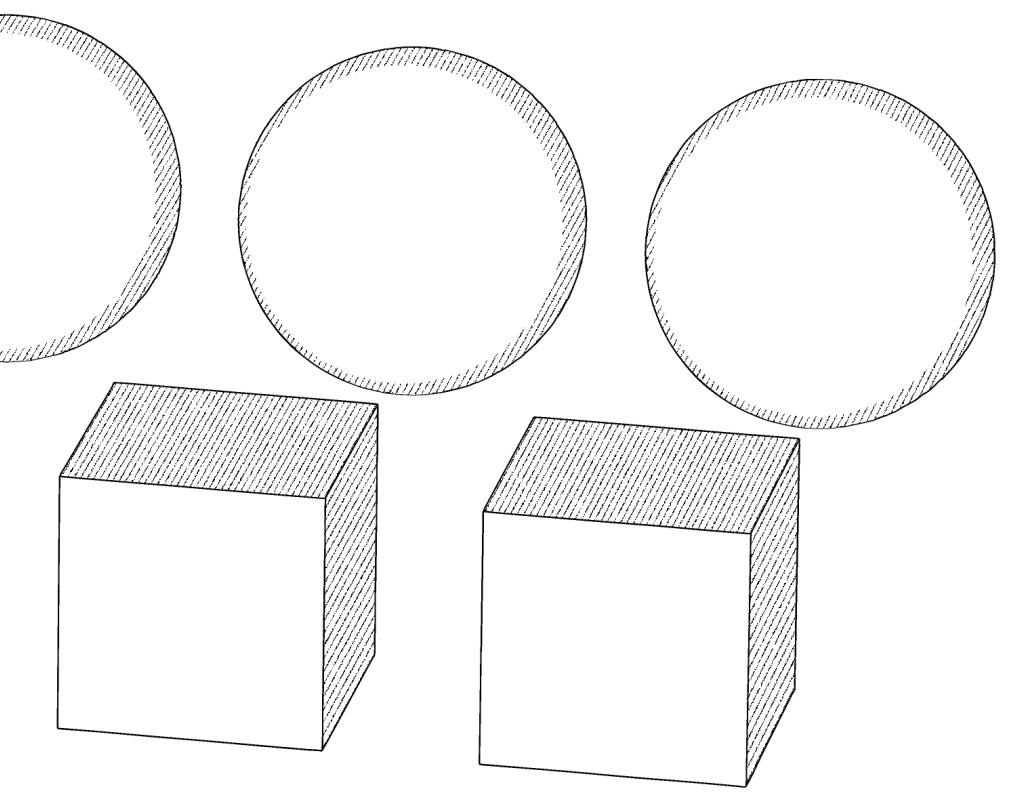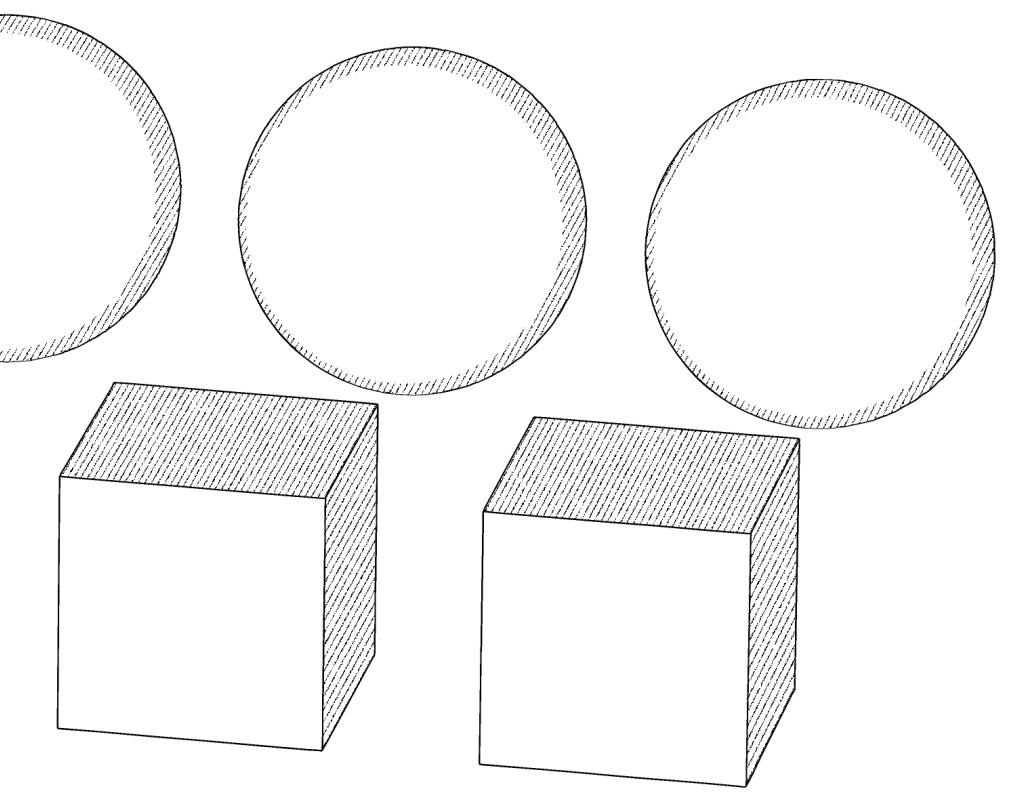The procedure is also described in the auto action set, but there is also a detailed explanation in the TIPS below, so I think it will be smooth if you use it after seeing this.
Explanation of LT conversion auto action that reduces the 3D material look
https://tips.clip-studio.com/ja-jp/articles/10808
We apologize for the inconvenience, but please check before downloading and auto action.
There is also another material of the same series.
I think there are quite a few cases where the background of a monochrome manga is just the tone of lines and shadows.
At that time, even if you want only the shaded tone of the 3D material of the material that has been textured or colored, if you convert LT normally, it will be a little subtle because the dark part will be filled regardless of the shadow.
↓ Example of normal LT conversion
Even if you try to set only one tone, it will not be like a line art and a shaded tone.
However, if you convert LT using this material, you can create only line drawing and shadows as shown in the figure below.
There is one auto action set of this material.
The materials in the red frame are recorded.
・ LT conversion when you want only shadows without ignoring texture and coloring
In addition, there are several options for auto action in the set, so please use them according to the situation and style.
auto action do twice with lines, shaded tones.
If you also want to add a line tone, do it three times.
It's a bit of a hassle, so please consider whether it's okay and download it.
There are 6 options for creating line art.
↓A. Normal example
↓C. Example of double resolution
C has a pretty beautiful line.
Please note that the operation tends to be slow.
You can also choose a auto action for creating line drawings for materials with low normal values.
It is for materials that tend to produce extra lines and are difficult to get the necessary lines.
For more information on materials with low normal values, please see ↓ Tips here.
How to choose a 3D material that matches the background you want to draw -Line drawing-
https://tips.clip-studio.com/ja-jp/articles/9842#bc02aa62
The LT conversion setting is set to make it difficult for extra lines to appear, and since the dividing lines are difficult to appear overall, layers for addition and reference are created so that it is easy to respond to additions.
The reference layer is a ruler, making it easy to add parts where lines are missing.
There are three pattern choices for betta and tone.
Solids and tones can be adjusted to change the appearance by adjusting the threshold, so it is convenient to fine-tune.
There is also a auto action to add line tones.
Some have the default tone set to line, while others have image material line tones.
The line tone of the image material can be adjusted to your liking because the line width changes.
It is even more convenient if it transforms according to the perspective.
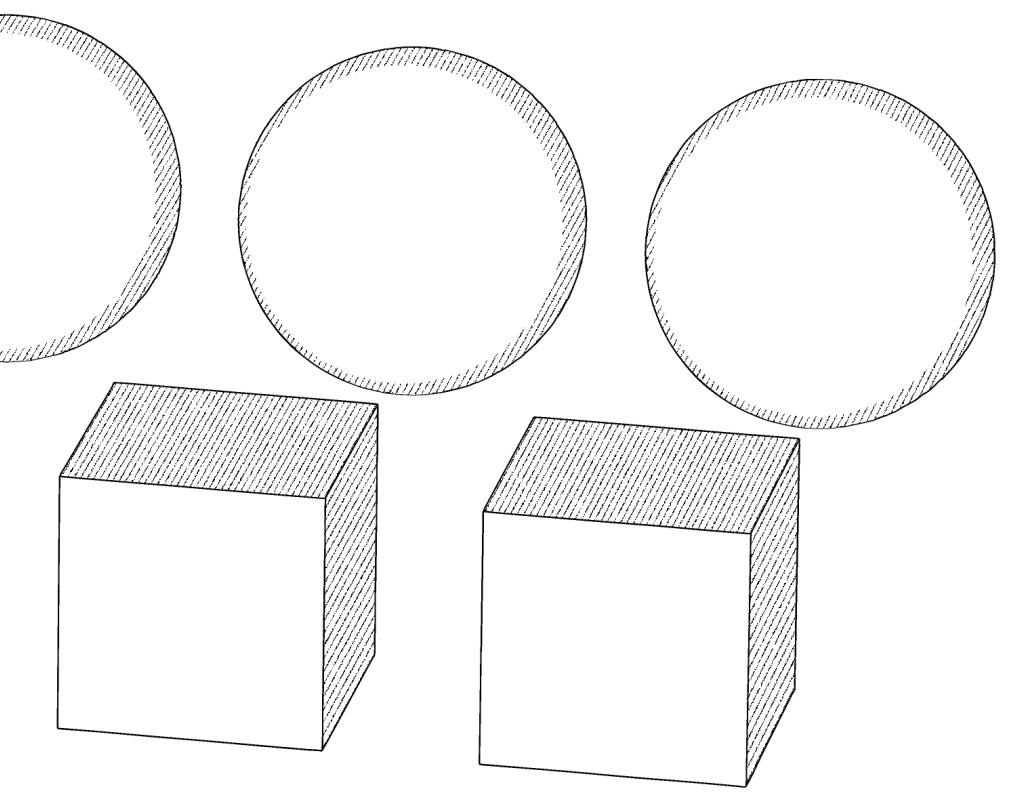
This auto action is recommended for those who want to draw simple backgrounds.
You can handle situations where there is no texture or coloring, and there are no material choices that can only be shaded, or when rendering settings use texture is turned off but there is coloring and not only shadows.
It can also be used for materials that use the normal map, and if you try to turn off the "use texture" of the normal rendering settings and make it only shaded,
As shown in the figure below, the normal map will also be turned off.
If you use this material, you can create tones with shades with normal maps applied.
It is quite convenient.
However, please note that it is not a panacea.
For example, if there is not much color change even if the light source is switched on and off, such as almost pitch black as shown in the figure above, the shadow may not be created well.
Sometimes you can do something by adjusting the threshold.
Also, how it reacts to light sources depends on the settings of the 3D material.
In the setting screen in CLIP STUDIO MODELER, you can set the numerical value for each texture and color.
If multiple materials are combined, it is possible that the shading settings will be extremely different.
In this case, even if you auto action, some shadows may not appear or the shadows may be too dark.
Please be careful when combining various materials.
For details on shadow-related precautions, please see ↓ TIPS here.
How to choose a 3D material that matches the background you want to draw -Tone-
https://tips.clip-studio.com/ja-jp/articles/9972#7ec55d8c
Please note that it may not be possible to fully deal with all 3D materials.
I think it is still quite useful, so please use it if you like.
手順についてはオートアクションセットにも説明が書いてありますが、下記のTIPSにも細かい解説があるのでこちらをご覧いただいた後にお使いいただくとスムーズかと思います。
3D素材っぽさを削ぐLT変換オートアクションの解説
https://tips.clip-studio.com/ja-jp/articles/10808
お手数をおかけしますが、ご確認の上でダウンロードとオートアクションを行ってください。
同じシリーズの別素材もあります。
モノクロ漫画の背景では線と陰影のトーンだけという場合も結構あるかと思います。
その際、テクスチャの貼り付けや着色がされたマテリアルの3D素材では陰影のトーンだけほしいと思っても普通にLT変換をすると陰影関係なく、暗い色の部分は塗りつぶされた状態になってしまったりでちょっと微妙です。
↓通常のLT変換の例
トーンを1色だけにしてみても線画と陰影トーンという感じにはなりません。
ですが、本素材を使用してLT変換すると下図のように線画と陰影だけの状態にできます。
本素材はオートアクションセットが1つあります。
赤枠内の素材を収録しています。
・テクスチャも着色も無視で陰影だけほしい時のLT変換
さらにセット内にオートアクションの選択肢がいくつかあったりするので状況や作風によって使い分けてください。
オートアクションは線、陰影トーンで2回行います。
線トーンも追加したい場合には3回行います。
ちょっと手間ではあるのでそれでもいいかご検討してダウンロードしてください。
線画作成の選択肢は6個あります。
↓A.通常の例
↓C. 解像度2倍の例
Cはなかなか綺麗に線が出ます。
動作は重くなりがちなのでご注意ください。
また、法線の数値の設定が低い素材用の線画作成のオートアクションも選べます。
余計な線が出やすく必要な線が出にくい素材向けです。
法線の数値の設定が低い素材に関しては詳しくは↓こちらのTIPSをご覧ください。
描きたい背景に合わせた3D素材の選び方-線画編-
https://tips.clip-studio.com/ja-jp/articles/9842#bc02aa62
LT変換の設定は余計な線を出にくくするように設定しており、その分線が全体的に出にくいので加筆の対応がしやすいように加筆用と加筆参考用のレイヤーが作成されます。
加筆参考用レイヤーは定規になっているので線が足りない箇所の加筆が容易になっています。
ベタやトーンは3パターン選択肢があります。
ベタとトーンは閾値の調整で出方が変更できるので微調整ができて便利です。
線トーン追加のオートアクションもあります。
デフォルトのトーンを線に設定したものと画像素材の線トーンもあります。
画像素材の線トーンは線幅が変化するのでお好みに合わせて調整可能です。
パースに合わせて変形すればなお便利です。
シンプルな背景を描きたい派の方におすすめなオートアクションです。
テクスチャや着色がなく、陰影だけを得る状態にできるマテリアルの選択肢がない場合やレンダリング設定の「テクスチャを使用する」をオフにしても着色があり、陰影だけの状態にならない場合に対処できます。
ノーマルマップを活用した素材に対しても使えまして、通常レンダリング設定の「テクスチャを使用する」をオフにして陰影だけの状態にしようとすると
下図のようにノーマルマップもオフになってしまいます。
本素材を使用するとノーマルマップが適用された陰影でトーンが作れます。
なかなか便利です。
ですが、万能ではないのでその点ご注意ください。
例えば上図のようにほぼ真っ黒など光源のオンオフを切り替えても色の変化があまりないような場合、陰影がうまく作られない事があります。
閾値の調整で何とかできる時もあります。
また、光源に対してどう反応するかは3D素材の設定によって異なります。
CLIP STUDIO MODELERでの設定画面ですが、数値をテクスチャや色ごとに設定できます。
複数の素材を組み合わせている場合、極端に陰影の出方の設定が異なってしまう事は起こり得ます。
この場合にオートアクションを行っても一部の陰影が出なかったり、陰影が濃すぎてしまう事も起こり得ます。
いろいろな素材を組み合わせる場合にはご注意ください。
陰影関連の注意点は詳しくは↓こちらのTIPSをご覧ください。
描きたい背景に合わせた3D素材の選び方-トーン編-
https://tips.clip-studio.com/ja-jp/articles/9972#7ec55d8c
すべての3D素材に完全には対処できない事もあるのでそこはご承知ください。
それでも結構役に立つと思うので良ければご活用ください。