What is Clip Studio Assets?
You can use Clip Studio Assets to browse and download materials to use in Clip Studio Paint, such as patterns, brushes, 3D materials, and more.
This service can be viewed in a web browser, but you will need to install Clip Studio to download materials.
- If you have not installed Clip Studio, you will not be able to use the “Download” button.
- This service is originally in Japanese. Therefore, some materials on the service may be designed for applications that have been released only in Japanese (e.g. Clip Studio Action).
For details on how to download materials, please see the following.
Are there any rules for using materials?
Please check the Assets Terms of Service "Permitted Scope of Use" for details. Please check the following.
What are Clippy materials?
You need Clippy to download these materials.
Anyone can upload Clippy materials (priced up to 20,000 Clippy tokens).
When someone purchases your Clippy materials, you receive Clippy tickets which can be converted into Gold charge codes, Clippy tokens, or activation codes for Clip Studio Paint.
What are Gold materials?
Gold materials are materials that need to be purchased with Gold.
Follow these steps to get Gold and buy Gold materials.
- You can purchase Gold points through the Gold Purchase Page.
- Follow the on-screen instructions to purchase your Gold. The amount purchased will appear in your account’s Gold balance.
- You can then buy Gold materials. Search for Gold materials on Assets. Once you find a material you like, you can purchase it with the “Checkout Now” button.
- You can check your Gold purchases history in your Gold Wallet.
- If you have a Gold code, you can redeem this for Gold by selecting Redeem code in yourGold Wallet and following the on-screen instructions to register your code.
How can I use downloaded materials?
-
Your downloaded materials will be saved in the Material palette > Download section in Clip Studio Paint.
The downloaded materials will also appear in the Download section of the “Manage materials” screen in Clip Studio.
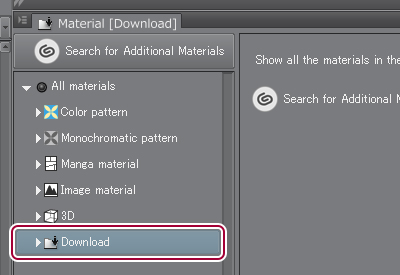

You can use image materials by simply dragging and dropping them on the canvas.
To use a brush material, first drag and drop it onto the Sub Tool palette and register it as a sub tool.
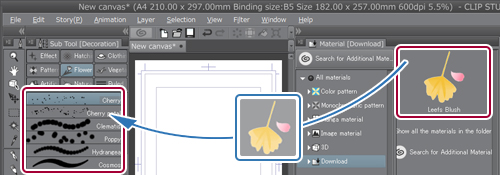
- For details on how to use other materials, please refer to How can I import materials to Clip Studio Paint?.
About the Menu
Access the menu by logging into Clip Studio Assets and tapping on your profile image at the top right of the screen.
- Favorites
-
By selecting the star icon, you can view materials that have been added to your favorites.
- Downloads
-
This page shows your download and purchase history. You can re-download materials from this page.
If a material is deleted by the publisher or administrator, the material will be marked as “Deleted". - Uploads
-
This page shows your upload history. You can edit, delete, download, and update your uploaded materials from this page.
You can also publish materials that have been uploaded from Clip Studio.
- In the "Edit” screen, you can only edit the material’s information. Select “Update” if you would like to replace the material data.
You can also exchange Clippy tickets gained from your published materials 48 hours after the material is published. (You can exchange a maximum of 200,000 Clippy tickets for Gold codes each month.)
- New post
-
You can upload and publish your own materials. You will need Clip Studio to post materials. You cannot publish materials from your web browser.
Please follow the instructions below to post a material.
1. When you select “New post” > "Materials for CLIP STUDIO series" in a web browser, Clip Studio will launch on the “Manage materials” screen, showing your created materials. Double-click on the material you'd like to publish, and select Publish to Assets from the screen that appears. This will pre-publish the material. While the material is being uploaded, you can check the upload status from the Data Transfers screen in Clip Studio.
3. After uploading the material, publish it from the Uploads screen. This completes the post.
If you'd like to post a material catalog, select it from the material catalog list after Clip Studio starts up. Click on the "Manage" button and select “Publish to Assets". For more about material catalogs, please also refer to the following guide.
You can earn up to 150 bonus Clippy tickets once a day by posting free materials.
More details here - Settings
-
- In Paging settings, you can choose whether to load search results on Assets by scrolling or by pages.
- In Downloaded material name settings, you can choose to download material names in their original language or by machine translation.
How can I make materials?
For details on how to make materials, please see the following.
You can use Clip Studio Modeler, our free 3D material setup tool, to import standard 3D data from other software and set it up as a material that can be used in Clip Studio Paint.
Download Clip Studio Modeler (Free)
For details on how to make a material catalog, please see the following.
How to make a material collection
How can I update my materials?
You can update materials to edit or replace the material data. First, upload the replacement material, then go to the previous version and edit it from the "Update” command.
When updating a material, the following information will be carried over to the new version.
- Number of downloads
- Number of likes
- Clippy tickets earned
- Purchase/Download History
- The material’s purchase/download history is transferred over updates. Users will get a notification when a material is updated, so they can download it again for free.
- Update downloads are also included in the total number of downloads, so this number may not reflect the number of purchases.
Content Rating
This service has a rating system.
Publishers can set a content rating for materials with sensitive content. Please see the “Rating System & Guidelines” for details on how the content rating should be applied. Publishers can also add content ratings to materials that are not covered by the Rating System & Guidelines.
You can choose whether to display rated materials in your Account settings > Content filter.
What are limited license materials?
These are materials published by Celsys with conditions for use. Please read the terms of use before using these materials, as some have restrictions on commercial or other use.
Limited license materials have the phrase “Limited license” in the thumbnail image.
Monthly/annual plan bonus
Users of certain monthly or annual plans can claim bonus materials from Clip Studio Assets as part of their plan. For more details, please see here.
When Posting to Clip Studio Assets
This is a summary of the site guidelines. Please read the Post and Behavior Guidelines (English) for the full version.
Please take note of these guidelines when uploading text or images.
- Do not post content for which you do not own the intellectual property rights (copyrights).
- The copyrights for any content posted on this service must belong to the user who made the post.
- Posts must not be in violation of any laws.
- Do not post content containing child pornography or abuse, or excess sexual content.
- Do not post content which promotes discrimination or ideologies (such as that based on religion, politics, race, occupation, gender, etc.).
- Do not post content that may be offensive to others.
- Do not post content that is not related to the service.
- We cannot respond to requests to delete any content posted by multiple users (such as questions and answers).
- By posting to this service, you accept that Celsys may make changes including but not limited to altering, editing, or translating the content as necessary.
- Users bear responsibility for any content they post. Celsys will respond in good faith to precise requests from users.
- This service provides a report feature. When a post is reported, the user of the post will be contacted by Celsys. If you are contacted by Celsys about your post, please follow the directions given.
- Please refrain from other problematic behavior or posts other than that directly covered in the rules, policies or guidelines. Please behave in a respectful and kind manner.
