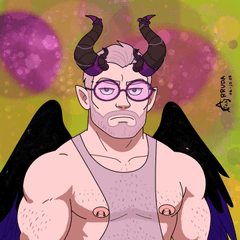[Version 2 : FIX & UPDATE] Greyscale Switch AUTOACTION converts your coloured artwork to greyscale in an instant! and Non-destructive!
Disclaimer: Last time I checked, DEBUT users cannot use tonal correction layers & solid fill layers. So this asset is for PRO & EX users. (reference: https://www.clipstudio.net/en/functional_list/)
I made two kinds of Greyscale Switch: one that uses a correction layer to DESATURATE, and the other uses a fill layer in BLENDING MODE: "Color".
HOW TO USE
You can use either of the two sections as they still create almost the same effect. And in each of these sections are two kinds: gf
- Import the asset into your AUTOACTION WINDOW (find it under Window menu >Autoaction). Do NOT drag and drop into your canvas nor in the subtool window, that is not how to import autoactions.
- After importing, click any of the types you need.
- BLENDING MODE is a fill layer set to blending mode: Color. You can change the colour & mode after activation.
- DESATURATION is a tonal correction layer that has Saturation value to 0.
- use [ MASK:ON ] if you need a layer mask on the Greyscale Switch to select which areas become greyscale.
- use [ MASK:OFF ] if you want an overall greyscale preview of your art. This type does not use a layer mask.
You can change any of the settings AFTER you activate the autoaction. Just unlock the layer. See which type works with you!
You can turn the preview on and off as you like. You can also edit your artwork while the greyscale switch is on/visible.
Greyscale Switch will always be on top! But if an error window shows like this

(transcript: "Currently [Top] cannot be executed. Do you want to proceed?"). Click YES. This happens because the layer is already on top; it is an error due to redundancy.
APPLICATION
Use it to value check your image, to covert your image to greyscale, or whatever you can use this asset for.
▼The linear & circular gradient have different hues, but the same values (which is the basis of greyscale) at 100%.

▼Greyscale Switch Activate! it coverts cyan as the brightest, while indigo as the darkest. Weird and a limitation of digital art software.

For more info on this asset, please refer to the older version Content ID:1768770 (or refer to my asset uploads below)
IMPORTANT!
Due to feature-limitation across CSPaint versions, this asset can only be used with PRO and EX versions. (refer here: https://www.clipstudio.net/en/functional_list/)
This asset might not give you "photoshop(PS)-perfect results" because PS is not CS Paint. (I still personally prefer CSP over PS).
In almost all digital art software, there is a limitation in greyscale wherein the results and math involved in the software is not perfectly equivalent with real-life dyes and pigments. I recommend checking out Bob Flynn's (@bobjinx) "color theory" thread (below)

and Marco Bucci's video on youtube titled "Something strange you should know about color" which explains this topic. Regardless of this difference, you can still use GreySwitch as a quick & fast greyscale preview. I believe you can get acceptable results with this asset.
END NOTE
Thanks to reddit user u/throwawaysuitalor for referring me to Bob Flynn's twitter thread! I wasn't aware of the issue and I'm glad their tip made me update this asset. If you find any errors in my assets or you have idea suggestions for them, you can contact me here or through twitter (@AndromedaVaine). My other social links are available in my profile!I hope this asset helps you in your art.
Peace out! (◕‿< )~☆
-- IVA, 2020
==========
[EDITS]
2022.12.12 - edit text & added screencap
2022.07.18 - clarified application info
2021.02.01 - edited info & changed price
2020.12.02 - text edits & disclaimer