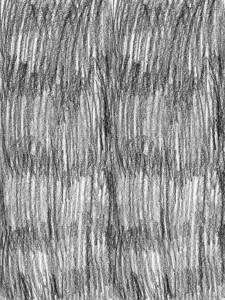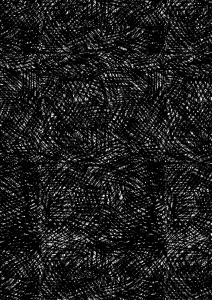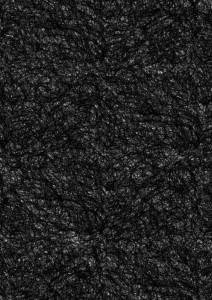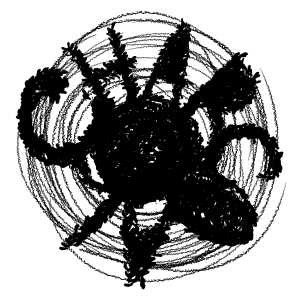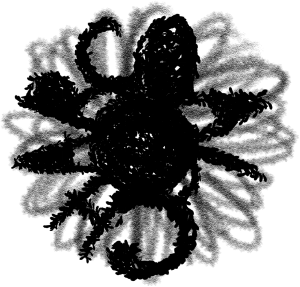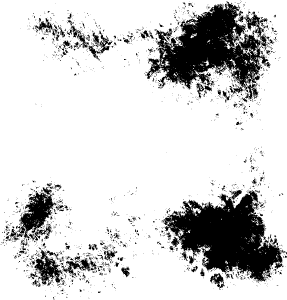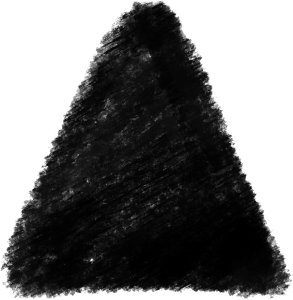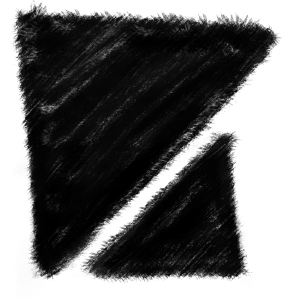GENERAL
This includes a limited scope of textures, brushes, and an autoaction, plus the brush tip shape materials. If you want the full scope of this catalogue, please see [ CHARCOAL ] Pack (Content ID#1836935) in my uploads below.
Texture materials were drawn on a letter sized paper (8"x11") and A4 paper, scanned in 600dpi. I drew the brush tip shapes in CSP, on a canvas of 1000px by 1000px, in 600dpi.
BRUSHES
The stroke is supposed to be dull & thick like charcoal pencils. Draw with minimal pen pressure to get the faint scratchy effect. Brush colour can be any colour. I recommend the brush size to be small.
I drew the sample art in A5 paper size, rescaled to 2500pixels wide (35.76% smaller). please enjoy my derpy chimeras!IVA©2021
The eraser imitates a kneaded eraser and is not fully opaque.
Feel free to experiment on the settings to achieve the effect you think is best for you!
TEXTURE
Most of the textures are pure black, meaning the white pixels are transparent (ie. there are no white pixels) except for "charcoal001". These are big when you reset their size.
(transcript: this sample is originally in A4 paper size, rescaled to 2000 pixels wide or 28.60% from the original)
The textures are originally in greyscale, but you can change them to monochrome! Use Grey if you want soft edges. Or change to Monochrome if you want it "crispy", no transparent pixels.
How to Change Expression Color: Monochrome→Grey / Grey→Monochrome
How to adjust "thickness" of black (Alpha Threshold)
This adjustment feature is exclusive to monochrome expression colour, but after you adjust the threshold you can convert it into grey or rasterise it.
The MIX versions are darker and thicker. I made them by combining two textures. This is initially intended for filling blacks (aka. spotting). But you can still do whatever you want with them. (below is spotting example)
artwork samples above are of my original characters (OCs), IVA©2019
You can also change the colour of the textures in Layer Property > Layer Color.
AUTOACTION
how to use:
1. select the texture layer
2. play the autoaction "Charcoal GREY>COLOUR"
3. doulble click gradient map layer and choose your own
4. (optional) adjust opacity of any of the layers
5. adjust opacity and change blending mode of the the folder "CHARCOAL GRAD MAP"
IMORTANT
- If you don't like adjusting brush settings, I recommend you keep the brush size relatively small.
- Almost all of the textures don't have white. I didn't think the white parts are important, but you can still change the colour of the pixels!
- Anything below the "CHARCOAL GRAD MAP" folder will be affected by the gradient map. To isolate this texture effect, you can either: clip the folder, flatten the folder, and/or mask the area you want affected.
- Have fun experimenting with these assets!
CONCLUSION
I hope this helps anyone who needs it! Message me if you encounter any errors or problems in using these assets. (⓿v⓿)/