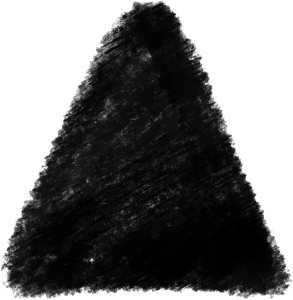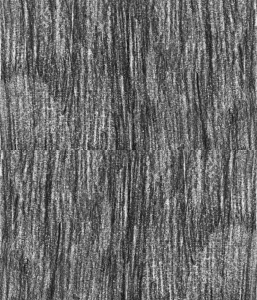Charcoal pack for a charcoal appeal!
Here is a set with a charcoal appeal! Pack contains textures, pencils, eraser, and an autoaction set!
I drew the textures on a letter sized paper (8in. x 11in.) and A4 paper, scanned in 600dpi. I drew the brush tip shapes in CSP on a canvas of 1000px by 1000px, in 600dpi.
▶All of the brushes have tilt enabled. more apparent in the v.1.1 brushes.
▶You can use the brushes to paint, it has colour mixing enabled.
▶The default settings are my preference, feel free to customise the settings however you like!



[ v. 1.1 ] - UPDATED
this version is similar to the previous version with small updates and improvements.
Textures

(sample above is originally in A4 paper size, rescaled to 2000 pixels wide or 28.60% from the original)

▻use monochrome if you want it crisp or have rough edges


▶For quick colour change of the textures, go to Layer Property window> Layer Color.

Autoaction Set

Instructions:
1. select the texture layer
Brushes - V.1.0
Brushes - V.1.1
brush shape materials
Textures - Charcoal
Textures - MIX
Autoaction set
Update history
2022.01.30 -- REUPLOAD due to problems in the original asset. added brushes V.1.1, the rest remain the same.
2021.04.30 -- REUPLOAD. got taken down cuz of misinformed reports. I created these assets out of my own materials, drawn by my own hands. I did not steal and I did not trace from anyone to make these. All artwork samples are drawn by me (all rights reserved). The photo image for the autoaction sample is from CSP's default material images.