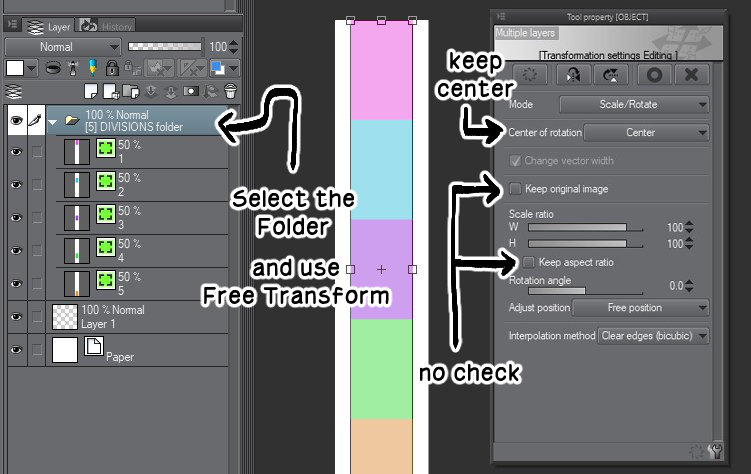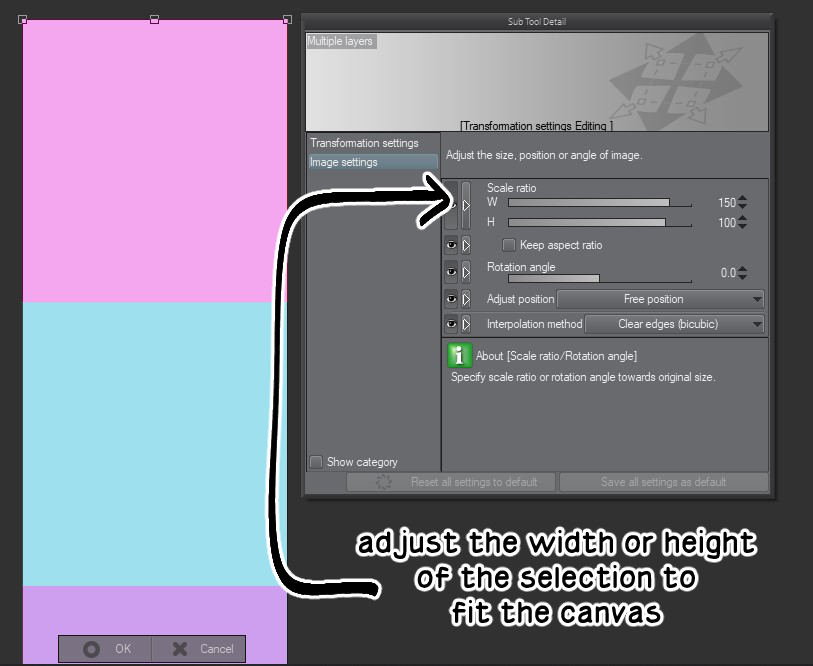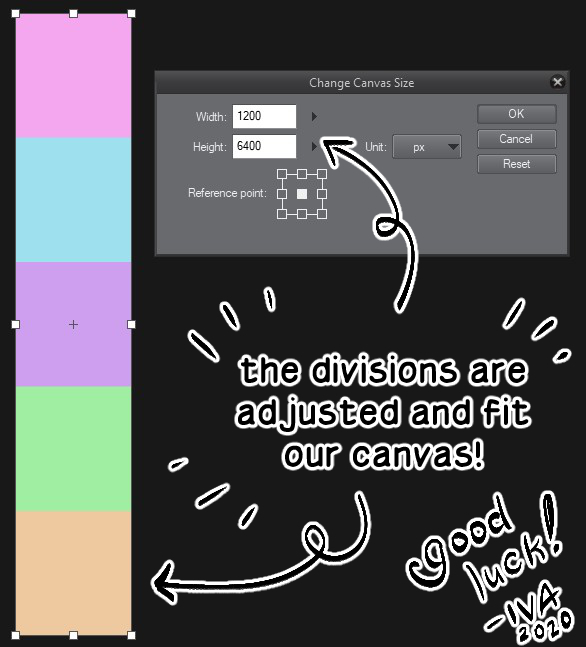A light-weight and easy-fix way to dividing your long vertical comics with this asset!
Disclaimer: If you notice the version I'm using, it is because I reinstalled recently an older version of CSP to test & compare some things. (personal reasons). Regardless, CSP functions of old and new versions are still the same.
BASICS
- This Catalogue has 3 ASSETS
- [5] DIVISIONS - has 5 divisions/selection layers
- [10] DIVISIONS - has 10 divisions/selection layers
- [35] DIVISIONS - has 35 divisions/selection layers
- Each Selection Layer is 800 pixels wide and 1280 pixels high (this is not the total size of each of the 3 assets)
- This is best used for Long Vertical Comics or comics like Webtoons, Tapas, etc.. I based the size from Webtoons's requirements (Link for source: https://www.webtoons.com/en/challenge/webtoon-format/list?title_no=109936&page=1) and because I think 700 pixels wide is small.
- This asset is also best for dividing your long comic and exporting it in parts! With clipstudiopaint's new version (1.10.5) there's a new setting that can do this instead, but you can still use this.
- Once you download the asset, you'll see it in your Materials Window (menu tab>WINDOW> Material> Downloads).
- Pick how many divisions you want
- Drag and Drop this to your canvas.
- Adjust the Divisions as a whole using Free Transform, (important! select the folder when using the transformation tool). Then align it to the top left of your canvas. (read below for more info)
- You can also drop and drag additional [5] or [10] Divisions to get your desired number, and then adjust again.
- You can turn off the visibility of the folder to hide the preview.
- You can even change the colour of the Selection Layers, just check your Layer Property.
- Because the page divisions are Selection Layers, you can Double-Click or Ctrl+Click on the selection layer to select a certain page for exporting.
- Shift+Double-Click on the layers for multiple selections.
- The divisions folder will be on top of all your layers, if you drag and drop it into your clip file. But if you click the "Paste Material to Canvas" button in the Materials window, then it might not show on top.
- I created folders of 5, 10, and 35 divisions so that you can add & adjust depending on your needs. Because sometimes the number of pages in a vertical comic depends on a website's requirements (eg. Webtoon, Tapas, Lezhin, Comico, etc.), please bear with the freedom of adjusting.
- These are the exact lengths of each divisions folder in total (all of them 800 pixels wide):
- 5 DIVISIONS total = 6,400 pixels height
- 10 DIVISIONS total = 12,800 pixels height
- 35 DIVISIONS total = 44,800 pixels height
- If you want the divisions to be properly aligned when you drag & drop the asset, it's best to start with a canvas that is as tall as the numbers above.
And then after that you could just add more pages by using the Change Canvas Size (menu tab>EDIT>Change Canvas Size, see image below▼)
- You can still adjust the width & height of the Divisions manually using the Free Transform. Read below on how to do that ▼
- After you drag & drop your desired number of divisions...
- SELECT the DIVISIONS FOLDER itself (important!)
- Use FREE TRANSFORM (EDIT>Transform> Free Transform)
- (very important!) UNTICK "Keep Aspect Ratio"and "Keep Original Image"; and then go to "Center of Rotation" and SELECT Center
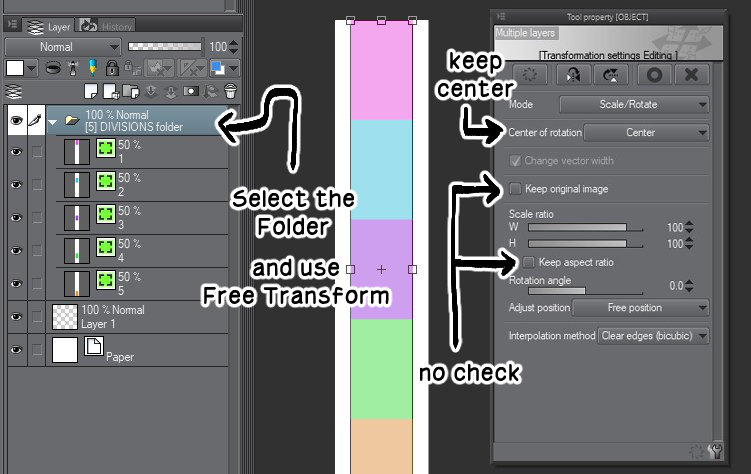
- ADJUST the width and/or height using the sliders.
(Important to zoom in to see that the transformation is perfectly aligned to the top left edge)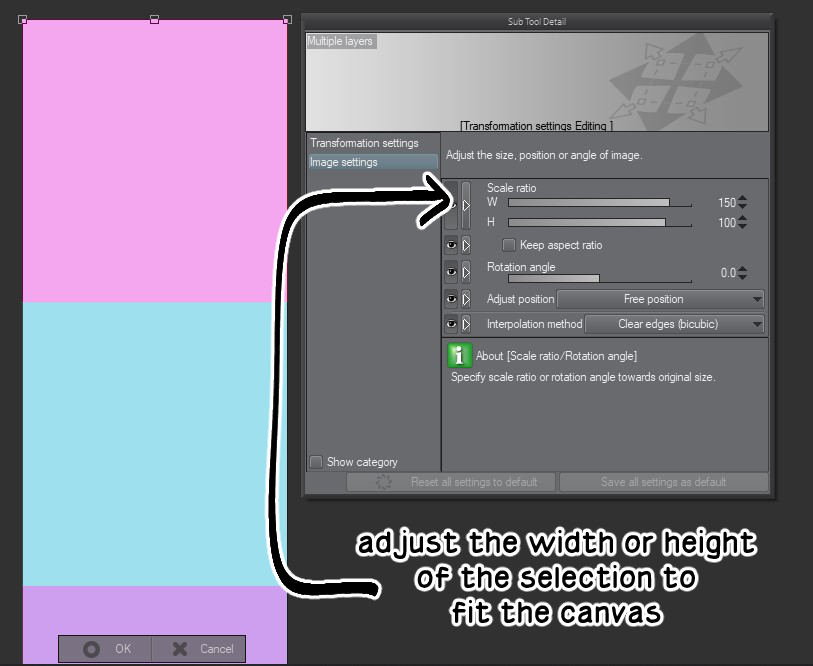
- Click OK
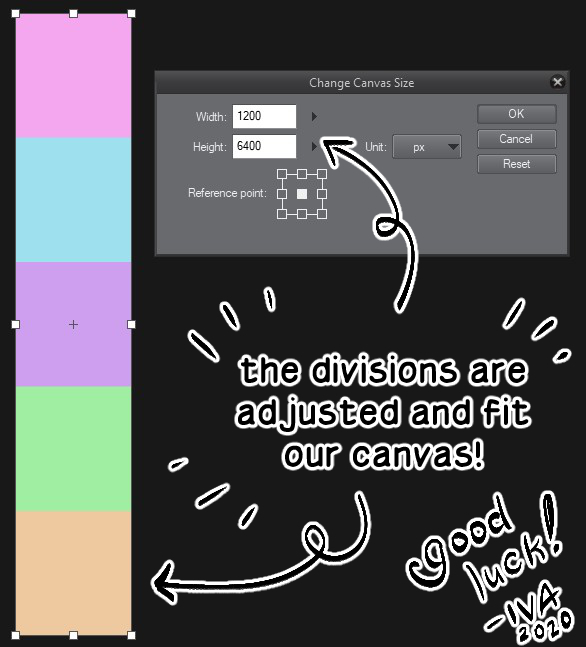


Thank you for reading up to here and downloading the asset! I created this for myself and then wanted to share it for another's benefit. I initially planned to make auto-actions for the steps I listed above, but the conditions are too circumstantial for diverse users to use; the auto-actions I make might translate differently in your csp because of different factors.
If you have problems using this or you find any errors, do contact me in twitter (twitter.com/AndromedaVaine). And if yo'd like to support me, then please: (ko-fi.com/ivaisevol)
Number of Divisions
Update history
2021.02.01 ~ changed the info