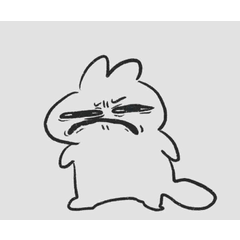This is a set of tools for making anime fill smarter.
It's pretty taught, but I think you can get used to it very fast.
アニメ塗りをスマートに行うためのツールセットです。
かなり自己流ですが、慣れるととても速く描画できると思います。
It is a set of tools to make sure animation is easy to fill.
The color of each range is paint without a syringe, so it eliminates the mistake and trouble when selecting a color .
It may look complicated at first, but once you know how it works, it will be much faster.
Please read the following usage carefully.

Features
You can paint shadows and highlights with one color .
You can work while you look at the overall balance.

You can automatically convert the shadow and highlight colors in one color.
It saves a lot of time to make a color. It does not use multiplication, the screen, etc. for the color that is automatically generated.
Of course, you can change the color later. (Since the color taste is transformed along the hobby of expressionless authors...)
 → → →
→ → →
Set contents
Template "Anime set _layer"... Layer sets, such as line drawings and fills
- Action "anime fill Set"...... Shadow and highlight layer generation and appropriate color-specific actions
Template "Anime set _sample":... The sample above and the data of the illustration used in making the following
Use
1 Template on a new canvas, import the anime fill set _layer.
The following layers are loaded:

2 Draw the bottom of the layer in the bottom picture folder.
Please feel free to change the setting and name of this folder and the layer in the folder.

3 Draw line drawings to the layers in the line-art folder.
It is fine to change the layer in the folder appropriately, but please do not change the name of the folder . The action will not work properly.

4 Use the fill layer in the Range Specification folder to do a fill.
For example, if you want to apply skin color, first change fill layer colors to the color you like.

Once the colors have been changed, select the layer mask and use "auto select" or "fill" to fill the skin color range.

I make a layer for each color in the same way as other parts.
Fill layer must be duplicated, removed, or renamed in the appropriate folder. However , do not change the name of the folder, and do not make the layer of the fill out of the folder.

The part separation of eight separations is finished. Notice the layer mask of each fill layer.
Because the fill layer is used to separate the paint, it prevents the mistake of the color taking by the slight mistake of the syringe.
5 Perform the action "Create Shadow Range layer".
The masked layer "shadow range" is automatically generated, except for the primed range. Do not change the name of this layer.
Draw a shadow With rgb0 black on the finished layer. If you draw outside the black, the operation will not be successful.
The color of the shadow is automatically displayed in blue. You can change the color of the shadow by changing the layer color setting.

The "range" layer is hidden and the shadow range layer is shaded in black.
6 Perform the action "shadow color Conversion" with the "range Specification" show layer .
Creates a layer "shadow" filled with an appropriate color that automatically generatesa range of shadows drawn on the shadow range specification layer.

The state immediately after the action was taken.
If you want to modify the shadow, draw layer mask and modify it.
If you want to change the color of the shadow, create selection each color from the layer in the "Range" folder, and then change the color to "fill" or "tonal correction" in the "shadow" layer.

The shape of the shadow and the color are corrected.
7 Draw the highlights in the same way.
Instead of "Create shadow Range Layer", "Highlight color conversion" instead of "shadow color conversion", please perform the drawing/correction process of 5 to 6.

Hides the scope folder and draws the highlight to the highlight range layer.
The highlight range is automatically displayed in pink. You can change the display color of the highlight by changing the setting of "layer color".

The state in which the "Highlight color conversion" was performed.
A "highlight" layer has been created with a color that is filled with the colors that are automatically generated by the range that was drawn in the highlight Range specification layer.

It is the same as the process 6 and changed the color of the highlight.
7 I finish it in an appropriate method and am completion.
Use the "eye" and "cheek" layers appropriately. There is no problem even if you erased it if it is unnecessary.

As described above, the material collection has become a toolset that can be easily reversible color change .
It may be a little difficult for those who are not familiar with layer mask, but please take this opportunity to master them.
Sample data was created in the canvas of 2042 * 2738px, 300 m.
アニメ塗りを楽に確実に行うためのツールセットです。
範囲毎の色をスポイトせずに塗れるので、色選択時のミスや手間を省きます。
初めは煩雑に見えるかもしれませんが、仕組みがわかれば作業がとても速くなります。
以下の使い方をよくお読み下さい。

【特徴】
1色で影およびハイライトを塗ることができます。
全体のバランスを見ながら作業を進められます。

1色で塗った影、ハイライトの色を自動的に変換できます。
色を作る時間を大幅に省きます。自動生成される色には乗算、スクリーンなどを使用しておりません。
もちろん、色は後から変更できます。(色味はおおかた作者の趣味に沿って変換されますので……)
 →→→
→→→
【セット内容】
・テンプレート「アニメ塗りセット_layer」……線画、塗りなどのレイヤーセット
・アクション「アニメ塗りセット」……影およびハイライトのレイヤー生成と、適当な色指定を行うアクション
・テンプレート「アニメ塗りセット_sample」:……上記サンプルおよび以下メイキングに使用したイラストのデータ
【使い方】
1.新規キャンバスにテンプレート「アニメ塗りセット_layer」を読み込みます。
以下のようなレイヤーが読み込まれます。

2.「下描き」フォルダ内のレイヤーに下描きを行います。
このフォルダ、およびフォルダ中に入っているレイヤーの設定や名前などはご自由に変更して下さい。

3.「線画」フォルダ内のレイヤーに線画を描きます。
フォルダ内のレイヤーは適当に変更していただいて問題ありませんが、フォルダの名前は変更しないで下さい。アクションが正常に作動しなくなります。

4.「範囲指定」フォルダ内の塗りつぶしレイヤーを使って塗り分けを行います。
例えば肌色を塗る場合、まず塗りつぶしレイヤーの色をお好きな色に変更します。

色が変更されたら、レイヤーマスクを選択し、「自動選択」や「塗りつぶし」などを使って肌色の範囲を塗りつぶします。

他パーツも同様にして色ごとにレイヤーを作ります。
塗りつぶしレイヤーは適宜フォルダ内で複製して増やしたり、削除したり、名前を変更して下さい。ただしフォルダの名前を変更したり、フォルダ外に塗り分けのレイヤーを作ったりしないで下さい。

8色分のパーツ分けが終わった状態です。それぞれの塗りつぶしレイヤーのレイヤーマスクに注目してください。
べた塗りレイヤーで塗り分けを行うため、スポイトのわずかな誤りなどによる色の取り間違いを防止します。
5.アクション「影範囲指定レイヤー作成」を実行します。
下塗りを行った範囲以外がマスクされたレイヤー「影範囲指定」が自動的に生成されます。このレイヤーの名前は変更しないで下さい。
出来上がったレイヤーにRGB0の黒で影を描いて下さい。黒以外で描画すると後々の操作が正常に行われません。
影の色は自動的に青で表示されます。「レイヤーカラー」の設定を変更すると影の表示色を変えられます。

「範囲指定」レイヤーを非表示にし、「影範囲指定」レイヤーに黒で影を塗った状態です。
6.「範囲指定」レイヤーを表示した状態でアクション「影色変換」を実行します。
「影範囲指定」レイヤーに描画した影の範囲が自動生成された適当な色で塗りつぶされたレイヤー「影」が生成されます。

アクションを実行した直後の状態です。
影を修正する場合は、レイヤーマスクに描画を行って修正して下さい。
影の色を変更する場合は、「範囲指定」フォルダ内のレイヤーから色ごとの選択範囲を作成したのち、「影」レイヤーに「塗りつぶし」や「色調補正」などを施し色を変更して下さい。

影の形や色を修正した状態です。
7.ハイライトを同様にして描画します。
5〜6の行程を、「影範囲指定レイヤー作成」の代わりに「ハイライト範囲指定レイヤー作成」、「影色変換」の代わりに「ハイライト色変換」を実行したうえで描画・修正を行って下さい。

「範囲指定」フォルダを非表示にし、「ハイライト範囲指定」レイヤーにハイライトを描画した状態です。
ハイライトの範囲は自動的にピンクで表示されます。「レイヤーカラー」の設定を変更するとハイライトの表示色を変えられます。

「ハイライト色変換」を実行した状態です。
「ハイライト範囲指定」レイヤーに描画した範囲が自動生成された適当な色で塗りつぶされた「ハイライト」レイヤーが生成されています。

行程6と同様の処理を行い、ハイライトの色を変更した状態です。
7.適当な方法で仕上げて完成です。
「目」フォルダおよび「頬」レイヤーは適当にお使い下さい。ご不要でしたら消していただいても問題ありません。

以上のように、当素材集は色の変更が簡単・可逆的に行えるツールセットとなっております。
レイヤーマスクを使い慣れない方には少し難しいかもしれませんが、この機会にぜひマスターしてみて下さい。
サンプルデータは2042*2738px, 300dpiのキャンバスで作成しました。
Category 1 カテゴリ1