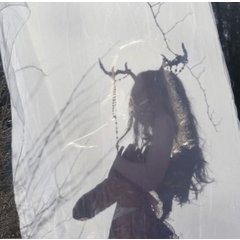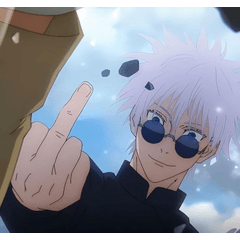No gaps close and fill + for erasing tool reference layer (隙間無く囲って塗る+消すツール 参照レイヤー用) 隙間無く囲って塗る+消すツール 参照レイヤー用
Content ID:1759451
-
305,600
It is a set for the reference layer of "tool to erase without gaps close and fill tool", "no Gaps". 『隙間無く囲って塗るツール』、『隙間無く囲って消すツール』の参照レイヤー用のセットです。

"A tool that surrounds and paints without gaps"
https://assets.clip-studio.com/ja-jp/detail?id=1759448
"A tool that surrounds and erases without gaps"
https://assets.clip-studio.com/ja-jp/detail?id=1759450
It is a set material for reference layer.

- Please set as reference layer the line art before use.
You can set multiple reference layer.

Since only the line art is referenced, there are no conditions for the base, and you can use it without any problems no matter what layer is sandwiched. Also, the order of the layers does not need to be layered at the bottom, and they can be painted separately even if they are stacked on top.
You can enclose it in small pieces like the original tool that is not for reference, or you will not be able to lasso, so please use it according to your preference.

●From this situation

● Surrounds the arm area

- Painted

● Hiding everything except the arm

☆ The following is a state in which the traditional close and fill tool is surrounded and painted in the same way, and the layer around the face is hidden.
It paints all the enclosed parts.
(The advantage of conventional tools is that, so please use them as you like as mentioned above)

Depending on the line drawing, the sharp angle of the enclosing and erasing tool may be missing 1px.
If you are interested, I would like you to adjust the value of the area scaling in the negative direction.
However, if you set it to minus, in the case of a thin line of 1px or less, the part that overlaps the line drawing cannot be erased. This area has advantages and disadvantages, so please adjust it appropriately so that it is easy to use according to the thickness of your own line drawing.
◇If you want to change your tool icon or thumbnail, please click here.
https://tips.clip-studio.com/ja-jp/series/479
●20191211 update content
We have changed the speed stabilization, numerical values, display items, icons, explanation contents, etc.
We have changed the speed stabilization, numerical values, display items, icons, explanation contents, etc.

『隙間無く囲って塗るツール』
https://assets.clip-studio.com/ja-jp/detail?id=1759448
『隙間無く囲って消すツール』
https://assets.clip-studio.com/ja-jp/detail?id=1759450
を参照レイヤー用にしたセット素材です。

●線画を参照レイヤーに設定してお使いください。
参照レイヤーは複数設定しても構いません。

線画のみを参照するので、下地に条件が無くなり、どんなレイヤーが挟まっていても問題なく使えます。また、レイヤーの順序も下に下に重ねる必要は無く、上に重ねていっても塗り分けられます。
参照用でない元のツールのように小分けに囲んで塗ったり、投げ縄塗りができなくなるので、お好みで使い分けてください。

●この状態から

●腕の部分を囲みます

●塗れました

●腕以外を非表示にした状態

☆以下は従来の囲って塗るツールで同じように囲んで塗り、顔周りのレイヤーを非表示にした状態です。
囲った部分全てを塗ってしまいます。
(従来のツールはそれが利点なので、前述の通りお好みで使い分けてください)

囲って消すツールは線画によっては鋭角が1px抜ける場合がございます。
気になる方は領域拡縮の値をマイナス方向に調整していただけたらと思います。
但し、マイナスにしてしまうと1px以下の細い線の場合、線画と重なる部分が消しきれません。このあたりは一長一短なので、ご自身の線画の太さにあわせて使いやすいよう適宜ご調整ください。
◇ツールアイコンやサムネイルを変更したい方はこちらをご参照ください。
https://tips.clip-studio.com/ja-jp/series/479
●20191211アップデート内容
速度による手ブレ補正、数値、表示項目、アイコン、説明内容などを変更いたしました。
速度による手ブレ補正、数値、表示項目、アイコン、説明内容などを変更いたしました。
Set for reference layer 参照レイヤー用セット
Old version