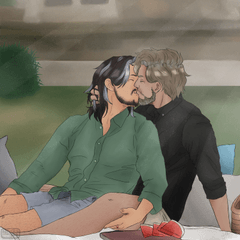●2024/06/28
It is now a set of 66 different textured materials.
(2 new types added)
--------------------------------------------
- It is a square shaped texture material.
- Texture image material: All 66 types.
・Oil style: 2 types
・ Spray wind: 3 types
・ Grunge style: 5 types
・ Pencil style: 6 types
・Crayon style: 5 types
・Pastel style: 7 types
・ Sponge style: 8 types
・Watercolor style: 15 types
・ Dry brush style: 15 types
I drew various squares.
It is a material made for processing into illustrations and backgrounds with an analog feel as a finish.
Since it is for yourself, I think it is easier to use if you adjust it arbitrarily.
Please use it if you like.
--------------------------------------------
●2024/06/28
66種類のテクスチャ素材セットになりました。
(新規に2種類追加)
--------------------------------------------
●四角い形のテクスチャ素材です。
●テクスチャ画像素材:全66種。
・油彩風:2種類
・スプレー風:3種類
・グランジ風:5種類
・鉛筆風:6種類
・クレヨン風:5種類
・パステル風:7種類
・スポンジ風:8種類
・水彩風:15種類
・ドライブラシ風:15種類
色々な四角を描きました。
仕上げとしてアナログ感のあるイラストや背景に加工するため作った素材です。
自分用なので任意で調整した方が使いやすいと思います。
よろしければご利用ください。
--------------------------------------------
・ If you check "sub tool detail > image material > how to correct >high accuracy", it can be smoothly deformed.

・ Use "Prepare any image> place the material under the image >clipping with layer below".




・ Select "sub tool detail > transforming settings > how to transform > free transform" and add perspective.
・ Change the color and place character illustrations

・ You can change it to canvas size by "sub tool detail > image material > position adjustment".

・ I would be happy if it could be an aid to the picture, such as arbitrarily adjusting it or trying out its own usage.

・「サブツール詳細>画像素材>補間方法>高精度」にチェックすると滑らかに変形できます。

・「任意の画像を用意>画像の下に素材を配置>下のレイヤーでクリッピング」を使用。




・「サブツール詳細>変形設定>変形方法>自由変形」を選択しパースをつける。
・色を変更したりキャライラスト置いたりする

・「サブツール詳細>画像素材>位置調整」でキャンバスサイズに変更できます。

・任意で調整したり独自の使用方法を試したりなど、絵の補助になれば嬉しいです。

image material 画像素材
-
■Oil01_BG_SET_3 ■Oil01_BG_SET_3
-
■Oil02_BG_SET_3 ■Oil02_BG_SET_3
-
■Spray01_BG_SET_3 ■Spray01_BG_SET_3
-
■Spray02_BG_SET_3 ■Spray02_BG_SET_3
-
■Spray03_BG_SET_3 ■Spray03_BG_SET_3
-
■Grunge01_BG_SET_3 ■Grunge01_BG_SET_3
-
■Grunge02_BG_SET_3 ■Grunge02_BG_SET_3
-
■Grunge03_BG_SET_3 ■Grunge03_BG_SET_3
-
■Grunge04_BG_SET_3 ■Grunge04_BG_SET_3
-
■Grunge05_BG_SET_3 ■Grunge05_BG_SET_3
-
■Pencil01_BG_SET_3 ■Pencil01_BG_SET_3
-
■Pencil02_BG_SET_3 ■Pencil02_BG_SET_3
-
■Pencil03_BG_SET_3 ■Pencil03_BG_SET_3
-
■Pencil04_BG_SET_3 ■Pencil04_BG_SET_3
-
■Pencil05_BG_SET_3 ■Pencil05_BG_SET_3
-
■Pencil06_BG_SET_3 ■Pencil06_BG_SET_3
-
■Crayon01_BG_SET_3 ■Crayon01_BG_SET_3
-
■Crayon02_BG_SET_3 ■Crayon02_BG_SET_3
-
■Crayon03_BG_SET_3 ■Crayon03_BG_SET_3
-
■Crayon04_BG_SET_3 ■Crayon04_BG_SET_3
-
■Crayon05_BG_SET_3 ■Crayon05_BG_SET_3
-
■Pastel01_BG_SET_3 ■Pastel01_BG_SET_3
-
■Pastel02_BG_SET_3 ■Pastel02_BG_SET_3
-
■Pastel03_BG_SET_3 ■Pastel03_BG_SET_3
-
■Pastel04_BG_SET_3 ■Pastel04_BG_SET_3
-
■Pastel05_BG_SET_3 ■Pastel05_BG_SET_3
-
■Pastel06_BG_SET_3 ■Pastel06_BG_SET_3
-
■Pastel07_BG_SET_3 ■Pastel07_BG_SET_3
-
■Sponge01_BG_SET_3 ■Sponge01_BG_SET_3
-
■Sponge02_BG_SET_3 ■Sponge02_BG_SET_3
-
■Sponge03_BG_SET_3 ■Sponge03_BG_SET_3
-
■Sponge04_BG_SET_3 ■Sponge04_BG_SET_3
-
■Sponge05_BG_SET_3 ■Sponge05_BG_SET_3
-
■Sponge06_BG_SET_3 ■Sponge06_BG_SET_3
-
■Sponge07_BG_SET_3 ■Sponge07_BG_SET_3
-
■Sponge08_BG_SET_3 ■Sponge08_BG_SET_3
-
■Water01_BG_SET_3 ■Water01_BG_SET_3
-
■Water02_BG_SET_3 ■Water02_BG_SET_3
-
■Water03_BG_SET_3 ■Water03_BG_SET_3
-
■Water04_BG_SET_3 ■Water04_BG_SET_3
-
■Water05_BG_SET_3 ■Water05_BG_SET_3
-
■Water06_BG_SET_3 ■Water06_BG_SET_3
-
■Water07_BG_SET_3 ■Water07_BG_SET_3
-
■Water08_BG_SET_3 ■Water08_BG_SET_3
-
■Water09_BG_SET_3 ■Water09_BG_SET_3
-
■Water10_BG_SET_3 ■Water10_BG_SET_3
-
■Water11_BG_SET_3 ■Water11_BG_SET_3
-
■Water12_BG_SET_3 ■Water12_BG_SET_3
-
■Water13_BG_SET_3 ■Water13_BG_SET_3
-
■Water14_BG_SET_3 ■Water14_BG_SET_3
-
■Water15_BG_SET_3 ■Water15_BG_SET_3
-
■Dry01_BG_SET_3 ■Dry01_BG_SET_3
-
■Dry02_BG_SET_3 ■Dry02_BG_SET_3
-
■Dry03_BG_SET_3 ■Dry03_BG_SET_3
-
■Dry04_BG_SET_3 ■Dry04_BG_SET_3
-
■Dry05_BG_SET_3 ■Dry05_BG_SET_3
-
■Dry06_BG_SET_3 ■Dry06_BG_SET_3
-
■Dry07_BG_SET_3 ■Dry07_BG_SET_3
-
■Dry08_BG_SET_3 ■Dry08_BG_SET_3
-
■Dry09_BG_SET_3 ■Dry09_BG_SET_3
-
■Dry10_BG_SET_3 ■Dry10_BG_SET_3
-
■Dry11_BG_SET_3 ■Dry11_BG_SET_3
-
■Dry12_BG_SET_3 ■Dry12_BG_SET_3
-
■Dry13_BG_SET_3 ■Dry13_BG_SET_3
-
■Dry14_BG_SET_3 ■Dry14_BG_SET_3
-
■Dry15_BG_SET_3 ■Dry15_BG_SET_3