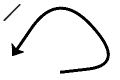The plot is re-order of the episode, and when you want to judge and put both write when you are wondering whether to make a branch of the multiple patterns, I thought I had to do something like this I tried to make.
Let's just throw a prototype anyway. Please try it if it is good ^ ^
I put the text on the balloon and make it. Drag and drop to the canvas to load.
◆ I make it in size of A4 color (350dpi).
If you want to fit a different size, please adjust the size and register the material again.
* If the basic expression color is monochrome, the color information will be lost. (I do not know the bug or the position is shifted from the drag position.) )

◆ The character is adjusted to enter the frame. In the case of deformation, please go from the "scale" of the Edit menu. ( After CLIP STUDIO ver1.9.1 , you can simultaneously transform the text with the balloon. )
* The deformation from the object tool can only deform either the balloon or the text. It can be deformed at the same time if the deformation from the Edit menu. (Ver1.9 onwards)

◆ Operation Point
You can edit characters in the Text tool.
While using the Text tool, you can temporarily switch to the object tool with the Ctrl key, so you can move the balloons and text at the same time as you move the balloons.
Release the CTRL key to return to the text tool.
You can temporarily switch to the select layer tool with the SHIFT + Ctrl key. You can click or drag to select the note balloon you want to edit to find the layer immediately.
◆ Bonus
Clubhouse Square Line tool and arrow continuous curve tool. If you draw vector layer, you can edit it later!
You can draw in the color of the drawing color.
The continuous curve tool starts with the arrow tip at the first click. You can draw a curve by multiple clicks. Double-click to end point.


プロット直してて、エピソードの順番入れ替えたり、複数パターンの分岐をどちらにするか迷ってるときに両方書いて置いて後から判断したりしたいときに、こういうのあったらいいな~と思って作ってみました。
とりあえず試作をそのまま投げておきます。良かったらお試しになってみてください^^
フキダシにテキストを乗せて作ってます。キャンバスにドラッグ&ドロップで読み込んでください。
◆A4判カラー(350dpi)のサイズで作ってあります。
別のサイズに合わせたい場合は大きさを調整して素材登録しなおしてください。
※基本表現色がモノクロですと、カラー情報が失われます。(バグかわかりませんが位置もドラッグ位置からズレます。)

◆枠内に文字が入るように調整してます。変形の際は「編集」メニューの「拡大・縮小」から行ってください。(クリスタver1.9.1以降フキダシとテキストを同時変形できます。)
※オブジェクトツールからの変形ですとフキダシかテキストかのどちらかしか変形できません。編集メニューからの変形であれば同時変形可能です。(ver1.9以降)

◆操作ポイント
テキストツールで文字の編集が可能です。
テキストツール使用中、Ctrlキーでオブジェクトツールに一時切り替えできますので、それでフキダシを移動しますとフキダシとテキストを同時に移動できます。
Ctrlキーを離すとテキストツールに戻ります。
Shift+Ctrlキーでレイヤー選択ツールに一時切り替えできます。クリックorドラッグで編集したいメモフキダシを選択すると、該当のレイヤーをすぐに見つけることができます。
◆オマケ
四角直線ツールと矢印連続曲線ツールをおつけしました。ベクターレイヤーに描けば後から編集も可能です!
描画色の色で描けます。
連続曲線ツールは、最初のクリックで矢印先端からスタートします。複数クリックでカーブなど描けます。ダブルクリックで終点となります。

Sticky Notes (Balloons) メモ用付箋(フキダシ)
Line tools 線ツール