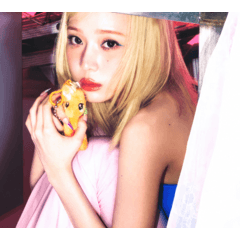auto action to process a photograph in an animation style (写真をアニメ風に加工するオートアクション) 写真をアニメ風に加工するオートアクション
Content ID:1734528
-
38,099
Photo → Anime Auto action
It is a auto action to crush the details of the photo detail, to finish the hue that was.
Two kinds of vivid finish and a natural finish.
Because it does not use the feature only for EX such as "extract line", it is available in the PRO, too.
It is the animation "wind" to the last. Enjoy the details without worrying about it.
Photo→Anime Auto action
写真細部のディティールを潰し、パキッとした色合いに仕上げるオートアクションです。
鮮やかな仕上げとナチュラルな仕上げの2種類。
「ライン抽出」などのEXにしか備わっていない機能は使用しないので、PROでもご利用いただけます。
あくまでもアニメ"風"です。細かいことは気にせずお楽しみください。

I write various things to the lower ■, the basic process is
Prepare a ① photo
② auto action Playback (1-click)
③ your favorite adjustment and retouch
More than three steps.
- - - - - - - -
[To use this auto action]
■ [File] → [preferences] → [layer frame], the layer name for duplication is
Please confirm that it is the default "~ Copy" .

(There is a place to specify the auto action command in layer name,
Otherwise, it cannot be processed properly.)
- - - - - - - -
■ The size and resolution of the image is OK, but the larger the size, the heavier the operation
It is recommended that you save the Open canvas before auto action run .
It is recommended that you save the Open canvas before auto action run .
Because of the number of processes, it takes about 5-10 seconds to run the action of the 3000 × 2000px size in the author's Notebook PC.

As a sample, I will try to process this photo.
■ If you run the auto action first, it will be like this.

The color of the ■ finish, especially the shadow part becomes a color of blue.
The tonal correction layer is created separately from the image, and you can make final adjustments there.
The tonal correction layer is created separately from the image, and you can make final adjustments there.
■ Creates a raster layer (Layer mode: screen) at the top.
If you draw a gradient with a light source in mind in this layer, you will feel the atmosphere more like the background of the animation.
If you draw a gradient with a light source in mind in this layer, you will feel the atmosphere more like the background of the animation.

I made a fine adjustment further, I tried to retouch the sky and sea.

■ The rough direction and unsuitable of this auto action are as follows.
◎ Scenery such as woods and buildings
Foreground plants, clouds in the sky
Sky of fine weather, person
Foreground plants, clouds in the sky
Sky of fine weather, person
Because it contains "gradation" in the process of the action, the thing that the outline is not sharp
It is not suitable for the thing which wants to express a smooth gradation.
It is not suitable for the thing which wants to express a smooth gradation.

I feel that it is good to be conscious of the ■ plant to finish vividly.

- - - - - - - - -
■ Added a auto action to adapt the contour detection (extract line) layer to a good feeling .
It is a process for the person who wants to clarify the outline further after the animation processing action is executed.
※ Since there is no function of extract line to the PRO, line art Please do your best for yourself somehow.
※ Since there is no function of extract line to the PRO, line art Please do your best for yourself somehow.
When you run a auto action on a ■ line layer, the white part is passed through and the blue-gray multiplication layer.
The color of line drawing is set in layer color, so you can change it later.

Please carry out the action after you have prepared a line drawing. The original layer name is OK.

■ Pictures from left to right, after the animation-style processing action
Draw the light and line-drawing blend after the action is executed.

All the pictures in the sample are used by the author.

■下のほうに色々と書きますが、基本の工程は
① 写真を用意する
② オートアクションの再生(1クリック)
③ お好みで調整・加筆
以上の3ステップです。
- - - - - - - -
【 このオートアクションを使用するために 】
■[ファイル]→[環境設定]→[レイヤー・コマ]で、複製時のレイヤー名が
デフォルトの「~のコピー」になっている事をご確認ください。

(オートアクションのコマンドをレイヤー名で指定する所があるので、
これ以外の設定になっていると正常に処理できません)
- - - - - - - -
■画像のサイズや解像度はなんでもOKですが、サイズが大きいほど動作が重くなるので
オートアクション実行前に開いているキャンバスを保存しておく事をおすすめします。
オートアクション実行前に開いているキャンバスを保存しておく事をおすすめします。
工程数が多いので、作者のノートPCだと3000×2000pxサイズのアクション実行に5~10秒ほどかかります。

サンプルとして、この写真を加工してみます。
■まずオートアクションを実行するとこんな感じになります。

■仕上がりの色調は、とくにシャドー部分がブルー寄りの色調になります。
色調補正レイヤーが画像とは別に作成されるので、そちらで最終調整を行えます。
色調補正レイヤーが画像とは別に作成されるので、そちらで最終調整を行えます。
■一番上にラスターレイヤー(レイヤーモード:スクリーン)が作成されます。
このレイヤーに光源を意識してグラデーション等を描画すると、よりアニメの背景っぽい空気感が出ると思います。
このレイヤーに光源を意識してグラデーション等を描画すると、よりアニメの背景っぽい空気感が出ると思います。

さらに微調整を行い、空や海などを加筆してみました。

■このオートアクションの大まかな向き・不向きは以下の通りです。
◎ 森や建物などの風景
〇 近景の植物、雲の多い空
△ 快晴の空、人物
〇 近景の植物、雲の多い空
△ 快晴の空、人物
アクションの工程に「階調化」を含むので、輪郭がくっきりしないものや
なめらかなグラデーションを表現したいものには向きません。
なめらかなグラデーションを表現したいものには向きません。

■植物を鮮やかに仕上げることを意識すると、良い感じになる気がします。

- - - - - - - - -
■おまけで輪郭検出(ライン抽出)レイヤーを良い感じになじませるオートアクションをつけました。
アニメ風加工アクションを実行後、さらに輪郭をはっきり付けたい方向けの工程です。
※PROにはライン抽出の機能が無いので、線画はなんとか自力で頑張ってください。
※PROにはライン抽出の機能が無いので、線画はなんとか自力で頑張ってください。
■線画レイヤーにオートアクションを実行すると、ホワイト部分を透過し、ブルーグレーの乗算レイヤーにします。
線画の色はレイヤーカラーで設定しているので、後から変更可能です。

※線画を用意した状態にしてからアクションを実行してください。元のレイヤー名はなんでもOKです。

■左から元画像の写真、アニメ風加工アクション実行後、
光を描画して線画なじませアクション実行後です。

サンプルの写真は、すべて作者が撮影したものを使用しています。