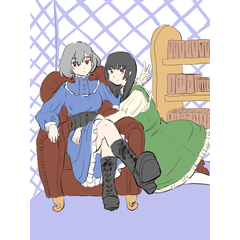This is a layer set for the manuscript.
I think that I try to be easy to see anyway and a little fun work environment, palette color has changed.
Please use it while arranging it according to oneself variously.
■ 600DPI/Printing manuscripts (regardless of size) are made assuming.
The default is all raster layer.
All other than the ■ draft layer are set to gray.
(Draft layer is RGB)
■ The six layer folder in the split-frame folder
+ Is divided into the bottom draw folder.
原稿用のレイヤーセットです。
どうせなら見やすくてちょっと楽しい作業環境にしようと思い、パレットカラーが変更してあります。
自分に合わせていろいろアレンジしながらご利用ください。
■600dpi/印刷用の原稿(サイズ不問)を想定して作っています。
デフォルトは全てラスターレイヤーです。
■下描きレイヤー以外は全てグレースケールに設定しています。
(下描きレイヤーはRGBです)
■コマ割りフォルダーの中に6つのレイヤーフォルダー
+下描きフォルダーに分かれています。




Drag and drop the material folder to the canvas on the active canvas





作業中のキャンバスに、素材フォルダからキャンバスにドラッグ&ドロップ