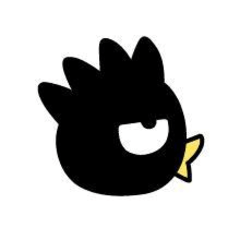It is a saturated line that can customize made with saturated line tool !
After drawing with the saturated line tool, you can customize various settings, such as line lengths, thicknesses, intervals, angles, and curves.
In short, a normal saturated line tool is a custom thing W
Use the object tool when you want to customize after drawing.
Customize Flow line is also in the open material ! Please go there.
※ Please note that the longer the length of the line, the heavier the operation.
If a long line is needed, it is recommended to draw in a short, and to adjust it later for a long time.
■ Sample (detailed description is below.) )
🔻 reverse Betaflablasi is adjusted to be a good feeling with some size.
When making small reverse Betafla, adjust various settings.
Please fill in Betafla around manually (^ ^;
🔻 Hakko radiation will be white when you choose white and draw.
✓ Toning the tool property, or toning the layer after the drawing is grayed out.
🔻 egg radiation is adjusted to be a good feeling in some size.
Adjust various settings when making small egg radiation.
It is a good feeling to reduce the ' thickness ' of the sub tool detail brush tip!
The setting of the 🔻 starting and ending to turn ' enter ' OFF and ' punching ' turns the direction opposite.
The position of the ball is neatly arranged by removing the ✓ of ' jagged reference position '.
■ Commentary
Draw saturated line shape tool using shapes like ↓.
The brush saturated line tool draws saturated line by tracing the lines drawn as below.
Moving a point with a object tool changes the shape.
You can make a curve by ✓ to tool property ' curve '.
You can add or remove points with a right-click.
If you switch corners, the curve will be perpendicular.
Place the radiation ruler at the center of the saturated line, and the center point will come on top of the radiant ruler by ✓ in the saturated line tool property ' use of the radiation ruler.
When using overlapping saturated line for multiple tones, remove the saturated line layer toning and toning the folders together into one folder to toning the overlap.
Saturated line tool property, you can change various settings in the tool property of the object tool after drawing!
brush size → line width
Length → Length of line
-Uneven saturated line lines → gap from reference position
As
The tip image is fitted in a linear saturated line. (White saturated line content ID:1622057)
If you choose "Material" from sub tool detail "brush tip", it will be a black and white half of the line.
The black and white ratio changes by adjusting the orientation.
It is good to make the line thicker with brush size.
Please try to idi various settings! \ (^O^)/
Thank you for your relationship to the long commentary (* ´ turn ' *)
集中線ツールで作った カスタマイズできる集中線 です!
集中線ツールで描画後に、線の長さ・太さ・間隔・角度・カーブなど各種設定をカスタマイズできます。
簡単に言うと、普通の集中線ツールをカスタムしたものですw
描画後にカスタマイズする時は、オブジェクトツールを使用します。
カスタマイズ流線 も素材公開中です!そちらもどうぞ^^
※線の「長さ」が長いほど動作が重くなりますのでご注意ください。
長い線が必要な場合は短めに描画して、あとから長く調整することをオススメします。
■ 見 本 (細かい説明は下にあります。)
🔻逆ベタフラブラシはある程度の大きさでイイ感じになるように調整してます。
小さい逆ベタフラを作る時は各種設定を調整してください。
ベタフラの周りは手動で埋めてください(^^;
🔻白光放射は白を選択して描画すると白になります。
ツールプロパティのトーン化に✓するか、描画後レイヤーをグレーにしてトーン化してください。
🔻たまご放射はある程度の大きさでイイ感じになるように調整してます。
小さいたまご放射を作る時は各種設定を調整してください。
サブツール詳細のブラシ先端の『厚さ』を小さくしても良い感じです!
🔻入り抜きの設定で『入り』をOFFにして『抜き』をONにすると向きが逆になります。
『基準位置をギザギザにする』の✓を外すことで玉の位置が綺麗に整列します。
■ 解 説
図形集中線ツールは↓のように図形を使って描きます。
ブラシ集中線ツールは下のように描いた線になぞって集中線が描画されます。
オブジェクトツールで点を動かすことで形が変わります。
ツールプロパティの『曲線化』に✓するとカーブが作れます。
点は右クリックで追加したり削除したりできます。
角を切り替えるとカーブが直角になります。
放射線定規を集中線の中心になる位置に置いて、集中線のツールプロパティの『放射定規を中心に用いる』に✓すると放射定規の上に中心点が来ます。
複数のトーン用集中線を重ねて使う時は、集中線レイヤーのトーン化をいったん解除して、ひとつのフォルダにまとめてフォルダをトーン化すると重なりが綺麗にトーン化されます。
集中線のツールプロパティ、描画後ならオブジェクトツールのツールプロパティで各種設定を変更できます!
・ブラシサイズ→線の太さ
・長さ→線の長さ
・集中線の線先の不揃い→基準位置のずれ
など。
線状の集中線には先端画像をはめ込んであります。(白乗せ集中線 コンテンツID:1622057と同じものです)
サブツール詳細の「ブラシ先端」より『素材』を選んでいただくと黒白半分の線になります。
『向き』を調整することで黒白の割合が変わります。
ブラシサイズで線を太くすると良いです。
各設定をいろいろイジってみてください!\(^o^)/
長文解説にお付き合いいただき、ありがとうございました(*´∀`*)