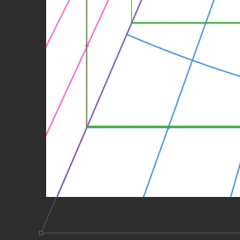* Not only one-point perspective but also materials that can be used together with "assembled perspective grid" are included.
There are four focal positions.
Standard (central). Shifted from the center upwards [vertically]. Shifted to the left [sideways]. Approached the corner (horn).
Several more perspectives can be expressed by flipping left and right or rotating 90°.
We have devised a way to make it as easy as possible, but if it seems troublesome, I have put what I tried to make in [Sample] of "Category 6", so please feel free to do so. (The innermost size is unified at 14×10, which is half of the baseline size.)
The depth grid for each set can be drawn 10 lines, including the baseline (the line that determines the outermost 1cm spacing of the perspective grid).
* If you use the "Depth Grid" of "Category 4", you can increase it to 20, and (if you spare a little effort) you can increase it to a maximum of 28.
(It is smoother if you use the "Category 5" frequency count scale)
* In addition, the depth grid of "Category 4" can also be used as a vertical perspective for two-point perspective of "Assembled Perspective Grid".
Example usage: Single point perspective grid (using the Category1 creation set)
Here's what the set looks like:
Step (1) Determine the size of the "innermost part"
[Zoom in/out/rotate] (fixed aspect) determines the size of the innermost part of the grid.
Step (2) There is a hole in the focal point of the "innermost" image, so align it with the focal cross of the perspective grid.
Confirm that the purple lines of the perspective grid extend outward from the four corners of the "innermost" and confirm [Scale/Rotate].
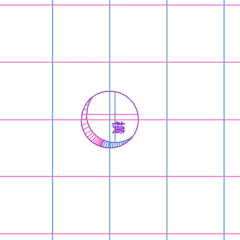
≫≫

Step (3) Create a depth grid
Select and display one of the four "depth grids" on the top, bottom, left and right, and select [Edit]→[Transform]→ [free transform] on the menu bar.
Step (4) First, roughly bring the points of the two corners on the center side of the screen to the "innermost" corner.
Zoom in on the screen to align the corner points firmly with the "innermost" corners.
The opposite corner is similarly
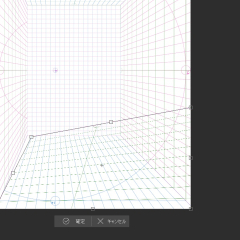
≫≫
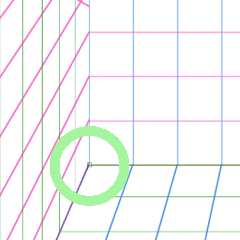
Step (5) Align the outside
Move the point so that the end of the outermost green line is at the point where the pink, blue, and purple lines meet (the deformation line overlaps the purple line neatly).
do the same for the opposite corner to confirm the free transform
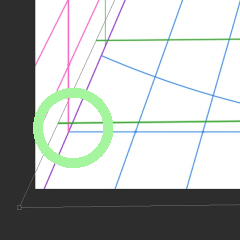
≫≫
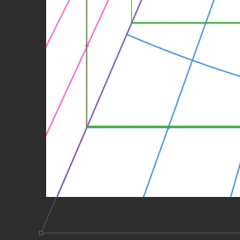
Repeat steps (6) (3), (4), and (5) for the remaining three sides.
A one-point perspective grid with a depth grid is complete!
* I thought that some people wanted the grid to be transparent, so I added a material for only the lines of the innermost grid.
It will be a little troublesome, but please use it in conjunction with the "focus" that was uploaded at the same time (it is easy to process).
《 Contents 》
Category 1: One-point perspective creation set (template)
Single point perspective (center) set
One-point perspective [vertical] set
One-point perspective [horizontal] set
One-point perspective (corner) set
Category 2: Single Point Perspective Grid (color pattern)
Single point perspective grid (center)
One-point perspective grid [vertical]
One-point perspective grid [horizontal]
Single point perspective grid (corner)
Category 3: Innermost Grid (color pattern)
One-point perspective innermost (center)
One-point perspective innermost [vertical]
One-point perspective innermost [horizontal]
One-point perspective innermost corner
Single point perspective (common)Innermost grid (transmission) Added 2025/06/02
One-point perspective (common) Innermost focal point (transmission) Added 2025/06/02
Category 4: Depth grid (monochromatic pattern)
Depth Grid [Vertical]
Depth grid [horizontal]
Category 5: Frequency Count Scale (monochromatic pattern)
Frequency count (center 0)
Frequency count (angle 0)
Category6:【Sample】(color pattern)
One-point perspective (center) [Sample]
One-point perspective [Vertical] [Sample]
One-point perspective [horizontal] [Sample]
One-point perspective (angle) [Sample]
※一点透視のみでなく、『組み立てパースグリッド』と合わせて使える素材も含まれています
焦点の位置は4種類。
スタンダードな(中心)。中心から上にずれた【縦】。左にずれた【横】。角に寄った(角)。
左右反転や90°回転で更に何通りかの視点が表現できます。
できるだけ簡単に作って頂けるよう工夫しましたが、もし面倒なようでしたら試しに作ってみたものを《Category6》の【Sample】に入れてありますのでそちらもどうぞ。(最奥のサイズは基線サイズの半分の14×10で統一してあります)
各セットの奥行きのグリッドは、基線(透視グリッド一番外側の1cm間隔を決めている線)を含めて10本引くことができます。
※《Category4》の「奥行きグリッド」を使用していただけば20本、(多少の手間を惜しまなければ)最大28本まで増やせます
(《Category5》の線数カウントスケールを使用していただくとスムーズです)
※又、《Category4》の奥行きグリッドは『組み立てパースグリッド』の2点透視の縦パースとしても利用できます
使用例: 一点透視パースグリッド (《Category1》の作成セットを使用)
セットの内容はこうなっています。
手順① 「最奥」のサイズを決めます
[拡大・縮小・回転](縦横比固定)でグリッドの一番奥のサイズを決めます
手順② 「最奥」の画像の焦点の部分には穴が開いていますので、そこを透視グリッドの焦点の十字に合わせます
「最奥」の四隅から透視グリッドの紫色のラインが外に向かって伸びていることを確認して、[拡大・縮小・回転]を確定します
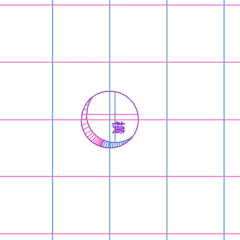
≫≫

手順③ 奥行きのグリッドを作っていきます
上下左右4つある「奥行きグリッド」の一つを選択・表示し、メニューバーの[編集]→[変形]→[自由変形]をします
手順④ まずは画面中心側の二つの隅のポイントをざっくりと「最奥」の角の方へ持って行きます
画面を拡大表示して隅のポイントをしっかりと「最奥」の角に合わせます
反対の角も同様に
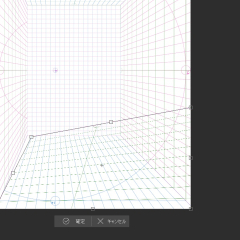
≫≫
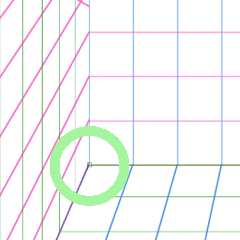
手順⑤ 外側を合わせます
ピンクと青、紫色の線が交わっている部分に、一番外側の緑色の線の端が来るようにポイントを動かします(この時、変形のラインが紫色の線ときれいに重なります)
反対の角も同様にして、[自由変形]を確定します
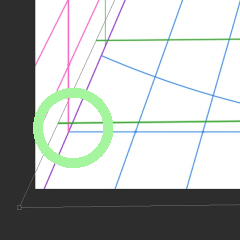
≫≫
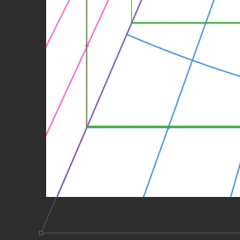
手順⑥ ③、④、⑤を残りの3面分繰り返します
奥行きグリッド付きの一点透視パースグリッドの完成です!
※グリッドは透過していて欲しいという方もいらっしゃるかと思い、最奥グリッドの線のみの素材を追加しました
少し手間にはなりますが、同時アップした《焦点》と合わせてご使用下さい(加工はし易くしてあります)
《 Contents 》
Category1:一点透視作成セット(テンプレート)
一点透視(中心)セット
一点透視【縦】セット
一点透視【横】セット
一点透視(角)セット
Category2:一点透視グリッド(カラーパターン)
一点透視グリッド(中心)
一点透視グリッド【縦】
一点透視グリッド【横】
一点透視グリッド(角)
Category3:最奥グリッド(カラーパターン)
一点透視最奥(中心)
一点透視最奥【縦】
一点透視最奥【横】
一点透視最奥(角)
一点透視(共通)最奥グリッド (透過) 2025/06/02 追加
一点透視(共通)最奥《焦点》 (透過) 2025/06/02 追加
Category4:奥行きグリッド(単色パターン)
奥行きグリッド【縦】
奥行きグリッド【横】
Category5:線数カウントスケール(単色パターン)
線数カウント(中心0)
線数カウント(角0)
Category6:【Sample】(カラーパターン)
一点透視(中心)【Sample】
一点透視【縦】【Sample】
一点透視【横】【Sample】
一点透視(角)【Sample】








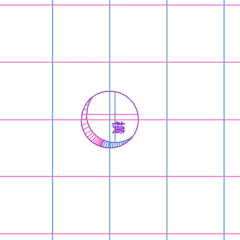 ≫≫
≫≫
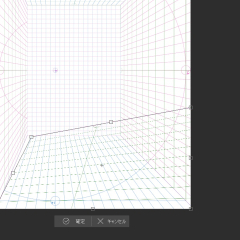 ≫≫
≫≫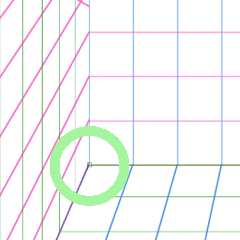
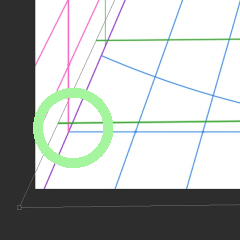 ≫≫
≫≫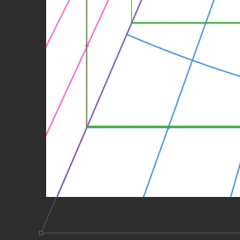







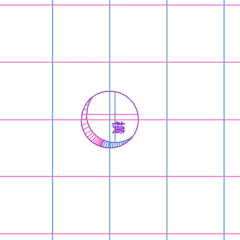 ≫≫
≫≫
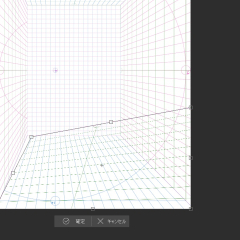 ≫≫
≫≫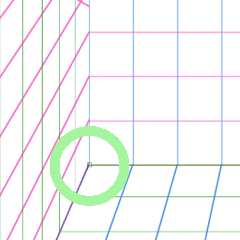
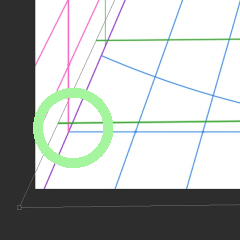 ≫≫
≫≫