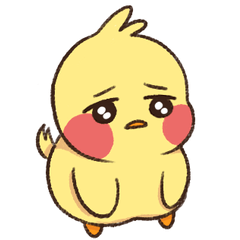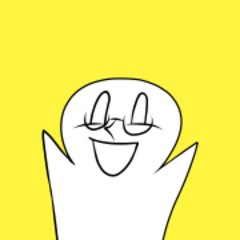Enjoy 3D to LT Conversion Analog & Hand Drawn Line Set (3DのLT変換を楽しむ アナログ・手描き線セット) 3DのLT変換を楽しむ アナログ・手描き線セット
Content ID:2134137
-
6,927
3D to LT conversion might be a little fun
Analog hand-drawn line set
3DのLT変換が少し楽しくなるかもしれない
アナログ・手描き線セットです






- With one of the downloaded brushes selected, click the spanner icon at the bottom right of tool property to open sub tool detail.
- Select [brush shape] from the list on the left side of [sub tool detail] and click [register to preset].

When the [lt conversion of layer] screen appears, select the layer type to [vector layer],
Check [Brush type] and select brush shape your choice.







- ダウンロードしたブラシのいずれかを選択している状態で[ツールプロパティ]の右下のスパナアイコンをクリックして[サブツール詳細]を開きます。
- [サブツール詳細]左側にある一覧から[ブラシ形状]を選び[プリセットに登録]をクリック。
- 登録したブラシツールが[ブラシ形状]で選べるようになっていれば準備完了です!

[レイヤーのLT変換]の画面が出たら、レイヤーの種類を[ベクターレイヤー]に選択、
[ブラシの種類]にチェックを入れて、お好みのブラシ形状を選択してください。

Material Brush Set 素材ブラシセット
-
Hand-drawn pen line A 手描きペン線A
-
Hand-drawn pen line B 手描きペン線B
-
Hand-drawn penline C 手描きペン線C
-
Choppy lines とぎれとぎれの線
-
Graphite wire 黒鉛の線
-
Freehand wire A フリーハンド線A
-
Freehand wire B フリーハンド線B
-
Normal milli pen lines ふつうのミリペン線
-
Normal pencil line ふつうの鉛筆線
-
Strong and weak pencil lines 強弱のある鉛筆線
-
Strong and weak milli pen lines 強弱のあるミリペン線
Update history
2024.12.5
About [Line drawing output and sample list from 3D materials]
From the CELSYS management side CLIP STUDIO ASSETS
We have been informed that it is not appropriate to post other people's materials.
(It seems that the same is true even if the consent of the material manufacturer is obtained in advance ...;)
We have modified the sample image based on the use of 3D materials provided by CELSYS.
2024.12.5
【3D素材からの線画出力・サンプル一覧】について
セルシス運営側よりCLIP STUDIO ASSETSでは
他者様素材を掲載することは適切ではないとご連絡を頂きましたので
(事前に素材製作元の承諾を得ていたとしても同様だそうで…;)
セルシス提供の3D素材を使用の元、サンプル画像を修正させて頂きました。