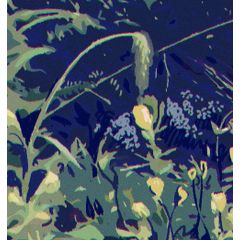Every brush reflects the main color and sub color.
It is recommended to select the shadow color for the main and the light color for the sub.
If you Thailand draw in a single color, select sub color and use it.
■All 7 types of brushes■
(1) Stars: Four and eight stars
(2) Stars: Five-pointed and six-pointed stars
Each brush randomly produces 5 different stars.
You can use it to draw a quick line, or you can use it like a sticker.
I made it so that the intersection point of the corner is the center, so please pop the place where you want the intersection point to come.
(3) Chain/square
(4) Chain/five-horn
(5) Chain/square solid
(6) Chain/five-square solid
Exit according to this order.
Not only as a chain to decorate the stars of (1) and (2), but also as an accessory, decoration, pattern or frame by itself.
(7) Imaginary constellations
All 12 imaginary constellations appear randomly.
You can use it quickly or pop it.
If you don't want to pop until you find what you are looking for, please replace the brush tip image from the settings.
■Usage example■
・ When you need a boundary line, it is easier to turn on the border effect.
・ The default pen orientation is "None", but "direction of line" is fine, so please tweak it appropriately.
・ You can make it more sparkling by clipping layers such as overlay, luminescence, and dodge and touching them softly with an airbrush, etc., or blurring and layering duplicates.
・ If you select a sub color, you can draw with a single color.
・ The chain can be drawn straight using the straight line tool and grid function, and it is also cute as a decorative frame or pattern. I think it's cute even if you put it along the circle.
どのブラシもメインカラーとサブカラーが反映されます。
メインに影色、サブに光色を選択するのがオススメです。
単色で描きたい場合はサブカラーを選択して使ってください。
■ブラシ全7種■
①星/四つ角星と八つ角星
②星/五つ角星と六つ角星
ブラシ毎にそれぞれ5種の星がランダムに出ます。
スーッと線を引くように使っても良いし、ポチポチとスタンプのように使っても良いです。
角の交点が中心になるように作ったので、交点が来てほしいところをポチポチしてください。
③チェーン/四つ角
④チェーン/五つ角
⑤チェーン/四つ角ベタ
⑥チェーン/五つ角ベタ
この順番の通りに出ます。
①、②の星を飾るチェーンとしてはもちろん、これ単品でもアクセサリーや装飾、柄や枠として使えます。
⑦架空の星座
架空の星座全12種類がランダムに出ます。
スーッと使っても良いし、ポチポチしても良いです。
目当てのものが出るまでポチポチするのが面倒な時は、設定からブラシ先端の画像を入れ替えてください。
■使用例■
・境界線が必要な時は境界効果をONにすると楽です。
・ペンの向きは「なし」をデフォルトにしていますが、「線の方向」でも良い感じなので適宜いじってください。
・オーバーレイ・発光・覆い焼き等のレイヤーをクリッピングしてエアブラシ等でふわっとタッチしたり、複製をぼかして重ねりするとよりキラキラ感が出せます。
・サブ色を選択すると単色で描画できます。
・チェーンは直線ツールやグリッド機能などを使うと真っ直ぐ引くことができ、飾り枠や模様としても可愛いです。円に沿わせても可愛いと思います。