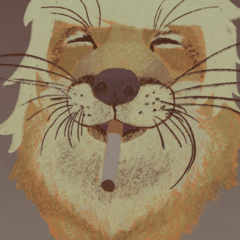・Eyeball 3D
・Eyeball 3D_2
・ Eyes and Mr./Ms. doll _ for female _ver3.1 or later
・ Eye 2 and Mr./Ms. doll_ for female _ver3.1 and later
・ Eyes and Mr./Ms. doll_ for men _ver3.1 or later
・ Eye 2 and Mr./Ms. doll_ for men _ver3.1 or later
That's all 6 points.
"Eyeball 3D" integrates the eyes and eyeballs.
The structure is simple.
"Eyeball 3D_2" has separate eyeballs and pupils, so you can move only the eyes or adjust the size.
This one has a more confusing structure, but you can make various adjustments.
This is recommended for those with vertical or horizontal eyes.
The color is translucent.
You can use the centerpiece 3D material alone, but I think it will be more convenient to combine it with CLIP STUDIO Mr./Ms. deck dolls and head 3D.
You can pose and move your eyes.
"Eyes and Mr./Ms. Doll" is a Mr./Ms. doll with a default body shape with a 3D head "base" and a 3D material for the eyeball.
If you are not particular about your body shape, please use it here.
It will increase the hassle of setting, but we also sell eyeball 3D materials that allow you to make use of your own eyes.
Eye-catching 3D where you can put your own drawings
https://assets.clip-studio.com/ja-jp/detail?id=2104364
There are also hair materials that are convenient to use together.
3D for hair atari convenient for agitation angles
https://assets.clip-studio.com/ja-jp/detail?id=2100539
↓ Official explanatory tips on how to attach are published.
https://tips.clip-studio.com/ja-jp/articles/8416
At first, the eyepiece material was the position and size according to the CLIP STUDIO head 3D model "base", but when adjusted, it could be used in combination with other head models.
↓ More detailed explanations about alignment are summarized in TIPS, so please check here as well.
https://tips.clip-studio.com/ja-jp/articles/8887
When drawing at a difficult angle, if you combine the line of sight and the degree of closing of the eyelids, you may wonder what kind of shape the eye is ⋯, so I hope it will be a hint for those who have such problems when creating.
The edges of the eyes may not come out cleanly.
It may be helpful when drawing, because you can start with nothing rather than nothing! It is a material that is.
If you display auxiliary lines, you can use it as a reference for the lowering of the eyelids.
It can also be hidden.
When using it with the head 3D "base", first attach the "base" to the canvas.
Do not move the position of the 3D head, and then paste the eyeball 3D onto the canvas.
It is pasted in a aligned position.
Please also set the parent-child relationship in Eyeball 3D and Head 3D.
Then move the camera to the desired angle.
If you combine it with a different type of head 3D from the "base", the position will not match, but you can use it by adjusting the position and size.
Personally, I recommend that you first adjust the object scale and position of one eye with a manipulator, and when it feels good, copy and paste the numerical values such as location information into the other eye.
Please note that the X axis value of the position is swapped with plus and minus.
・Eyeball 3D
There are three types of pupil shapes: round, vertical, and slender.
There are opaque and translucent, and there are three types of translucency: large, medium, and small.
Choose from the materials.
Choose the shape of the pupil from the layout.
You can also choose whether or not to have auxiliary lines.
However, since it matches the position of the CLIP STUDIO head 3D model "base", when changing the size or position of the eyeball 3D, please switch the display from the object list, not from the layout.
・Eyeball 3D_2
There is only one type of eye shape manipulator but you can change the size of the pupil, so the size and shape can be freely transformed.
You can also hide the whites of the eyes with only the eyes.
When there is a white part of the eye, the pupil part is rough.
↓ Since the eyeball and pupil are separated, the pupil can be moved freely and scaled.
The eyeballs can be moved in circles.
When making changes such as rotation or movement object please select and move the object with reference to the name.
According to the object name, when rotating the pupil, select the one that says "Select when rotating" and rotate it.
When adjusting the position and size of the eyes, select the one labeled "Select when scaling or changing position".
The changes are reflected in both the eyeball and the witness line.
If you select "Select when scaling or changing position" when you want to rotate the pupil, the entire eyeball will move and the auxiliary line will also rotate.
Vertical and horizontal eyes are difficult to place well in the 3D state of the eyeball, so it can be dealt with to some extent by adjusting the deformation, position, and angle of the eyeball.
However, if you rotate the eyes due to the deformation of the eyeballs, it will be difficult to move cleanly.
I think it will be necessary to fine-tune the angle and position of the pupil with reference to the auxiliary line.
It is quite easy to match the horizontal eyes slightly below the center of the eyeball, as shown in the profile in the figure below.
Even if a horizontal eye is deformed and dealt with, I think that it can be handled with less adjustment because the eye area is smaller and the eye movement is smaller than that of a large vertical eye.
Vertical eyes in particular are a bit tricky at the moment.
Please be careful.
・目玉3D
・目玉3D_2
・目とデッサン人形_女性_ver3.1以降用
・目2とデッサン人形_女性_ver3.1以降用
・目とデッサン人形_男性_ver3.1以降用
・目2とデッサン人形_男性_ver3.1以降用
以上6点です。
「目玉3D」は瞳と目玉が一体になっています。
構造がシンプルめです。
「目玉3D_2」は目玉と瞳が分離しているので瞳だけ動かしたり大きさを調整したりできます。
こちらの方が構造がごちゃっとしてますが調整はいろいろできます。
目の形が縦長や横長のものにはこちらがおすすめです。
色は半透明です。
目玉の3D素材単品でも使えますが、クリスタのデッサン人形や頭部3Dと組み合わせるとより便利かと思います。
ポーズをとったり、目線を動かしたりできます。
「目とデッサン人形」はデフォルトの体型のデッサン人形に頭部3D「ベース」と目玉の3D素材がアタッチされています。
体型等にこだわりがなければこちらお使いください。
設定の面倒が増えますが、自分で描いた目を活用できる目玉3D素材も出品しています。
自作の絵を入れられる目玉3D
https://assets.clip-studio.com/ja-jp/detail?id=2104364
一緒に使うと便利な髪の素材もあります。
あおりアングルに便利な髪アタリ用3D
https://assets.clip-studio.com/ja-jp/detail?id=2100539
↓アタッチする方法は公式の解説TIPSが公開されています。
https://tips.clip-studio.com/ja-jp/articles/8416
目玉素材は最初はクリスタの頭部3Dモデル「ベース」に合わせた位置、サイズですが調整すると他の頭部モデルとも組み合わせて使用できました。
↓位置合わせについてはより細かい解説をTIPSにまとめていますので、こちらもご確認ください。
https://tips.clip-studio.com/ja-jp/articles/8887
難しい角度の作画時に目線やまぶたの閉じ具合なども合わさると目は一体どんな形になっているのだろう⋯となってしまう事があるので、他にもそんな悩みをお持ちの方の創作時のヒントになればと思います。
目の端っこが綺麗に出ない事もあります。
何もないよりはとっかかりができるので作画時に助かるかも!という素材です。
補助線を表示するとまぶたの下がり具合の参考に使えます。
非表示にもできます。
頭部3D「ベース」と一緒に使用する際にはまずは「ベース」をキャンバスに貼り付けてください。
3D頭部の位置は動かさず、続いて目玉3Dもキャンバスへ貼り付けてください。
位置が合った状態で貼り付けられます。
目玉3Dと頭部3Dで親子関係も設定してください。
あとはカメラを動かして希望のアングルにしてください。
「ベース」と違う種類の頭部3Dと組み合わせると位置が合いませんが、位置や大きさを調整する事で使えるようになります。
まずは片目のオブジェクトスケールや位置をマニピュレーターで調整し、いい感じになったらもう片方の目に位置情報等の数値をコピペするという手順が個人的にはおすすめです。
位置のX軸の数値はプラスとマイナスが入れ替わりますのでご注意ください。
・目玉3D
瞳の形はまん丸と縦長と縦細長の3種類あります。
不透明と半透明があり、半透明には大中小の3種類あります。
マテリアルから選んでください。
瞳孔の形はレイアウトから選んでください。
補助線の有無も選べます。
ですがクリスタの頭部3Dモデル「ベース」の位置に合わせたものになっているため、目玉3Dの大きさや位置を変更している時にはレイアウトからではなく、オブジェクトリストから表示非表示の切り替えを行ってください。
・目玉3D_2
目の形は1種類ですがマニピュレーターで瞳の大きさを変更する事ができるのでサイズや形は自由に変形できます。
瞳のみで白目部分を非表示にもできます。
白目部分ありの時は瞳の部分がガサガサしています。
↓目玉と瞳が分かれているので瞳は自由に動かしたり、拡大縮小できます。
目玉はぐるぐる動かせます。
回転や移動等変更を加える際にはオブジェクト名を参考にオブジェクトを選択して動かしてください。
オブジェクト名に従い、瞳の回転時には「回転時に選択」と書かれたものを選択して回転させてください。
目の位置や大きさの調整時には「拡大縮小・位置変更時に選択」と書かれたものを選択した状態で行ってください。
目玉にも補助線にも変更が反映されます。
瞳を回転させたい時に「拡大縮小・位置変更時に選択」を選択してしまうと目玉全体が動いてしまい、補助線も回転してしまいます。
縦長や横長の目は目玉の3Dがまん丸の球体状態ではうまく配置しにくいため、目玉を変形や位置、角度調整する事である程度対応できます。
ただ、目玉の変形の影響で瞳を回転させると綺麗には動きにくくなります。
補助線を参考に瞳の角度や位置の微調整は必要になるかと思います。
横長の目は下図の横顔のように目玉の中心より少し下部分を合わせるとなんとかなりやすいです。
横長の目は変形させて対処した場合でも縦長の大きい目に比べると目の面積が小さく目の動きも小さいため調整は少なめで扱えるとは思います。
縦長の目は特にですが、現状少し手がかかります。
ご注意ください。