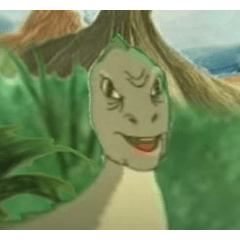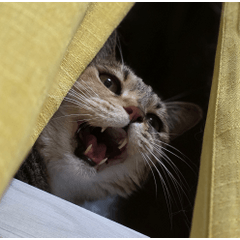I make from a font! Neon processing Action Set ver. 3 (フォントから作れる!ネオン加工アクションセット ver.3) フォントから作れる!ネオン加工アクションセット ver.3
Content ID:2002421
-
20,353
It is a set auto action give the "neon processing" at once while leaving original image from the raster layer of "text layer" or hand-drawn.
We sell BOOTH (* ^^ *)
⇒ Http://bit.ly/3JR3xhE
「テキストレイヤー」または手描きのラスターレイヤーから原本画像を残しながら「ネオン加工」を一気に施すオートアクションセットです。
BOOTHでも販売しております(*^^*)
⇒ http://bit.ly/3JR3xhE

It is a auto action set that applies "neon processing" at once while leaving the original image from the "text layer" or hand-drawn raster layer.

■ Neonized auto action set
1. Prepare a bordered text layer
3. If you want to increase the neon light, select the "Luminous" layer and use the [Increase "Luminescence" (Blur 18)] action.
Adjust the fine adjustment with the "opacity" of the layer.

●When you want to change the thickness of the neon tube●
It can be adjusted by the change edge thickness of the letters.

● When you want to change the color of neon ●
Let's adjust it by changing the "saturation" etc. in the tonal correction of the "shadow" layer.

※Note※
Please note that using this action in a state other than red may result in a different color.
● When you want to make a character with a hole ●
2. After that, with the "Shadow" layer selected, execute the [└Luminate] action to create a neon tube.
● When you want to neon the text layer of black letters or ordinary line drawings ●
Use the [Black Text → Neon] action.

● When you want to make handwritten letters and patterns into neon bag characters ●
1. [Black line white edging (thin or thick)] Perform action
2. Next→ perform the [Neon Black and White Text] action
By doing this, you can easily make a neon material in the style of a bag letter.

● Round the corners ●
【Rounded white edging (thin)】
【Rounded white edging (thin)】
After executing this, execute the [Neon →black and white text] action.

【About new functions】
* However, please note that the grade type does not exist in the "actual neon signboard" ※

●When you want to change the color●
In the case of "color neon" and "grade neon"
(2) Adjust the color with ctrl + U or edit-tonal correction "Hue, saturation, lightness"

For other visualizations, adjust the opacity of the "neon tube" and "light emitting" layers.
In the case of "modifiable gradeneonization"
Adjust the gradient layer.

●When you want to freely add various colors●
(2) Select the "Shadow" layer.
(3) Create a new layer (expression color: color)
(4) Clipping to layer below
(5) Draw the layer in your favorite color
Change one letter at a time→ drawn by hand


「テキストレイヤー」または手描きのラスターレイヤーから原本画像を残しながら「ネオン加工」を一気に施すオートアクションセットです。

■ ネオン化オートアクションセット
1. フチ取り仕様のテキストレイヤーを用意します
3. ネオンの光をもっと増し増しにしたい時は「発光」レイヤーを選択したうえで【「発光」増し(ぼかし18)】アクションをどうぞ。
微調整はレイヤーの「不透明度」で調節してください。

●ネオン管の太さを変えたい時●
文字のフチの太さ変更で調節できます。

●ネオンの色を変更したい時●
「シャドウ」レイヤーの色調補正で「彩度」などを変更して調節しましょう。

※注意※
赤以外の状態でこのアクションを使用すると別の色になったりしますのでお気をつけください。
●穴をあけた文字にしたい時●
2. その後「シャドウ」レイヤーを選択したまま【└発光化】アクションを実行するとネオン管が出来上がります
●黒文字のテキストレイヤーや普通の線画をネオン化したい時●
【黒テキスト→ネオン化】アクションを使用してください。

●手書きの文字や模様を袋文字ネオンにしたい時●
1. 【黒線白縁取り(細or太)】アクションを実行
2. 次に【白黒テキスト→ネオン化】アクションを実行
こうすることで簡単に袋文字風のネオン素材になります。

●角を丸くする●
【角丸白縁取り(細)】
【角丸白縁取り(細)】
こちらを実行後、【白黒テキスト→ネオン化】アクションを実行してください。

【新しい機能について】
※ただし「実際のネオン看板」にグラデタイプはほぼ実在しませんのでご注意ください※

●色彩を変えたい時●
「カラーネオン化」「グラデネオン化」の場合
②ctrl+Uか編集-色調補正の「色相・彩度・明度」で色を調整

他見え方については「ネオン管」「発光」レイヤーの不透明度を調節してください。
「変更可能グラデネオン化」の場合
グラデーションレイヤーを調節してください。

●自由に色んな色を加えたい時●
②「シャドウ」レイヤーを選択
③新規レイヤーを作成(表現色:カラー)
④下のレイヤーにクリッピング
⑤レイヤーを好きな色で描画
一文字ずつ変える→手描きで

Text テキスト
auto action オートアクション
Old version