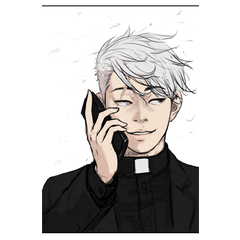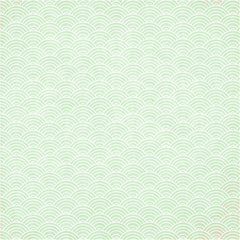Touch line Brush (Vertical horizontal line) (タッチ線ブラシ(タテヨコパース線)) タッチ線ブラシ(タテヨコパース線)
Content ID:1993932
-
2,274
Because it was convenient when I made it for my manuscript and used it
I tried to increase the type to improve. There are 31 types and 10 designs.
自分の原稿用に作って使ってみたらメチャクチャ便利だったので
改良し種類を増やしてみました。31種類・10デザインあります。
(数値の変更無しにそのまま、すぐパパッと使えるようにと思い登録しました)
グラデで影をつけるならこうするなと考えて
その濃度を意識しストローク・重ねていくといいかなぁと思います。
パースに合わせてのストロークや線の長さ変更の厚み調整、
その他いろいろな調整については
下にある「ブラシの使い方」を参照してください。
I made it for my manuscript and used it, so it was very convenient
I improved it and increased the variety. There are 31 types and 10 designs.
The base of the tip configuration is the same for C to E types, but each setting is different.
(I am registering so that I can use it immediately without changing the numerical value)
Try overlapping strokes at intervals that cast shadows with a gradient.
For other adjustments
See "How to use brushes" below.


様々な数値を調整して描いたもので録画しています。
(厚さ・間隔、ランダムの数値など)
(thickness, spacing, random numbers, etc.)


An image will appear each time you stamp.
To change the orientation, transform after drawing, or use the sub tool details/tool properties to flip left/right/up/down.
When the image disappears, pull the control point on the edge and it will appear.
Only vertical lines will appear for vertical lines, and only horizontal lines will appear for horizontal lines.
If you draw diagonally, the space between lines will be narrower.
If you want to add perspective, please transform it.
Overlap the vanishing point of the perspective you want to create and the center of the concentric circle ruler.
Stroke using only the concentric circle ruler.
If you draw without using a ruler, the direction will be different, so be careful.
If you want to change only the length, adjust the "thickness" value in the sub tool details or tool properties.
If you want to change both, use brush size change.
E… Darken
Use brushes 1-3 and fill in the gaps with brushes 4-9.
The trick is to stack them while carefully checking the balance.
If you mix lines with different lengths, such as the "thickness change" mentioned above, you will get a natural variation in the tip.
F… Streamlines, concentrated lines, cross-hatching
Cross-hatching: Uses an evenly spaced brush dedicated to perspective. Draw vertically and horizontally. Copy and paste to overlap. Alternatively, draw in a vector and remove control points other than the ends. Operate the point or handle to rotate it little by little and layer it.
G… Application of vector layers and masks
Mask the part outside the display range. Draw in vector and move the brush image with the object tool to adjust the appearance.
Draw vertical and horizontal brushes at once, then add control points to create a wavy shape and adjust the visible range.
The steeper the height difference between the points, the narrower the interval between the tip images.
You can create a more random feeling by drawing little by little and arranging them, or by increasing or decreasing the thickness numbers.
I use a perspective brush to rotate cross-hatching and streamlines.
H… Change line quality and line width
Vector → Raster → Vector and layer conversion.
If the first is raster, then only vector conversion.
(The image has been changed to a textured pen.) The image below is an enlarged image.
Recording Material List

In fact, it is a brush that can be drawn individually.
Many types (CDE1 to 3) where the brush looks thin
Random-type brushes (CDE4-6) are drawn gap
Adjust the random brush spacing and its random numbers
Please try to get a good feeling of the bunch.
I put out a sense of analog to be natural by out-swinging to the width.
I created it by the control point operation by the dot unit by one single vector.
The end position is adjusted to be random appearance good feeling.
Use a random brush (CDE4 to 6) to fill in the gaps in the areas that look faint.
Alternatively, use a random brush and change the spacing value to make the lines look neat.
The width fluctuates to create a natural analog feel.
It was created by manipulating the control points of the dot unit one by one with the vector.
Main color change allowed.
Main color can be changed.
Each line width → fat... 1 to 8px, fine... 1 to 5px, fine... 1 to 3px.
Brush registration size → long... 8cm, Short... 4cm, Cross... 7 x 7cm
Line width → thik... 1 to 8px, Med... 1 to 5px, thin... 1 to 3px.
Registered size → L (long)... 8cm, S (short)... 4cm, Crossing... 7 x 7cm
Because the explanation image is a sample, I put a line and a character. It is not in the actual material.
Since the image for explanation is a sample, a line and font is inserted. It is not included in the actual material.
(数値の変更無しにそのまま、すぐパパッと使えるようにと思い登録しました)
グラデで影をつけるならこうするなと考えて
その濃度を意識しストローク・重ねていくといいかなぁと思います。
パースに合わせてのストロークや線の長さ変更の厚み調整、
その他いろいろな調整については
下にある「ブラシの使い方」を参照してください。
I made it for my manuscript and used it, so it was very convenient
I improved it and increased the variety. There are 31 types and 10 designs.
The base of the tip configuration is the same for C to E types, but each setting is different.
(I am registering so that I can use it immediately without changing the numerical value)
Try overlapping strokes at intervals that cast shadows with a gradient.
For other adjustments
See "How to use brushes" below.


様々な数値を調整して描いたもので録画しています。
(厚さ・間隔、ランダムの数値など)
(thickness, spacing, random numbers, etc.)


An image will appear each time you stamp.
To change the orientation, transform after drawing, or use the sub tool details/tool properties to flip left/right/up/down.
When the image disappears, pull the control point on the edge and it will appear.
Only vertical lines will appear for vertical lines, and only horizontal lines will appear for horizontal lines.
If you draw diagonally, the space between lines will be narrower.
If you want to add perspective, please transform it.
Overlap the vanishing point of the perspective you want to create and the center of the concentric circle ruler.
Stroke using only the concentric circle ruler.
If you draw without using a ruler, the direction will be different, so be careful.
If you want to change only the length, adjust the "thickness" value in the sub tool details or tool properties.
If you want to change both, use brush size change.
E…Darken
Use brushes 1-3 and fill in the gaps with brushes 4-9.
The trick is to stack them while carefully checking the balance.
If you mix lines with different lengths, such as the "thickness change" mentioned above, you will get a natural variation in the tip.
F…Streamlines, concentrated lines, cross-hatching
Cross-hatching: Uses an evenly spaced brush dedicated to perspective. Draw vertically and horizontally. Copy and paste to overlap. Alternatively, draw in a vector and remove control points other than the ends. Operate the point or handle to rotate it little by little and layer it.
G…Application of vector layers and masks
Mask the part outside the display range. Draw in vector and move the brush image with the object tool to adjust the appearance.
Draw vertical and horizontal brushes at once, then add control points to create a wavy shape and adjust the visible range.
The steeper the height difference between the points, the narrower the interval between the tip images.
You can create a more random feeling by drawing little by little and arranging them, or by increasing or decreasing the thickness numbers.
I use a perspective brush to rotate cross-hatching and streamlines.
H…Change line quality and line width
Vector → Raster → Vector and layer conversion.
If the first is raster, then only vector conversion.
(The image has been changed to a textured pen.) The image below is an enlarged image.
Recording material list

In fact, it is a brush that can be drawn individually.
多種類(CDE1~3)ブラシで見た目が薄いなと思う箇所などを
ランダム系ブラシ(CDE4~6)をスキマに重ねて描いたり、
ランダム系ブラシの間隔とそのランダム数値を調整して
束がいい感じに出るようにしてみてくださいね。
幅にゆらぎを出して自然になるようなアナログ感を出しています。
一本一本ベクターにてドット単位での制御点操作にて作成しました。
抜き終了位置は見た目いい感じなランダムになるよう調整しています。
Use a random brush (CDE4 to 6) to fill in the gaps in the areas that look faint.
Alternatively, use a random brush and change the spacing value to make the lines look neat.
The width fluctuates to create a natural analog feel.
It was created by manipulating the control points of the dot unit one by one with the vector.
メインカラー変更可。
Main color can be changed.
それぞれの線幅 →太…1~8px、中細…1~5px、細…1~3px
ブラシ登録サイズ→長…8cm、短…4cm、クロス…7×7cm
Line width → thik…1~8px, med…1~5px, thin…1~3px
Registered size → L(long)…8cm, S(short)…4cm, Crossing…7×7cm
説明用の画像はサンプルなので線や文字を入れています。実際の素材には入っていません。
Since the image for explanation is a sample, a line and font is inserted. It is not included in the actual material.
A1-2-B1-2 cross Wire A1-2・B1-2 クロス線
-
A1-Kan touch wire cloth/dense ・ Crossing/thick/dark A1館タッチ線クロス/濃・太 Crossing/thick/dark
-
A2-kan touch wire cloth/thin ・ Crossing/thick/light A2館タッチ線クロス/薄・太 Crossing/thick/light
-
B1 Center Touch Wire cloth/Dark ・ fine Crossing/thin/Dark B1館タッチ線クロス/濃・細 Crossing/thin/dark
-
B2 Center Touch Wire cloth/thin ・ fine Crossing/thin/light B2館タッチ線クロス/薄・細 Crossing/thin/light
C1-9 Short, medium and thin line C1-9 短・中細線
-
C1-Kan touch line vertical line/short ・ fine-multi-type Vertical/assorted/Med-S C1館タッチ線タテ線用/短・中細-多種類 Vertical/assorted/Med-S
-
C2 Center Touch Line for filling line/short ・ fine-multi-type Horizontal/assorted/Med-S C2館タッチ線ヨコ線用/短・中細-多種類 Horizontal/assorted/Med-S
-
C3 Center Touch Line for Perth/short ・ fine-multi-Perspective/assorted/Med-S C3館タッチ線パース用/短・中細-多種類 Perspective/assorted/Med-S
-
C4 Center Touch Line Vertical Line/short ・ fine-single-book Random Vertical/SGL-random/Med-S C4館タッチ線タテ線用/短・中細-単本ランダム Vertical/SGL-random/Med-S
-
C5-kan touch line for filling line/short ・ fine-single-book Random Horizontal/SGL-random/Med-S C5館タッチ線ヨコ線用/短・中細-単本ランダム Horizontal/SGL-random/Med-S
-
C6 Center Touch Line for Perth/short ・ fine-single book Random Perspective/SGL-random/Med-S C6館タッチ線パース用/短・中細-単本ランダムPerspective/SGL-random/Med-S
-
C7 Center Touch Line Vertical Line/short ・ fine-single-spaced Vertical/SGL-equal/Med-S C7館タッチ線タテ線用/短・中細-単本等間隔 Vertical/SGL-equal/Med-S
-
C8 Bldg. For touch line filling Line/short ・ fine-single-book Equal-space Horizontal/SGL-equal/Med-S C8館タッチ線ヨコ線用/短・中細-単本等間隔 Horizontal/SGL-equal/Med-S
-
C9 Center Touch Line for Perth/short ・ fine-Uni-spaced Perspective/SGL-random/Med-S C9館タッチ線パース用/短・中細-単本等間隔 Perspective/SGL-random/Med-S
D1-9 Long and Tai Line D1-9 長・太線
-
D1-kan touch line vertical line/long ・-multi-type Vertical/assorted/thick-L D1館タッチ線タテ線用/長・太-多種類 Vertical/assorted/thick-L
-
D2 Center Touch Line for filling Line/long ・-Horizontal/Assorted/thick-L D2館タッチ線ヨコ線用/長・太-多種類 Horizontal/assorted/thick-L
-
D3 Center Touch Line for Perth/long ・-multi-type Perspective/assorted/thick-L D3館タッチ線パース用/長・太-多種類 Perspective/assorted/thick-L
-
D4 Center Touch Line Vertical Line/long ・-single-book Random Vertical/SGL-random/thick-L D4館タッチ線タテ線用/長・太-単本ランダム Vertical/SGL-random/thick-L
-
D5 building touch line for filling Line/long ・-single-book Random Horizontal/SGL-random/thick-L D5館タッチ線ヨコ線用/長・太-単本ランダム Horizontal/SGL-random/thick-L
-
D6 Center Touch Line for Perth/long ・-single-book Random Perspective/SGL-random/thick-L D6館タッチ線パース用/長・太-単本ランダム Perspective/SGL-random/thick-L
-
D7 Center Touch Line vertical Line/long ・-Uni-spaced Vertical/SGL-equal/thick-L D7館タッチ線タテ線用/長・太-単本等間隔 Vertical/SGL-equal/thick-L
-
D8-kan touch line for filling Line/long ・-Single spaced Horizontal/SGL-equal/thick-L D8館タッチ線ヨコ線用/長・太-単本等間隔 Horizontal/SGL-equal/thick-L
-
D9-kan touch line for Perth/long ・-single-book Equal-length Perspective/SGL-equal/thick-L D9館タッチ線パース用/長・太-単本等間隔 Perspective/SGL-equal/thick-L
E1-9 long, thin wire E1-9 長・細線
-
E1-kan touch line vertical line/long ・ fine-multi-type Vertical/assorted/thin-L E1館タッチ線タテ線用/長・細-多種類 Vertical/assorted/thin-L
-
E2-kan touch line for filling line/long ・ fine-multi-type Horizontal/assorted/thin-L E2館タッチ線ヨコ線用/長・細-多種類 Horizontal/assorted/thin-L
-
For the E3 Center Touch line Perth/long ・ fine-multi-type Perspective/assorted/thin-L E3館タッチ線パース用/長・細-多種類 Perspective/assorted/thin-L
-
E4 Center Touch Line Vertical Line/long ・ fine-single-book Random Vertical/SGL-random/thin-L E4館タッチ線タテ線用/長・細-単本ランダム Vertical/SGL-random/thin-L
-
E5 Center Touch Line for filling line/long ・ fine-single-book Random Horizontal/SGL-random/thin-L E5館タッチ線ヨコ線用/長・細-単本ランダム Horizontal/SGL-random/thin-L
-
E6 Center Touch Line for Perth/long ・ fine-single-book Random Perspective/SGL-random/thin-L E6館タッチ線パース用/長・細-単本ランダム Perspective/SGL-random/thin-L
-
E7 Center Line Vertical/long ・-single-spaced Vertical/SGL-equal/thin-L E7館タッチ線タテ線用/長・細-単本等間隔 Vertical/SGL-equal/thin-L
-
E8/Long ・-single-spaced Horizontal/SGL-equal/thin-L for touch line filling line E8館タッチ線ヨコ線用/長・細-単本等間隔 Horizontal/SGL-equal/thin-L
-
E9 Center Touch Line for Perth/long ・ fine-single-spaced Perspective/SGL-equal/thin-L E9館タッチ線パース用/長・細-単本等間隔 Perspective/SGL-equal/thin-L