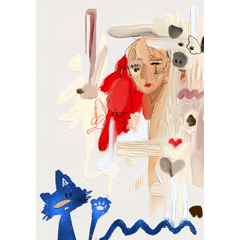Auto action for multiple animation folders to be a single animation folder.

① Show only the animation folders you want to merge
② ' combine showing layer and press the new animation folder

③ frame movement, press "new cell combine showing layer"

Caution (do not close the animation folder and the internal folder
④ finished.
It is OK to close the folder.
The more cells you move, the more layers you can remove OR combine.
Store the original animated folder in a hidden folder, etc.
You can also use it to convert the imported movie to an image.

複数のアニメーションフォルダーを、一つのアニメーションフォルダーにするためのオートアクションです。

①結合したいアニメーションフォルダーのみ表示にする
②『表示レイヤーを結合して新規アニメーションフォルダー』を押す

③コマ送り(フレーム移動)をしつつ、『表示レイヤーを結合して新規セル』を押す

注意(アニメーションフォルダーと内部フォルダーは閉じないでください
④完成。
フォルダーも閉じてokです。
セルが進むほど、レイヤーが増えてしまうので、削除OR結合しましょう。
元のバラバラなアニメーションフォルダーは非表示のフォルダー等に格納しましょう。
読み込んだムービーを、画像に変換するなどにも使えます。