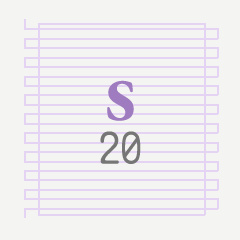
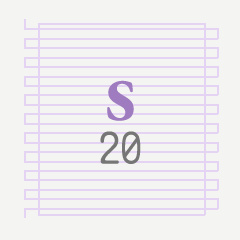
Recommended Steps to Use
- Drag the material to the canvas. This will add a new vector layer with the ruler in it.
- Select your drawing brush and make sure to Disable Snapping.
- Scribble a mess of curves and lines roughly around the rectangle of the ruler. Prioritizing vertical and diagonal strokes and loops over horizontal ones seems to get the best results. (Please be gentle. Don't hurt your drawing nib or tablet. ^ ^; )
- Select your Vector eraser and make sure to Enable Snapping. And adjust the brush size to erase enough of the strokes so they convincingly look like tiny text. You may need to experiment with the size to get the right results.
- Erase along the snaking line, and erase along the rectangle. This should shape the squiggles into something that looks like tiny unreadable text.
- Erase away some of the start or end of some lines, to simulate the paragraph style based
- This is now the flat version of your scribble text. You can use Free Transform or Mesh Transform to place it in the right orientation and location in your illustration.
The free transform or mesh transform may be slow based on your brush, resolution or pattern. If it's simple enough, you may choose to Rasterize the layer before doing the mesh transform. But you may get a less authentic-looking result.

Update history












































