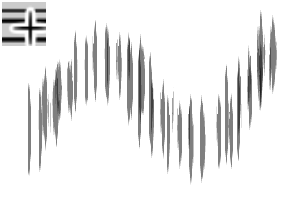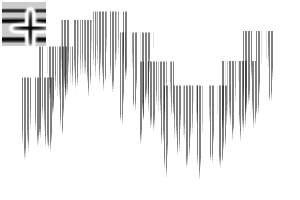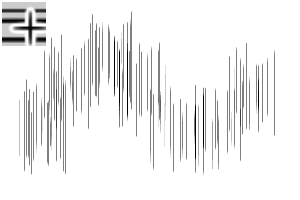< Brush image >
A simple effect line such as a sauce line, a speed line, a solid line
Crispy and draw, it is a convenient brush set sober.
Brush size is easy to use in a sense.
There is a check in the specify by size on screen.
If it is not necessary, please remove the check and resize it.
"Speed Line 3" was added to draw a uniform speed line randomly. If you need it, please re-DL it when you have time.
[Additional brushes, Speed Line 3 commentary]
We wanted to create a speed line 3 with a dense density.
It is the effect line a lot of boy comics.
< Speed Line 3 Use sample >
< Speed line 3 Ribbon setting/Circle Ruler Sample >
You can draw a dense saturated line by setting the stroke to the ribbon.
Please try to change the setting according to the application.
[Basic use of the effect line set]
From the sub tool detail palette,
Please change the direction of the brush tip and use it.
< > Uniform Use sample
< Speed Line (Common) sample >
Sample > with < Speed line White
< Solid line (common) sample >
[Bonus element, ribbon setting]
You can also use it in the Ribbon settings as a saturated line.
It is a bonus element, but the speed line and saturated line
It is convenient because it can be used for both.
From the sub tool detail, check the stroke → ribbon.
Brush tip → 90 degrees of orientation, please try to change the thickness of your choice.
< Ribbon settings Using sample >
< Saturated line sample >
< Beta flash sample >
The configuration changes are a bit cumbersome, but
Because I can draw a wide range of Effect line task Chin, please try it by all means.
<ブラシ画像>
サクッと描ける、地味に便利なブラシセットです。
ブラシサイズは感覚的に使いやすいように、
「画面上のサイズで指定」にチェックが入っています。
不要な場合はチェックを外して、サイズを変更してご使用ください。
均一なスピード線がランダムに描ける「スピード線3」を追加しました。必要な方は、お時間があるときに、再DLをお願いいたします。
【追加ブラシ・スピード線3の解説】
「スピード線3」は、密度が濃い目のスピード線が欲しくて作成いたしました。
少年マンガに多い効果線です。
<スピード線3 使用サンプル>
<スピード線3 リボン設定・円定規使用サンプル>
ストロークをリボンに設定すると、密な集中線が描けます。
用途に合わせて設定を変更してお試しください。
【らくちん効果線セット 基本的な使い方】
「サブツール詳細パレット」から、
ブラシ先端の向きを変更して、ご使用ください。
<たれ線均一 使用サンプル>
<スピード線(共通) 使用サンプル>
<スピード線ホワイト入り 使用サンプル>
<ベタ線(共通) 使用サンプル>
【オマケ要素・リボン設定】
リボン設定で使用すると、集中線として使用することもできます。
オマケ的な要素ではありますが、スピード線と集中線の
両方に使えるので便利です。
サブツール詳細から、ストローク→リボンをチェック。
ブラシ先端→向きを90度、厚さをお好みで変更してお試しください。
<リボン設定 使用サンプル>
<集中線サンプル>
<ベタフラッシュサンプル>
設定の変更が少し面倒ですが、
幅広い効果線がらくちんに描けますので、ぜひお試しください。