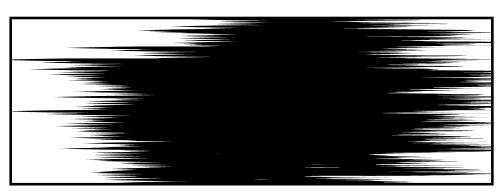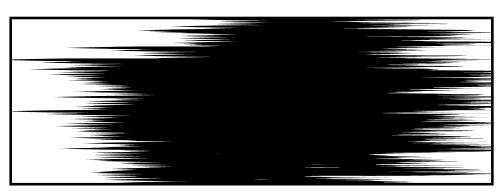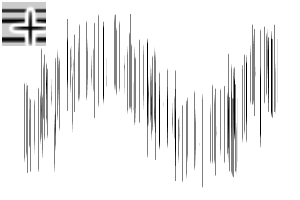< Brush image >
A simple effect line such as a sauce line, a speed line, a solid line
It is a convenient brush set to draw and crispy.
Brush size is easy to use in a sense.
There is a check in the specify by size on screen.
If it is not necessary, please remove the check and resize it.
We added a brush with a random line length and a speed Line 2.
A little change of icons and settings, sober is an update.
Please re-DL when you have time.
[Explanation of additional brushes and speed Line 2]
The Speed Line 2, which we added this time,
This is a convenient brush to use in the Ribbon settings.
I wanted a brush that can be used for random saturated line.
Rather than a speed line is a bonus use as a saturated line, saturated line speed line, it is convenient because it can be used in both sober.
From the sub tool detail, check the stroke → ribbon,
Brush tip → 90 degrees of orientation, please try to set the thickness of your choice.
< Speed Line 1, image comparison of Speed Line 2 >
I snap to ruler a circle and drew a flash both pulling out.
< Sample >
If you set a large circle ruler to snap, you can easily draw saturated line.
< Sauce, SOLID brush Ribbon settings Use sample >
If you use it as a ribbon brush, the sub tool detail setting is
It is a little tedious, but you can draw a wide range of effects, please try it.
[Basic usage]
< > Uniform Use sample
< Speed Line Sample >
Sample > with < Speed line White
< Solid line Sample >
< Solid wire both without use sample
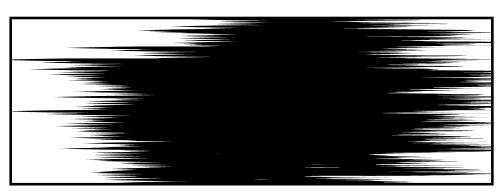
Next time, if you want to add the material in the update,
Might raise the price a little. In that case, please understand.
<ブラシ画像>
たれ線、スピード線、ベタ線などシンプルな効果線が
サクッと描ける地味に便利なブラシセットです。
ブラシサイズは感覚的に使いやすいように、
「画面上のサイズで指定」にチェックが入っています。
不要な場合はチェックを外して、サイズ変更してご使用ください。
線の長さがランダムなブラシ、「スピード線2」を追加いたしました。
アイコンや設定を少し変更した、地味はアップデートです。
お時間があるとき、再DLをお願いいたします。
【追加ブラシ・スピード線2の解説】
今回追加した「スピード線2」は、
リボン設定で使用する際に便利なブラシです。
ランダムな集中線にも使えるブラシが欲しくて作成いたしました。
スピード線ではなく集中線として使うオマケ的な使用法ですが、スピード線と集中線、両方に使えるので地味に便利です。
サブツール詳細から、ストローク→リボンをチェック、
ブラシ先端→向きを90度、厚さをお好みで設定してお試しください。
<スピード線1、スピード線2の画像比較>
円定規にスナップさせて、両抜きフラッシュを描きました。
<使用サンプル>
円定規を大きく設定してスナップさせると、簡単に集中線を描くことができます。
<たれ線・ベタ線ブラシのリボン設定使用サンプル>
リボンブラシとしての使用する場合はサブツール詳細の設定が
少々面倒ではありますが、幅広い効果線が描けますので、ぜひお試しください。
【基本的な使い方】
<たれ線均一 使用サンプル>
<スピード線 使用サンプル>
<スピード線ホワイト入り 使用サンプル>
<ベタ線 使用サンプル>
<ベタ線両抜き 使用サンプル
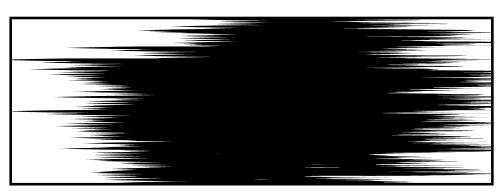
次回、アップデートで素材を追加する場合は、
少し価格を上げるかもしれません。その際は、ご了承ください。