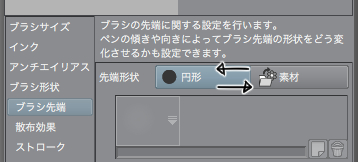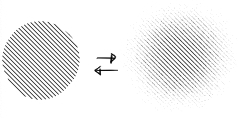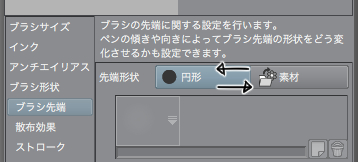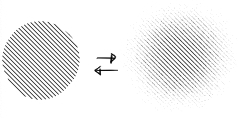■ 600DPI/seamless/binary value/color can be changed.
Because there are a lot of ■ brushes, it is recommended to put only the one often used in the brush palette.
1. set as reference layer line drawings (OK even in a folder with line drawings)
2. Draw Tones new layer
Point
If there is a gap in the line, it becomes easy to overflow.
If the line is not connected, it is OK if I select it with auto select tool and draw it.
-It is easy to paint when you pull the line over the outside of the balloon.
You can apply the same settings as above and check area scaling under tool property to avoid lines.
A white border margin between the background and the person. (Until 20px)
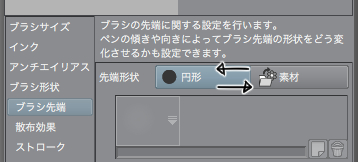
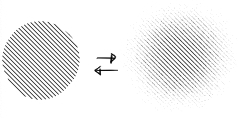
Brush [tool property] > [sub tool detail] > [brush tip]
By switching from [circular] to [material], you can be a window to the edge.
(It is registered in advance.) The default setting is circular. )
If you want a simple brush, duplicate the brush.
The brushes can also be used for such occasions.
Because the color is changed, it is possible to make it to the white tone.
Parallel line and sand do not moire even when piled up.
100% Display
It is a smooth line without a rattle.
The real thing is beautiful although it is rattled in the brush list.
Even if it is the same number of lines, the pattern is connected neatly.
It contains two patterns of [normal] and 45 degrees [tilted] with a 90 degree angle.
You can turn the rotation angle to 90 degrees in tool property to flip the orientation.
I can tilt the normal to 45 degrees.
We offer [tilted] because there may be some moire variations in the line width.
Please note that 5% of [tilted] 40L 50L are likely to be 1px dots and fly in print.
Because the pattern shifts when I paint it after using a moving tool, please draw it in a new layer.
○ Other Tone Brushes
https://assets.clip-studio.com/ja-jp/detail?id=1772102
https://assets.clip-studio.com/ja-jp/detail?id=1772203
https://assets.clip-studio.com/ja-jp/detail?id=1808513
https://assets.clip-studio.com/ja-jp/detail?id=1806325
https://assets.clip-studio.com/ja-jp/detail?id=1739477
■600dpi/シームレス/二値/色が変えられます。
■ブラシ数が多いので、よく使うものだけをブラシパレットに入れるのがおすすめです。
1. 線画を参照レイヤーに設定 (線画を入れたフォルダでもOK)
2. 新規レイヤーにトーンを描画
ポイント
・線に隙間があるとはみ出しやすくなります。
・線がつながっていない場合は自動選択ツールで選択してから描画すればOKです。
・線をフキダシの外にオーバーに引いておくと塗りやすいです。
上と同じ設定+[ツールプロパティ]の[領域拡縮]にチェックを入れると線を避けて塗ることができます。
背景と人物の間に白フチ的な余白がつくれます。(20pxまで)
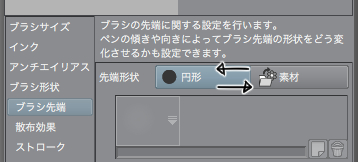
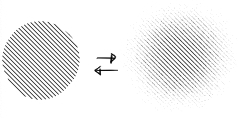
ブラシの[ツールプロパティ]>[サブツール詳細]>[ブラシ先端]で
[円形]から[素材]に切り替えることで、フチをほわほわにすることができます。
(予めほわほわが登録されています。初期設定は円形です。)
ほわほわブラシが単体で欲しい場合は、ブラシを複製して下さい。
色が変えられるので白トーンにすることもできます。
万線と砂目は重ねてもモアレしません。
100%表示
ガタガタのないスムースな線です。
ブラシ一覧ではガタガタしていますが実物は綺麗です。
同じ線数なら重ねても模様がきれいに繋がります。
角度が90度の[ノーマル]と45度の[ななめ]の2パターンが入っています。
どちらも[ツールプロパティ]の[回転角]を90度にして向きを反転できます。
[ノーマル]のほうを45度に傾けてもいいのですが
線の太さにモアレ的なばらつきが出ることがあるので[ななめ]をご用意しています。
[ななめ]の40L・50Lの5%は1pxのドットになり印刷で飛ぶ可能性が高いのでご使用の際はご注意下さい。
移動ツール使用後に重ね塗りすると模様がズレてしまうので、新規レイヤーに描画して下さい。
○ほかのトーンブラシはこちら○
https://assets.clip-studio.com/ja-jp/detail?id=1772102
https://assets.clip-studio.com/ja-jp/detail?id=1772203
https://assets.clip-studio.com/ja-jp/detail?id=1808513
https://assets.clip-studio.com/ja-jp/detail?id=1806325
https://assets.clip-studio.com/ja-jp/detail?id=1739477