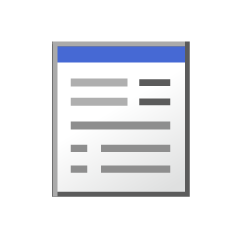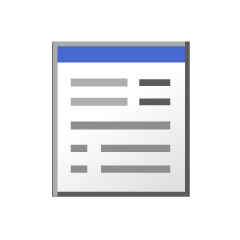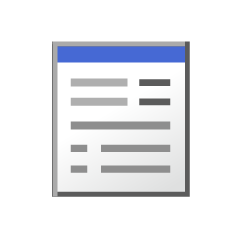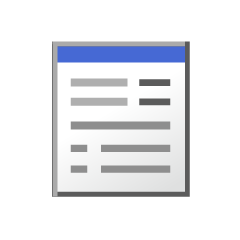It is auto action to process a black and white image (line drawing) in vintage style. 白黒画像(線画)をヴィンテージ風に加工するオートアクションです。
The filter "perlin noise" and "tone" of the layer property use other effects to process it like the age thing.
Select the image layer you want to process and run auto action and it will change into a vintage breeze.
The setting of the auto action leaves the image to be processed, and it is made to apply the effect to the duplicated image, and, in case of,
Save the file once and then run the auto action.
Alternatively, save the file and copy the image to the new file before using it.

The action of this line drawing dirty work changes the condition of the dirty by the size and the position etc. of "perlin noise".
As a sample of the combination, I put the same action together, please try to find the combination of preference.

In this auto action, the transparent image is set to the assumption that was drawn in black.
"Hoarse processing [grit/grit & Noise]" action is to use the clipping function, please pass through the image before use.

Other actions can be used, not a transparent image.
"Noise processing" is a more coarse image that is not transparent than transmitted.
Please use it to your liking.

Example of Use

When the grain is large, if the particles are in a faint machining, try to reduce the size of the dialog "perlin noise" during the action, after the action ends, please adjust the particles of the blurred layer created by erasing the excess with your favorite eraser.
I think that it becomes it more when the color of the image is changed after it finishes processing, and it processes it in the gradient map, and it finishes with the texture and the brush.
When the image is processed into a vintage style, I think it is quicker to add a hand with brushes and textures, but I thought that it would become more shorter if I could do some processing of the button one.
In this auto action, because there was something confusing settings, both Japanese ver and English ver was prepared.
I do not know whether English ver is suitable as a word, but it is named it like it.
If you do not need to DL this auto action, please delete it.
フィルターの「パーリンノイズ」やレイヤープロパティの「トーン」他の効果を利用して年代物っぽい加工をします。
加工したい画像レイヤーを選択してオートアクションを実行すると、簡単にヴィンテージ風に変化します。
オートアクションの設定は、加工したい画像を残し、複製した画像に効果をかけるようにしていますが、念の為、
一度ファイル保存をしてからオートアクションを実行してください。
もしくは、ファイルを保存し、画像を新規ファイルに複製してから使用して下さい。

この線画汚し加工のアクションには「パーリンノイズ」のサイズや位置等で汚しの具合が変わります。
組み合わせのサンプルとして、同じようなアクションも一緒に入れてますので、好みの組み合わせを探してみてください。

このオートアクションは、黒で描かれた透過済み画像前提の設定をしています。
「かすれ加工[grit/grit&noise]」アクションはクリッピング機能を利用していますので、使用する前に画像を透過して下さい。

他のアクションは透過済み画像ではなくとも使用可能です。
「ノイズ加工[Noise]」は透過済みより透過されていない画像の方が粗い仕上がりになります。
好みに合わせて使用して下さい。

使用例

かすれ加工使用時、粒子が大きい場合、アクション中にあるダイアログ「パーリンノイズ」のサイズを小さくしてみたり、アクション終了後、作成されたかすれ用のレイヤーの粒子を好みの消しゴムで余分なところを消したりして調整して下さい。
加工終了後画像の色を変更したり、グラデーションマップで加工したり、お持ちのテクスチャやブラシ等で仕上げてみたりすると、よりそれらしくなると思います。
画像をヴィンテージ風に加工する時、ブラシやテクスチャ等で手を加えたほうが早いと思いますが、ボタン一つである程度の加工が出来ればより時短になると思い作りました。
このオートアクションの中で、設定が分かりづらいものがありましたので、日本語ver.と英語ver.の二種類用意しました。
英語ver.は言葉として合っている表現かどうか分かりませんが、それっぽい名称をつけています。
このオートアクションをDLしましたら要らない方をお手数ですが削除して下さい。
Vintage processing [Vintage] ヴィンテージ加工[vintage]
Vintage processing [vintage] English ver. ヴィンテージ加工[vintage] English ver.