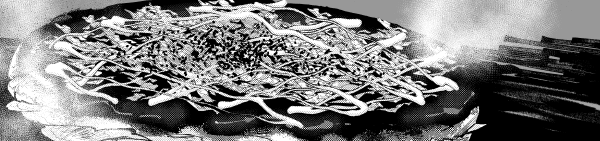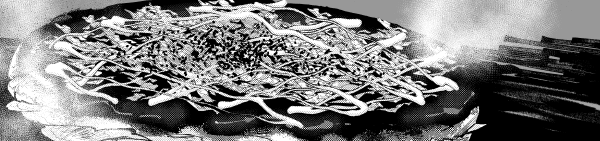It is a brush to make a dedicated layer in action, and to use it for it.※ It is for monochrome only.
* Before using auto action, save the active file.
You may be forced to quit.
It is also a good idea to close the application once, if you have preferences or brushes customize.
You can save preferences, dock customize, create new brushes, etc.
Because it is done when it completes successfully.
A brush that creates a dedicated layer in an action and then draws it into it.
It is dedicated to monochrome (2-value).
Use
First action set for liquid pen
Run create layer for liquid pen
Create a layer to use the liquid pen.
(Downloaded auto action set
Drag and drop from the material to the auto action window
Will be added. )
If you do this auto action, the drawing color will be changed to white.
The layer being created is raster layer.
vector layer because the brush border of watercolor is disabled
Do not change to a vector.
With a white drawn color, the liquid pen is used to draw the layer created.
Please try to draw and do various things appropriately.
The main line width can be adjusted in border of watercolor .
Please suit your design.
When you finish writing,
Press " Apply the expression color while previewing " in the Layer property.
Or, in the state where the depiction layer for liquid pen is selected
- Main Line Raster & white & tone Creation
- Main Line Vector & white & tone Creation
- ※ Main Line Raster & white & tone Creation
Run one of your favorite ones.
※ For the Additions ~ Plugin [retouch] is required.
(I think you can download it from CLIP STUDIO plug-in store.)
These actions convert the primary line to the layer of each action name, and
And the white part to another layer,
Create a layer of very simple shadow-like tones.
If you don't need a tone, discard it.
It also leaves the original layer, but if you don't need it, discard it.
Plug-in "Retouch" is very convenient to be able to put the strength to the line at random.
Although the line collapses a little, the vectorization can change the crossing and the line width.

A little Thing
The action to create a depiction layer
Other than layer name, I created a
It is exactly the same as the layer creation action of the hair pen.
If you use it many times if you put both,
Squeezed into one or
Shortcut Assign,
I think it is convenient to put it on the command bar.
If layer name bothers you,
If you press the arrow (triangle) next to the auto action name,
Because the action content expands,
The very first of the actions of the new raster layer (detail)
Click the checkbox next to it.
The list would change to an icon like that.
Now, when I do this action,
When you make a layer, you'll see a layer settings window.
Then, you may want to make your favorite layer name.
The ball is a scatter brush.
Because scatter brushes confuse particle size and brush size relationships
Please be careful.
The brush is the size of the brush shape particle size in the scatter area.
Change the brush size and particle size together.
It is a good idea to save the brush after making it in the size often used because it is troublesome.
-Enter the brush and put the check so that it is open state, please try to change depending on the far.
The knack of the use of the brush, it is feeling that squeaking stop and pull well,
I would be happy if you could grasp it while playing.
■ I want to put a lot of mayonnaise on a large amount of okonomiyaki
But no time! I think it would be nice if you can use the time and so on.
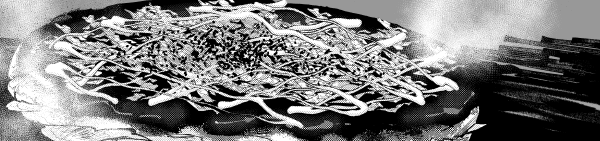
※アクションで専用のレイヤーを作り、それと合せて使用するブラシです。※モノクロ専用です。
※オートアクションを使用する前に、作業中のファイルは保存してください。
強制終了する可能性があります。
また、環境設定やブラシのカスタマイズなどしていた場合、一度アプリケーションを終了したほうがいいです。
環境設定やドックのカスタマイズ、新規作成したブラシなどの保存は、
正常に終了した時に行われているからです。
専用のレイヤーをアクションで作成し、それに描いていくブラシです。
モノクロ(二値)専用です。
使い方
まずリキッドペン用アクションセットの
「リキッドペン用レイヤー作成」を実行して
リキッドペンを使うためのレイヤーを作成します。
(ダウンロードしたオートアクションセットは、
素材からオートアクションのウインドウにドラッグ&ドロップすると
追加されます。)
またこのオートアクションを実行すると描画色は白に変更されます。
作成されるレイヤーはラスターレイヤーです。
ベクターレイヤーはブラシの水彩境界が無効になるので、
ベクターには変更しないでください。
描画色が白の状態で、作成されたレイヤーにリキッドペンで描いていきます。
適当に勢いよく描いたり色々してみてください。
主線の太さは水彩境界で調整できます。
自分の絵柄にあわせてどうぞ。
書き終わりましたら、
レイヤープロパティの「プレビュー中の表現色を適用」を押してください。
もしくは、リキッドペン用描写レイヤーを選択した状態で
- 主線ラスター&白&トーン作成
- 主線ベクター&白&トーン作成
- ※加筆用 主線ラスター&白&トーン作成
のいずれか好きなものを実行してください。
※加筆用~はプラグイン「加筆」が必要です。
(CLIP STUDIOのプラグインストアからダウンロードできると思います)
これらのアクションは、主線を各アクション名通りのレイヤーに変換し、
また白部分を別レイヤーにして、
ごく単純な影っぽいトーンのレイヤーを作成します。
トーンは不要であれば捨ててください。
元レイヤーも残していますがこれも不要であれば捨ててください。
プラグイン「加筆」はランダムに線に強弱をつけることができて大変便利です。
ベクター化は線が多少崩れますが交差消しや線幅変更などできます。
ちょっとしたこと
・描写用レイヤーを作成するアクションは、
レイヤー名以外、私が作成した
髪ペンのレイヤー作成アクションと全く同じ内容です。
両方入れた場合で何度も使う場合、
どちらか一つに絞り
ショートカット割り当てる、
コマンドバーに置くなどすると便利だと思います。
レイヤー名が気になる場合は、
オートアクション名の横の矢印(三角)を押すと
アクション内容が展開するので、
一番最初にある「新規ラスターレイヤー(詳細)」というアクションの
横にあるチェックボックスをクリックしてください。
リストのようなアイコンに変化すると思います。
これで次からこのアクションを実行すると、
レイヤーを作るときにレイヤー設定のウインドウが出てくるようになります。
そこでレイヤー名をお好きなものにするといいです。
・玉いとは散布ブラシです。
散布ブラシは粒子サイズとブラシサイズの関係性が混乱するので
お気を付けください。
ブラシが散布範囲で粒子サイズがブラシ形状のサイズです。
ブラシサイズと粒子サイズは合わせて変更してください。
面倒なのでよく使うサイズで作り直したらブラシを保存しておくといいです。
・ブラシの入り・抜きにチェックを入れると開いた状態になるようにしていますので、使いどころによって変更してみてください。
・ブラシの使い方のコツは、勢いよくひいてきゅっと止めたりて感じですが、
遊びながらなんとなく把握してもらえたら嬉しいです。
■大量のお好み焼きに大量のマヨネーズをかけたいけれど
しかし時間がない!て時などに活用できたらいいと思います。