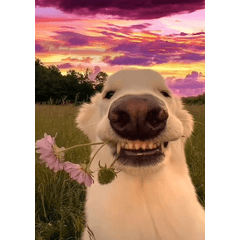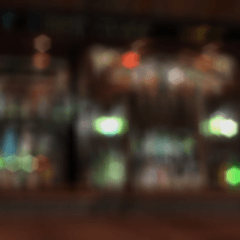I used the kimono pattern, " Japanese pattern Goldfish and running water " material of the ramen noodles ♪
Pin Bokeh Fireworks Set contents
-Pin-Blur fireworks brush (black and white) x 3 species
-Pin-Blur fireworks Brush (color) x 3 species
gradient set
-Automatic Layer Creation action
Additional material
-Pin-bokeh Fireworks pen (black and white)
-Pin-bokeh Fireworks pen (color)
The brushes are made in both black and white color gray.
Please use the layer gray.
Color is used to put the color on the gradient map .
* Auto action Creating a layer, it is created with a gradient map.
* If you do not know how to use auto action gradient map, please check the CLIP STUDI PAINT User Guide.
The following gradient map lineup.
* Please read gradient set from "gradient tool", "tool property" → "advanced" → spanner Icon selection → "import material set".
The layer state after the action is played.
The color is made of all separations layers.
When painting the night sky in monochrome, please draw gray to prevent moire. When painting with Gradetur, turn OFF the toning of the Gradelayer.
* Action can be loaded by drag and drop from the material palette to the auto action pallet.
Example of using a pin-blur fireworks Brush
Hit the dots with a brush, or try to slide a little, please use.
You can adjust the size of the fireworks in the brush size.
If you prefer after drawing, let me dim the Filter → blur → gaussian blur.
I do not know whether there is a usage w POP fireworks (bottom right of the image) is set.
With the selection of the pin-bokeh fireworks brush, check "tool property" → "sub tool detail" → "starting and ending" tab selection → "Entering" and "brush size" of "starting and ending".
That's it. This is when you slide the brush.
If you want to change the angle, sub tool detail → brush tip tab, select "Thickness" and "orientation" number.
2015.5.15.
The color fireworks swatch after the fireworks, join the layers → duplicate layer → blur the fireworks layer below with "gaussian blur" → to reduce the opacity of blur brush the fireworks layer on the top of the display.
By blurring the layer below duplicate layer, the light portion remains clearly blur.
Is it cute if it is in a heart? I tried to do that I do not see the fireworks W
(I can draw a V character with a fireworks brush.)
2015.5.16. Additional Material description
I added a fireworks pen to draw one ball of fireworks!
As with the fireworks brush, gray to draw.
The black and white pen should be used with a white selection .
Snap to ruler.
And Nico-Chan and his heart to draw
You can try to draw a fireworks character.
If you want to change the angle, consolidate the layer and then drag the corner into the "Zoom and rotate" mode while holding down the Ctrl key.
It is a good feeling to use the radiation blur of the filter ♪
By the way, like this when I use a fireworks brush "radiation blur".
Please play a lot.
着物柄は、ぱーらめんとさんの素材『和柄金魚と流水』を使わせていただきました♪
ピンボケ花火セット内容
・ピンボケ花火ブラシ(白黒) x 3種
・ピンボケ花火ブラシ(カラー) x 3種
・グラデーションセット
・レイヤー自動作成アクション
追加素材
・ピンボケ花火ペン(白黒)
・ピンボケ花火ペン(カラー)
ブラシは白黒・カラー共にグレースケールで作成しています。
ご使用の際はレイヤーをグレースケールにしてご利用ください。
カラーはグラデーションマップを利用して色を乗せます。
※レイヤーを作成するオートアクションでは、グラデーションマップを乗せた状態で作成されます。
※オートアクション・グラデーションマップの使い方がわからない方は、CLIP STUDI PAINT ユーザーガイドをご確認ください。
以下グラデーションマップのラインナップです。
※グラデーションセットを「グラデーションツール」の「ツールプロパティ」→「詳細設定」→スパナアイコン選択→「セット素材を読み込み」から読み込んでください。
アクション再生後のレイヤー状態です。
カラーは全色分のレイヤーが作られます。
モノクロで夜空を塗る時は、モアレ防止のためグレースケールに描画してください。グラデツールで塗る時はグラデレイヤーのトーン化をOFFにしてください。
※アクションは素材パレットからオートアクションパレットにドラッグ&ドロップで読み込めます。
ピンボケ花火ブラシ 使用例
ブラシで点々と打ったり、ちょっとスライドさせてみたりしてご利用ください。
ブラシサイズで花火の大きさを調整できます。
描いた後にお好みで、「フィルター」→「ぼかし」→「ガウスぼかし」でぼんやりさせてください。
使い道あるのかわからないw POP花火(画像右下)の設定内容です。
ピンボケ花火ブラシを選択している状態で、「ツールプロパティ」→「サブツール詳細」→「入り抜き」タブ選択→「入り」にチェック&「入り抜き」の「ブラシサイズ」にチェック。
以上です。ちょびっとブラシをスライドさせるとこうなります。
角度を変えたい時は、「サブツール詳細」→「ブラシ先端」タブ選択→「厚さ」と「向き」の数値を変更してください。
2015.5.15. 追記
カラー花火の見本画像は、花火を描いた後にレイヤーを結合→レイヤーを複製→下の花火レイヤーを「ガウスぼかし」でぼかす→上の花火レイヤーの不透明度を少し下げる→+αで光が集中している部分にぼかしブラシでぼんやり塗り足して作ってます。
レイヤーを複製して下のレイヤーをぼかすことで、光部分はくっきり残したままぼかせます。
ハートにしたら可愛いかなぁ?と思ってやってみましたが花火に見えませんねw
(花火ブラシでVの字を描いたらできますよ)
2015.5.16. 追加素材説明
花火の玉ひとつずつ描ける花火ペンを追加しました!
花火ブラシ同様、グレースケールに描画してください。
白黒のペンは白色を選択した状態でご使用ください。
定規にスナップさせたり…
ニコちゃんやハートを描いてみたり
花火文字を描いてみたりできます。
角度を変えたい時は、レイヤーを統合してから「拡大・縮小・回転」モードにして角を『Ctrl』キーを押しながらドラッグしてください。
フィルターの「放射ぼかし」を使ってもいい感じです♪
ちなみに、花火ブラシに「放射ぼかし」を使ったらこんな感じ。
いろいろ遊んでください^^