

In a folder that has a mask, "Apply mask to layer" cannot be used.
So, it is a time-saving auto action made in case you want to cut the contents of the folder into a mask shape without consolidating the folders.
マスクがかかっているフォルダーに、「マスクをレイヤーに適用」が使えません。
なので、フォルダーを統合せずフォルダーの中身をマスクの形にカットしたい場合のために作った時短オートアクションです。
Select the folder with the mask you want to run.
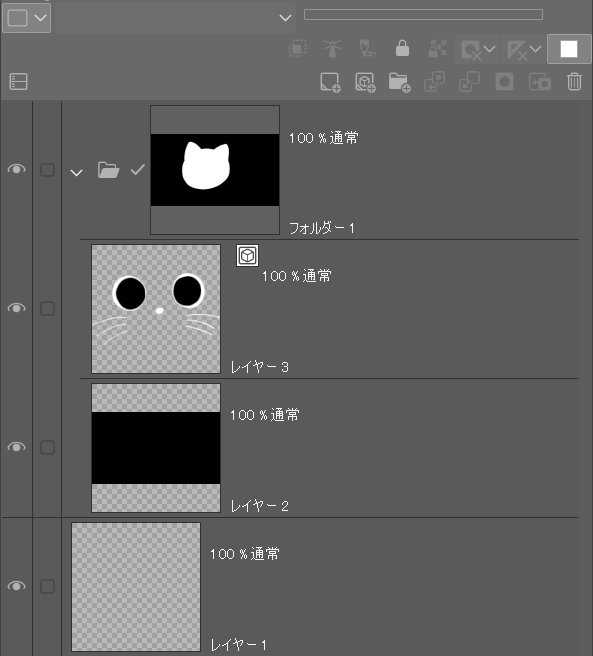
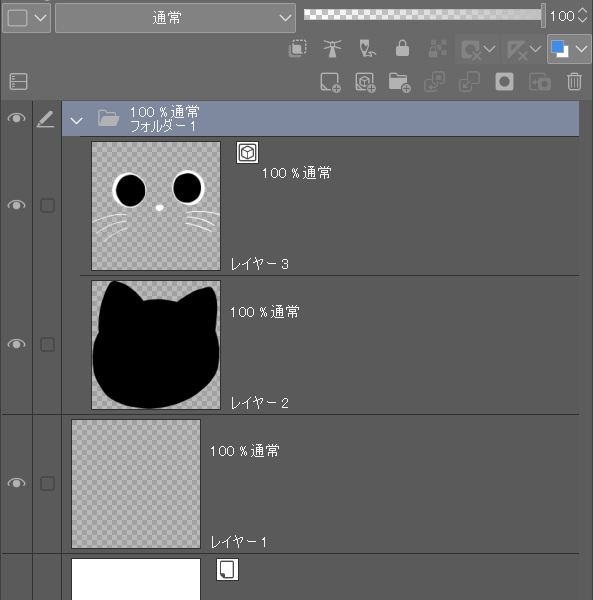
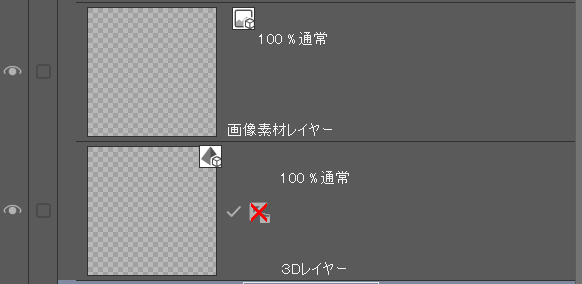
And just by pressing Execute, the layers of the contents of the folder will be cut into the shape of a mask.
This
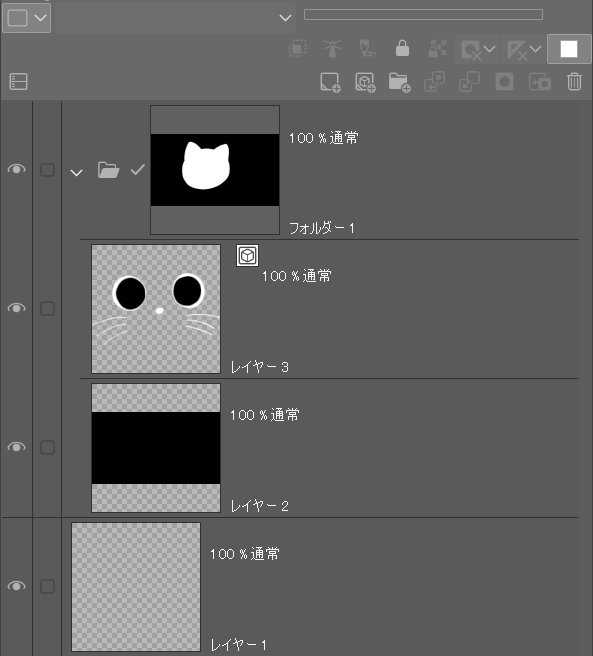
This is how.
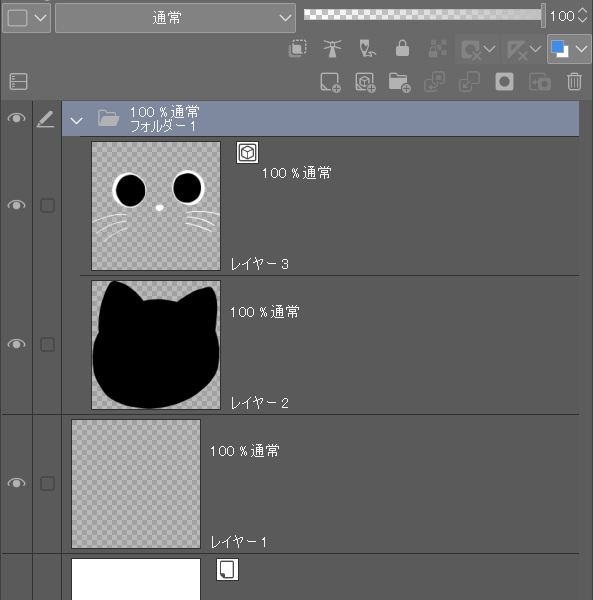
In order to carry out this auto action comfortably, pay attention to the following layer below:
These layers will not be cut by performing this auto action.
・3D layer
・image material layer
Maybe there are others?
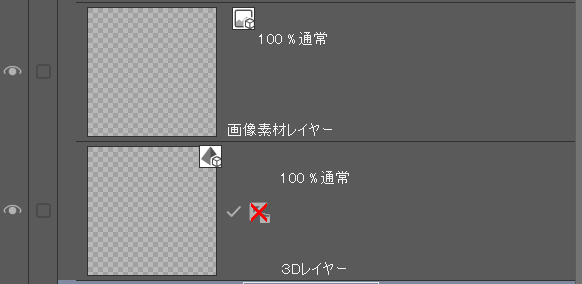
So, if you want to cut these together as well,
You can do rasterize join first.
実行したいマスクがかかっているフォルダーを選択します。
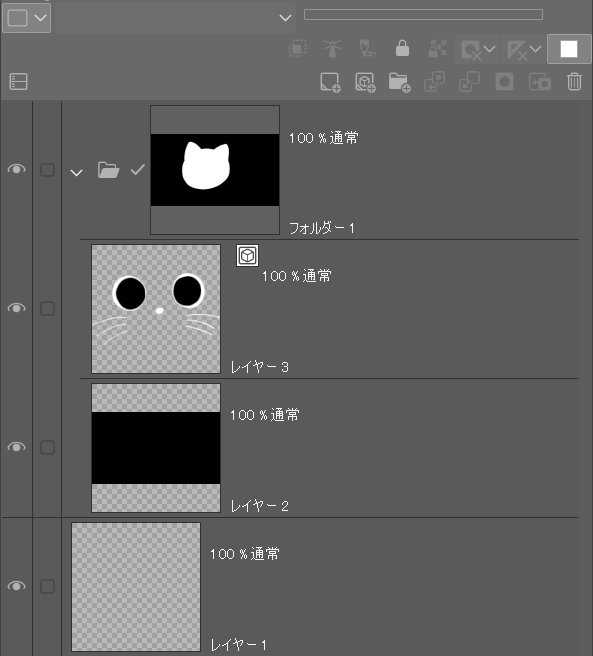
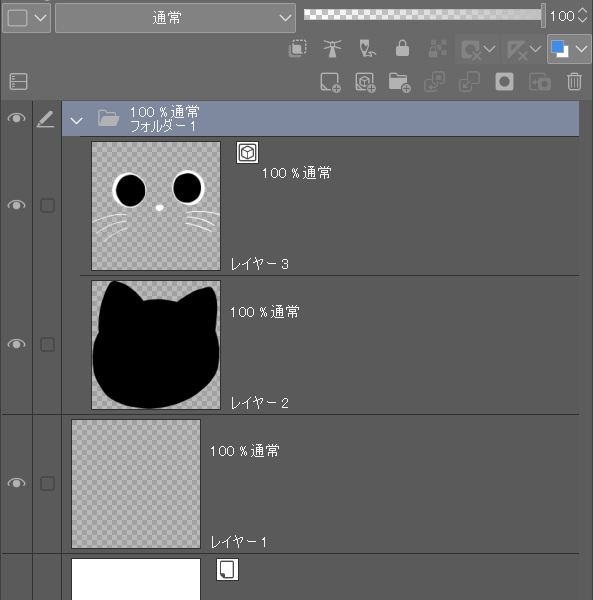
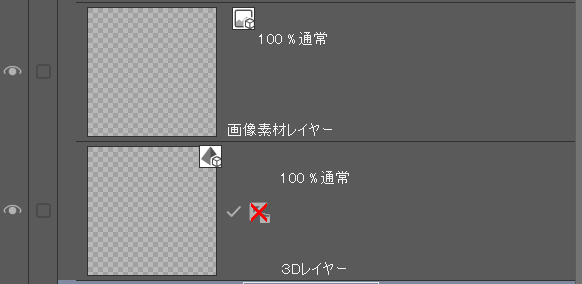
そして実行を押すだけで フォルダーの中身のレイヤー達がマスクの形にカットされます。
これが
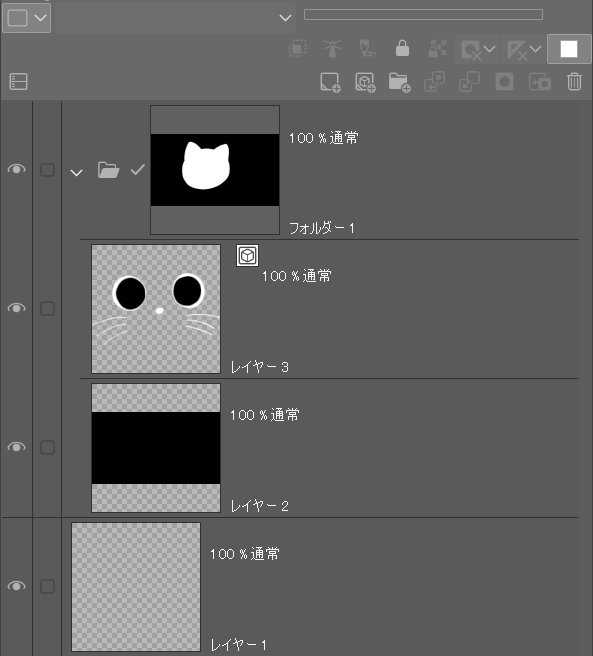
こうです。
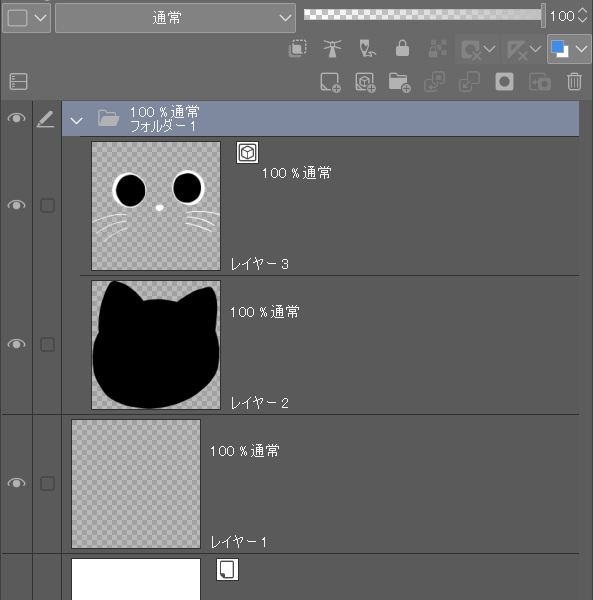
このオートアクションを気持ちよく実行するためには、以下のレイヤーに注意してください。
これらのレイヤーはこのオートアクションを実行してもカットされません。
・3Dレイヤー
・画像素材レイヤー
他にもあるかも?
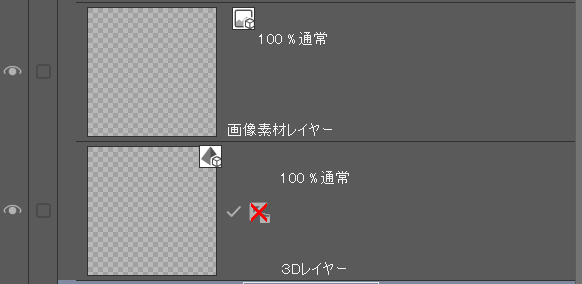
なので、これらもまとめてカットしたい場合は
先にラスタライズ、結合を行っておくといけます。




































