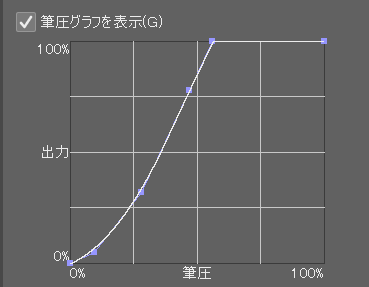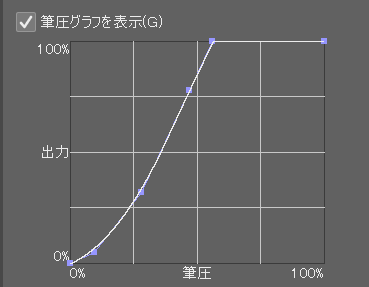↑ PNG of drawn line Border blur stronger
■Recommended for:
・Pen pressure is weak.
・Line art cannot be drawn with fast strokes.
・ I was drawing the line art with short strokes in layers, but I was worried about the time it took and my hands got tired (the poster made it for the purpose of solving it)
・ I want to draw a line with an atmosphere like "a line with pen pressure change at the speed setting" without speed setting. *1 Please refer to the update history.
* The CLIP STUDIO software side of the poster settings of pen pressure
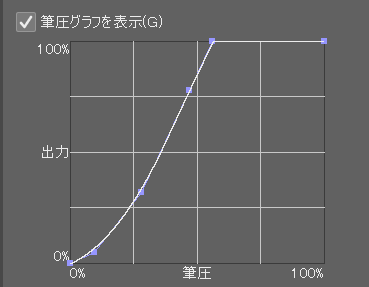
Wow Pen Tablet Properties Pen feel: Normal/Extra Mer Core/Board Tab
■ Line drawing pen that draws slowly while adding strength and weaknessIt is recommended to draw it thicker at about brush size 8. Videos are drawn on vector layer
■ Line drawing pen that draws slowly while adding fine and strong
This setting is oriented towards thinner lines than the top. Videos are drawn on the vector layer
↑ The extraction setting is checked, but it is not in the handout
■ I draw it like this
・ For the part you want to make thicker, lift the arm while relieving the strength of the arm so that pressure is applied to the tip of the pen, and draw so that the weight of the arm itself is placed on it (as naturally as possible so that you do not get tired). In some cases, it is easier to draw strongly if the pen is upright.
・ Draw the part you want to make thin by stroking with natural pen pressure without being too conscious of weakening the pen pressure.
The poster draws it in a way that supports the ring finger. It's like holding it with a "double seat" and then releasing the force and tilting the pen to about 45 degrees. It was difficult for me to have the most common type of "kami-e shishi", so I ended up with this form.
■Others
There are no particular problems with drawing with fast strokes. (In that case, it may be a good idea to lower the stabilization) / The default setting of stabilization is 50 ~ 55. Since it is a light pen, it is relatively difficult to delay, but if you are worried about it, please lower it. / If you are worried about blurring of the boundaries, increase the "hardness". / Depending on the producer's preference, the minimum brush size pressure effect is as large as 35. Change it to your liking
2025.01.17 Added 1
■AE-Y Pen
It is a pen that is suitable for drawing the outline of things.
I aim for the same drawing taste as "a line drawing pen that draws slowly while adding strength". The shape of the pen pressure graph has been slightly changed to make it easier to produce leprosy than the "line drawing pen that draws slowly while adding intensity". (This is not a setting item for the leap, but a setting to make it easier to put out by adjusting the pen pressure.) The leprosy barely comes out. I'm not good at it at all.
anti-aliasing can be with or without.
■AE-Y pen pressure
This setting is more likely to change pen pressure than the AE-Y pen. Thin lines are also easy to produce.
■AE-S Gari Gali Peng
It's a very crisp and dull pen.
There is no anti-aliasing.
You can draw a line that seems to have a lot of information. It is recommended to draw something other than the outline, such as thin lines of hair.
Since it is assumed that you will draw with a reasonably fast stroke, this contains the speed setting of the brush size influencer.
■AE-S Faze Pen
This pen has been adjusted to a setting suitable for attaching anti-aliasing of the AE-S Garigari Pen.
If you draw with weak pen pressure, it will be faint.
Like the AE-S Garrigari Pen, it is assumed to draw with a relatively fast stroke, so the speed setting of the brush size influence source is included.
Add 2
This is a prototype pen for 600dpi manga manuscripts. It seems that the number of characters in the explanation column is insufficient, so I plan to post a pen for this manuscript separately with a light explanation at a later date. We apologize for the inconvenience, but please refer to that for details.
↑描いた線のpng 境界ぼやけ強め
■こんな人におすすめ
・筆圧が弱め
・線画は速いストロークで描けない
・線画を短いストロークを重ねて描いていたけど、時間がかかるのが気になったり手が疲れる(投稿者はそれを解消することを目的に作りました)
・「速度設定で筆圧変化を付けた線」のような雰囲気の線を速度設定なしで描きたい ※1 更新履歴をご参照ください
※投稿者のクリスタソフト側筆圧設定
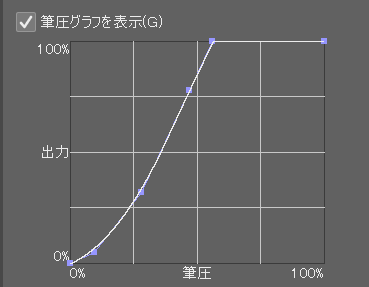
ワ〇ムペンタブレットプロパティ ペンの感触:普通/エクストラマー芯/板タブ
■強弱をつけながらゆっくり描く線画ペンブラシサイズ8くらいで太く描くのがおすすめです。動画はベクターレイヤーに描画
■細・強弱をつけながらゆっくり描く線画ペン
上よりも細めの線に向いている設定です。動画はベクターレイヤーに描画
↑抜き設定にチェックが入っていますが、配布物では外れています
■こういう風に描いています
・太くしたい部分は腕の力を抜きつつ腕を浮かせてペンの先端に圧がかかるようにし、腕そのものの重さを乗せるように描く(疲れないようになるべく自然に)。場合によってはペンを立て気味にすると強く描きやすい。
・細くしたい部分は筆圧を弱くしようと意識しすぎずに、自然な筆圧で撫でるように描く
投稿者は薬指を下支えにする持ち方で描いています。「二本掛け」で持った後に力を抜いてペンを45度程度に傾ける、みたいな感じです。一番多いタイプの「神絵師持ち」が自分には難しかったのでこういう形になりました。
■その他
速いストロークで描いても特に問題はありません。(その場合は手ブレ補正は下げるといいかもしれません)/手ブレ補正の初期設定が50~55になっています。軽めのペンなので比較的遅延しにくいですが気になる場合は下げてください。/境界のぼやけが気になる場合は「硬さ」を上げてください。/製作者の好みにより、ブラシサイズ筆圧影響の最小値が35と大きめになっています。お好みで変更してください
2025.01.17 追加 1
■ae-Yペン
ものの輪郭などを描くのに向いているペンです。
「強弱をつけながらゆっくり描く線画ペン」と同じ描き味を目指して作っています。(太さがちょっと違うかもしれません)「強弱をつけながらゆっくり描く線画ペン」よりもはらいを出しやすくするために、筆圧グラフの形を少し変えています。(はらいの設定項目ではなく、筆圧の加減で出しやすくするための設定です。)はらいはかろうじて出る程度です。まったく得意ではないです。
アンチエイリアスはありでもなしでもどちらでも大丈夫です。
■ae-Yペン筆圧
ae-Yペンよりも筆圧変化が出やすい設定です。細い線も出しやすいです。
■ae-Sガリガリペン
すごくガリガリしていてダマダマなペンです。
アンチエイリアスがありません。
情報量が多そうな線が引けます。髪の毛の細線など、輪郭以外を描くのがおすすめです。
ある程度早いストロークで描くことを想定しているので、こちらにはブラシサイズ影響元の速度設定が入っています。
■ae-Sかすれペン
ae-Sガリガリペンをアンチエイリアスをつけるのに適した設定に調整したペンです
弱い筆圧で描くとかすれが出ます
ae-Sガリガリペンと同様に、ある程度早いストロークで描くことを想定しているので、ブラシサイズ影響元の速度設定が入っています。
追加 2
600dpi漫画原稿向けペンの試作品です。解説欄の文字数が足りないようなので後日この原稿向けペンを軽い解説と一緒に別で投稿する予定です。お手数ですが詳しいことはそちらをご参照ください。