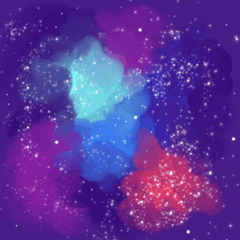With one balloon layer
You can draw balloons with glitter and hearts.
Save time and reduce the number of layers!
【Basic usage】
(1) Drag and drop the material to the bubble tool palette
(2) By dragging on the canvas
You can draw speech bubbles as if you were drawing a figure.
It doesn't drag and drop downloaded material directly onto the canvas.
【How to set the decoration size】
After drawing the speech bubble on the canvas,
Select the speech bubble you want to change settings with the select layer tool
Change the "brush size" and "thickness" in the tool property.
The new works "Moko Heart Bubble Bubble" and "Moko Kira Speech Bubble" are
It is a material for advanced users that is a little complicated to set up.
Separately from "brush size" and "thickness", which corresponds to this setting.
For glitter and heart settings, use "2-brush size" and "2-thickness"
It can be set individually.
If you don't see the above items in the tool property window
Press the spanner mark at the bottom right of the window
Open the "sub tool detail Palette".
If the glitter or heart of the decoration is covered by the text,
Set the "border" in the tool property of the text.
フキダシレイヤー1枚で
キラキラやハートのついたフキダシが描画できます。
時短、レイヤー枚数の軽減に!!
【基本的な使い方】
①素材をふきだしツールパレットにドラッグ&ドロップ
②キャンバス上をドラッグすることで
図形描画をする感覚でふきだしが描けます。
ダウンロードした素材を直接キャンバスにドラッグ&ドロップするのではありません。
【装飾サイズの設定方法】
キャンバスにふきだしを描画後、
レイヤー選択ツールで設定変更したいふきだしを選択し
ツールプロパティで「ブラシサイズ」や「厚さ」を変更してください。
新作「もこハートふきだし」と「もこきらふきだし」は
少し設定が複雑な、上級者向け素材です。
もこもこの設定にあたる「ブラシサイズ」「厚さ」と別で
キラキラとハートの設定には「2-ブラシサイズ」「2-厚さ」にて
個別に設定が可能になっています。
ツールプロパティウィンドウに上記項目が見当たらない場合は
ウィンドウ右下のスパナのマークを押して
「サブツール詳細パレット」を開いて下さい。
装飾のキラキラやハートがテキストに被ってしまう場合は、
テキストのツールプロパティで「フチ」を設定して下さい。