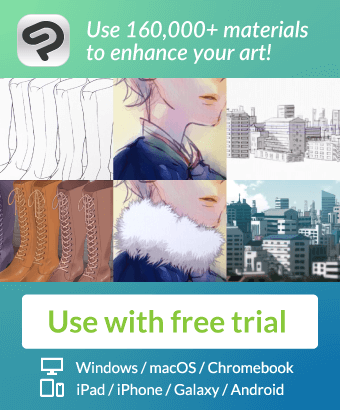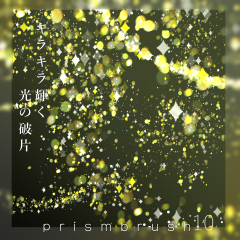
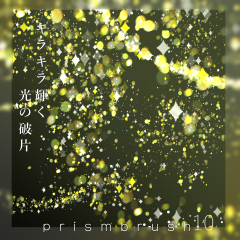
Glittering prism brush. The 10th bullet, which has evolved further, has particles of various shapes. There is also a part where the color can be changed from the palette. キラキラ輝くプリズムブラシ。さらに進化した第10弾はいろいろな形の粒子がザクザク。パレットから色変更できる部分もあり。

A prism brush with shards of light.
You can draw rainbow lights instantly.
By making the brush dual brush this time
We made it possible to depict small and large grains in one shot.
Descriptive Movie

The size of the particles can be changed by changing the particle size.
The sample is usually depicted on a layer, but it is also beautiful when depicted on a luminous layer.
It's cuter to use it smaller, but if you use it bigger, I think it's cute if you blur it with a filter or lower the layer transparency.

〈Dual Brush brush settings〉
This time, it is a dual brush (a brush that can set two brushes with one brush).

【Grain size is from particle size】 If you remember [brush size is larger than particle size", I think it is difficult to get lost in the setting.

Other glitter materials are also being released!
Try searching for HJ.












If you have any questions or requests about using HJ's materials, please feel free to contact us on Twitter! You can send DMs without following them.

光の欠片がザクザクかけるプリズムブラシ。
虹色の光を瞬時に描けます。
今回ブラシをデュアルブラシにすることで
一発で小さな粒と大きな粒を描写できるようにしました。
描写ムービー

粒子の大きさは粒子サイズを変更していただくと変更できます。
サンプルは通常レイヤーに描写していますが、発光レイヤーに描写してもきれいです。
小さめで使うほうが可愛いですが、大きく使う場合はフィルターでぼかしたり、レイヤー透明度を下げていただくと可愛いと思います。

〈デュアルブラシのブラシ設定について〉
今回デュアルブラシ(1つのブラシで2つ分のブラシ設定ができるブラシの事)となっています。

【粒のサイズは粒子サイズから】【ブラシサイズは粒子サイズより大きく】を覚えていると設定迷子になりづらいと思います。

ほかにもキラキラ素材を公開中!
HJで検索してみてくださいね。












HJの素材の使用感や疑問点、リクエスト等ご意見はツイッターからお気軽にどうぞ!フォローしなくてもDMを送れます。
Update history