

It is a auto action to create a layer mask with one click.
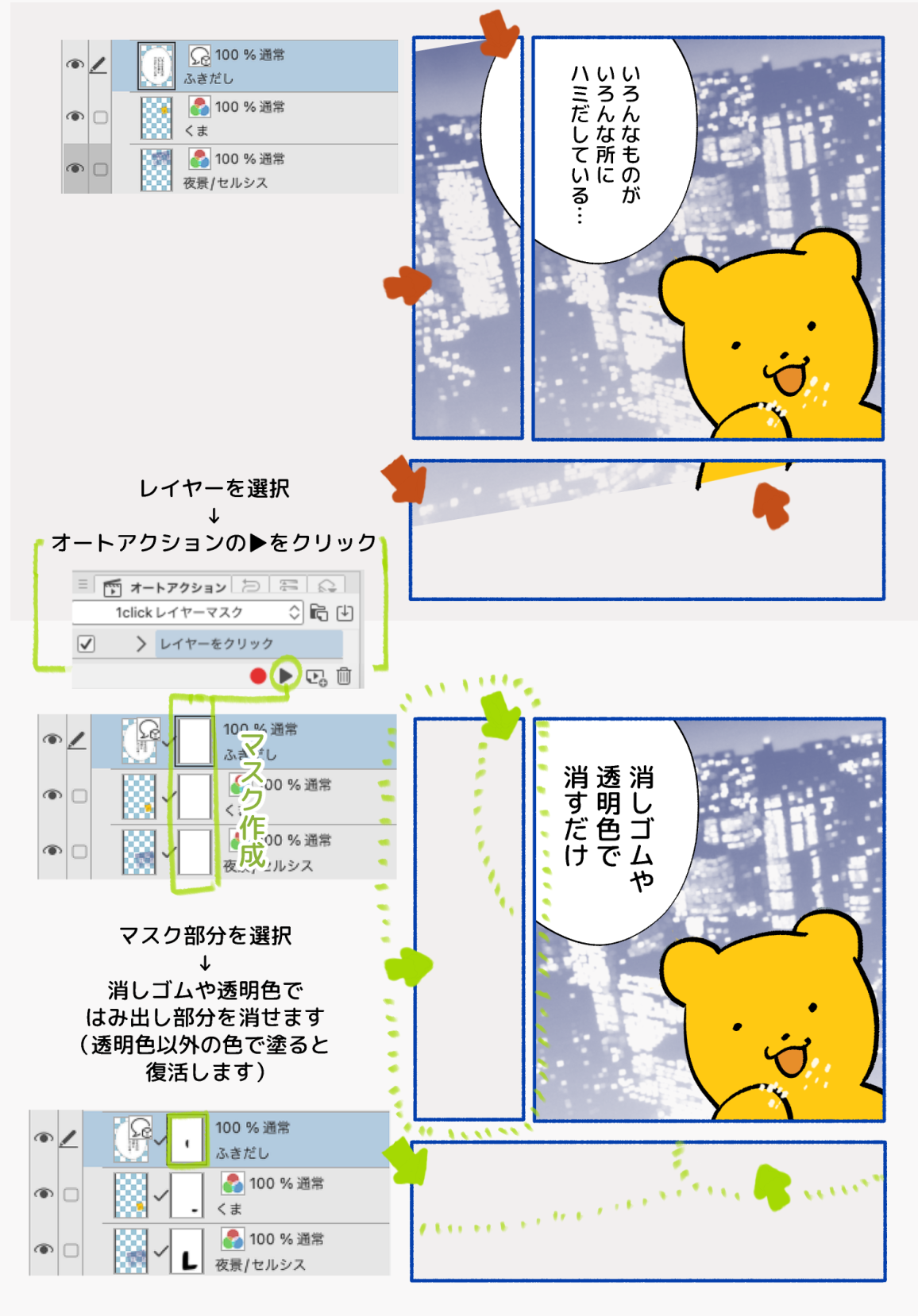
Click here for speech bubble material with few sample control points
It is a very simple process, but it is active in both illustrations and manga.
【How to use】
1. Click on the layer you want to mask
2. Play auto action ▶︎
3. Click the mask part and erase the drawing part with a transparent color or eraser.
* If you paint with a color other than transparent, the drawing area will be restored.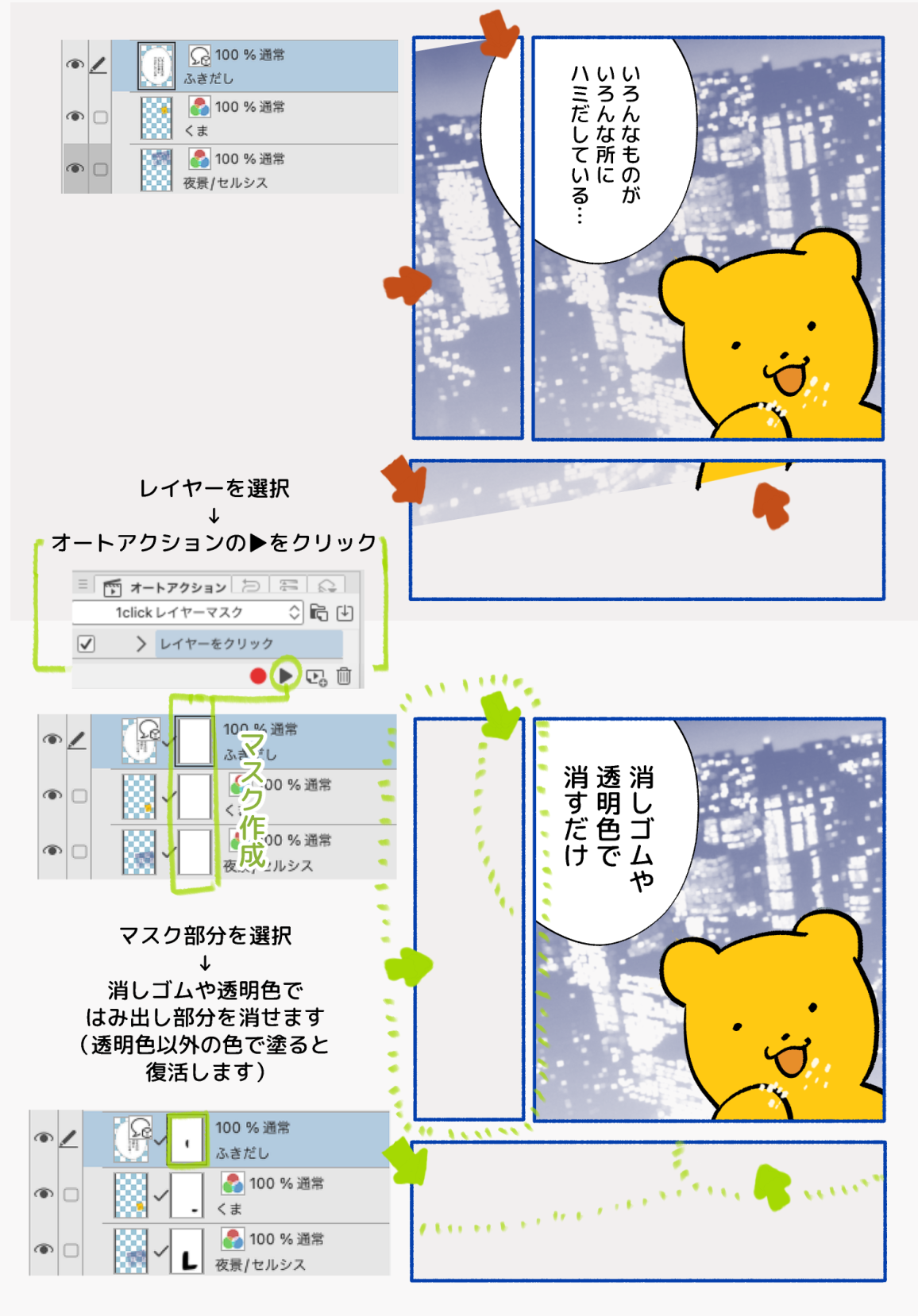
When registering for Quick Access
【Quick Access Settings (Spanner Icon)】→【main menu】→【Layer】→【layer mask】→【Mask Range Selection】
Same create layer mask as this auto action

レイヤーマスクを1clickで作成するオートアクションです。
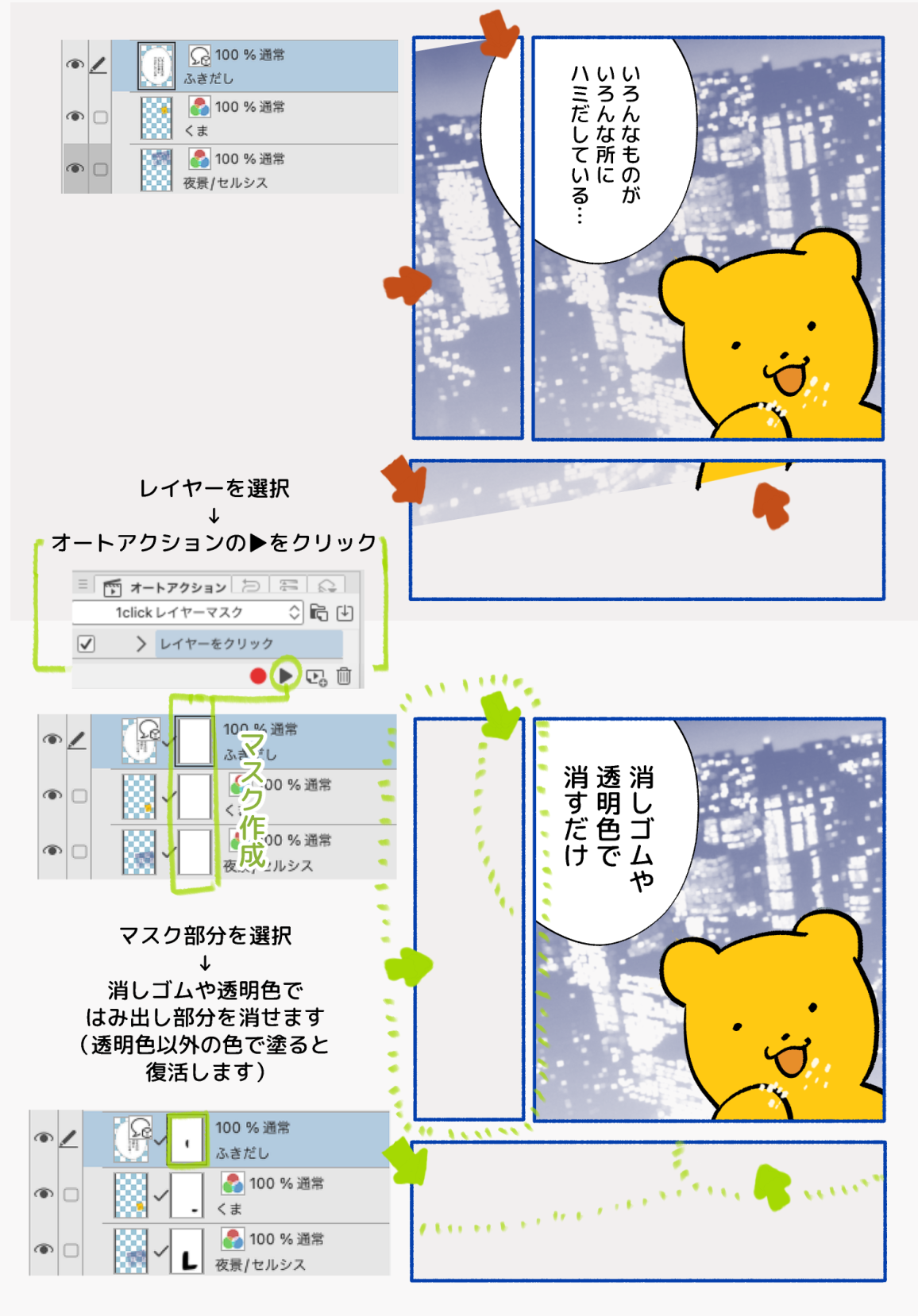
サンプルの制御点が少ないふきだし素材はこちら
とても簡素な工程ですがイラスト・漫画の両方で活躍します。
【使い方】
1.マスクを付けたいレイヤーをクリック
2.オートアクションを再生▶︎
3.マスク部分をクリック、描画部分を透明色や消しゴムで消す
※透明色以外の色で塗ると描画エリアが復活します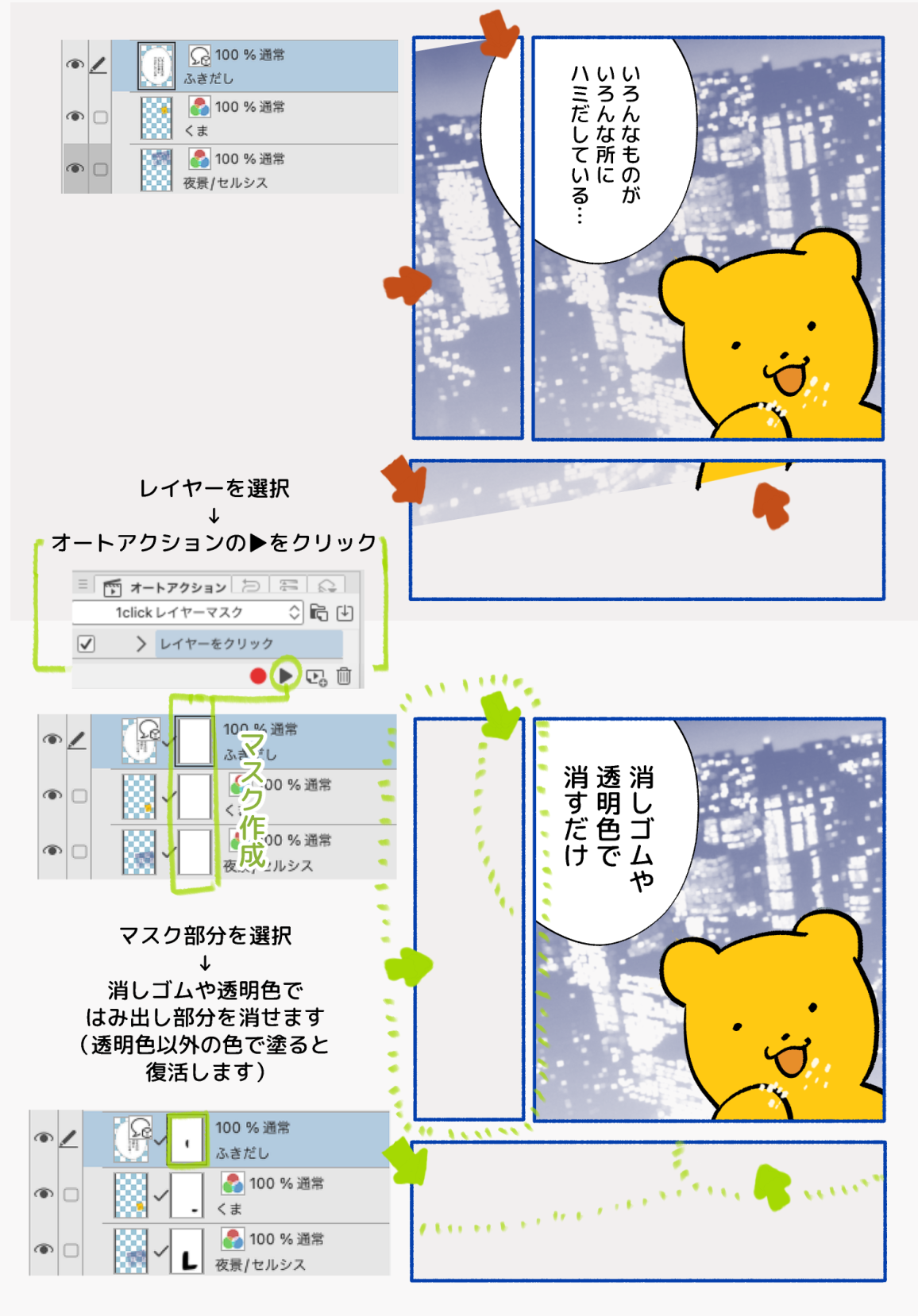
クイックアクセスに登録する場合
【クイックアクセス設定(スパナのアイコン)】→【メインメニュー】→【レイヤー】→【レイヤーマスク】→【範囲選択をマスク】
こちらのオートアクションと同じレイヤーマスクを作成します

auto action オートアクション














































