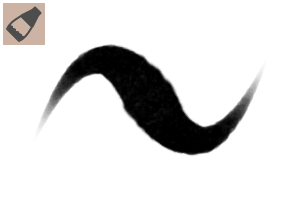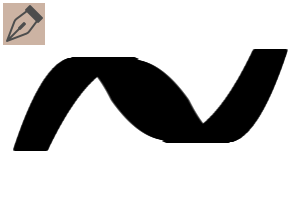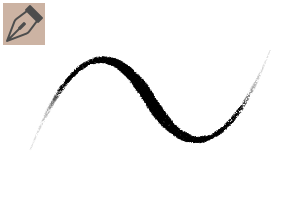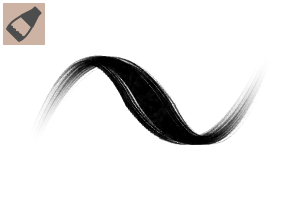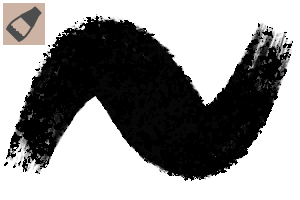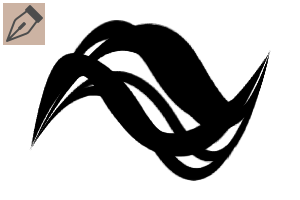Light (atApostle) [@Carume_CuO] is a set of tools, such as the usual use in the illustration! Because it is a self-sufficient man, there are a lot of materials 軽目くお(atApostle)[@Carume_CuO]がイラストにおいて普段使用しているツール等のセットです!自給自足マンなのでとても素材数が多いです














































Brush ブラシ
-
Crm_Paint_C01 Crm_Paint_C01
-
Crm_Paint_C02 Crm_Paint_C02
-
Crm_Pen_C Crm_Pen_C
-
Crm_Pen_F Crm_Pen_F
-
Crm_Pen_R Crm_Pen_R
-
Crm_SoftPen Crm_SoftPen
-
Crm_Paint_FL Crm_Paint_FL
-
Crm_Paint_R Crm_Paint_R
-
Crm_Blend_C Crm_Blend_C
-
Crm_Blend_L Crm_Blend_L
-
Crm_Blend_R Crm_Blend_R
-
Crm_Blur_C Crm_Blur_C
-
Crm_ Jewel pupil particle Crm_宝石瞳パーティクル
-
Crm_Pen_H01 Crm_Pen_H01
-
Crm_Pen_H02 Crm_Pen_H02
-
Crm_Pen_H03 Crm_Pen_H03
-
Crm_EraserRV Crm_EraserRV
-
Crm_Paint_S Crm_Paint_S
Tool ツール
Other その他
Update history
2023/02/18: Upload 2023/02/18:アップロード