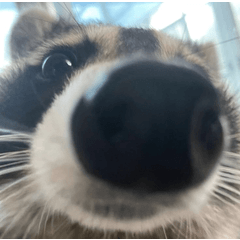It is a kit for the dashed line character making by using a vector layer.
I have to go down to prepare myself, but please consider it if it is not so difficult (* ^? ^ *)
You can also enjoy it as a dotted line brush.
ベクターレイヤーを利用して作る点線•破線文字作成用のキットです。
下準備を各自行ってもらわないといけないのですが、そこまで難しくないのでよろしければご検討ください(*^▽^*)
「点線•破線ブラシ」としてもお楽しみいただけます。
■ Set contents ■
-Dotted line • auto action set for dashed lines
└ Black ➡ ︎ vector boundary character auto action
object tool for decorative characters
-[Ribbon brush] 7 species
└ Dashed Line
└ Seam Lines
Line of Rhythm
└ Rhythm Line 2
└ Curved Line
└ Curved Line 2
└ Block Lines
-[Adjustable brush] 4 species
└ Circle
└ White Circle
└ Block


Select each brush downloaded from the ① material folder, and then drag and drop the brush tool to draw [sub tool palette] to register each brush.


↑
By the way, you can use the brushes and object tools as soon as you drag & drop to Quick access.
② auto action Set is also a drag & drop to the auto action Palette to register.

①, I'll prepare black first. It is not acceptable to hand-draw.
② Auto Action [black Line/letter to the bag Letter & Vector] let's run.
It is converted into a bag character & vector layer.


★ [Adjustable brushes] how to enjoy ★





■セット内容■
●点線•破線用オートアクションセット
└黒文字➡︎ベクター縁文字化オートアクション
●飾り文字用オブジェクトツール
●【リボンブラシ】7種
└破線
└縫い目線
└リズム点線
└リズム点線 2
└丸みリズム点線
└丸みリズム点線 2
└ブロック線
●【調節可能ブラシ】4種
└黒丸
└白丸
└ブロック


①素材フォルダからダウンロードした各ブラシを選択し、ブラシツールに持ち替え【サブツールパレット】へドラッグ&ドロップして各ブラシを登録します。


↑
ちなみに、ブラシやオブジェクトツールなどはクイックアクセスにドラッグ&ドロップで登録しておくとすぐに使えます。
②オートアクションセットもオートアクションパレットへドラッグ&ドロップで登録しておきましょう。

①まず黒文字を用意します
手描きでも構いません。
②オートアクション【黒線/文字を袋文字&ベクターへ】を実行しましょう。
袋文字&ベクターレイヤーへ変換されます。


★【調節可能ブラシ】の楽しみ方★





Brush ブラシ
object Tools オブジェクトツール
auto action Set オートアクションセット