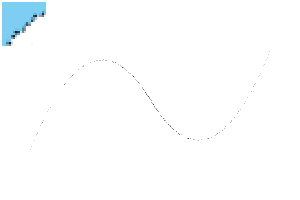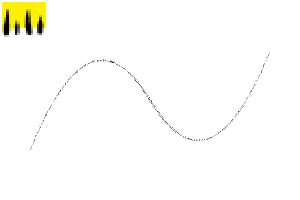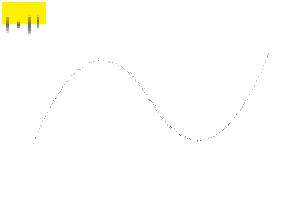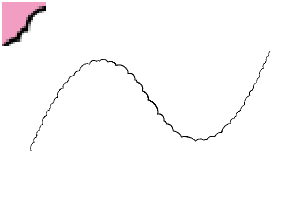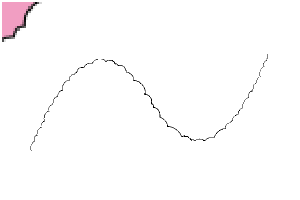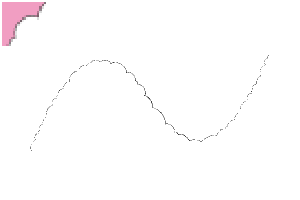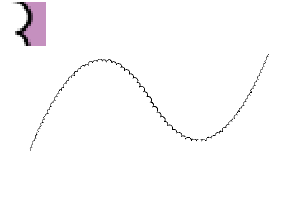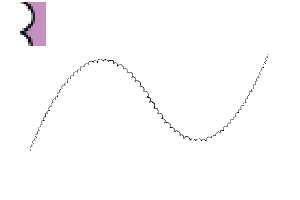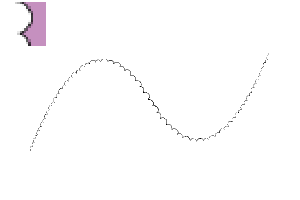Pantyliner making using the vector layer is also a kit for creating the character.
I have to go down to prepare myself, but please consider it if it is not so difficult (* ^? ^ *)
Of course you can enjoy the Pantyliner as well as the brush.
BOOTH also sells (∩ ´ turn ') ∩
⇒ Https://bit.ly/3LMPpFA
ベクターレイヤーを利用して作るふわもこ文字作成用のキットです。
下準備を各自行ってもらわないといけないのですが、そこまで難しくないのでよろしければご検討ください(*^▽^*)
もちろん「ふわもこブラシ」としてもお楽しみいただけます。
BOOTHでも販売しています(∩´∀`)∩
⇒ https://bit.ly/3LMPpFA
■ Set contents ■
- Pantyliner Also this brush five sets (a B c is a variation by three more)
-Pantyliner also auto action for the character set
└ Black ➡ ︎ vector boundary character auto action
Pantyliner the border to make the line slightly thicker auto action


You can pantyliner Moko characters like this (∩ ´ turn ') ∩
■ Sphere
① Brush Tool to draw,[sub tool palette] and dropped [Pantyliner also] registered the brush
Of course, I can use it when I draw plain fluffy

When you select each brush ②, Tool Property ⇒ Sub Tool detail pallet ⇒ [Brush shape] ⇒ [register to preset] Click to Register the type of the brush shape line.

By the way, you can use the brushes and object tools as soon as you drag & drop to Quick access .
② auto action Set is also a drag & drop to the Auto Action Palette to register .

■ Pantyliner also the steps of creating a character
① 'll prepare black first.
It is not acceptable to hand-draw.
* The layer can be vector • or raster at this time.
② auto action [ black Line/letter to the bag Letter & Vector ] Let's run.
It is converted into a bag character & vector layer .

③ Pantyliner also selects the border character in the object tool and changes it to any line in [Tool Property-brush shape] .

Change the ④(brush size)( thickness ) and adjust to your liking.
When it becomes " ︎ ‼ This direction is opposite" ★ , the line which becomes the opposite is selected with the object tool for this , and, let's select flip from the tool palette in "Flip and left" .

★ When joint bothers...
You can adjust < pinch vector line tool >

Please adjust it by erasing it with the pen (transparent) and shirttail it with the pen (black) .

★ When you want to make the wire thicker...
[Black edge 0.01] when you run the Auto action, it will be closer to the degree of the ideal shape I think.

In addition, the way of changing the kind of "anti-aliasing" seems to change variously.
(The expression color of the layer at this time is "gray" or "color")
When you want to pursue this more natural and ★...
When the shape is clunky when it is slightly large and this thing <, the thickness > is thinned and the atmosphere still settled.

That's it!
I hope you have some fun (* ´)
■セット内容■
●ふわもこブラシ5種セット(A B Cはさらに3種類ずつバリエーションがあります)
●ふわもこ文字用オートアクションセット
└黒文字➡︎ベクター縁文字化オートアクション
└ふわもこ線を若干太くする縁取りオートアクション


こんな感じにふわっふわモコモコな文字ができます(∩´∀`)∩
■下準備
①ブラシツールに持ち替え、【サブツールパレット】へドラッグ&ドロップして 【ふわもこブラシ】 を登録
もちろん普通のふわふわ描く際に使えます

②各々のブラシを選択した際に、ツールプロパティ ⇒ サブツール詳細パレット ⇒ 【ブラシ形状】 ⇒ 【プリセットに登録】をクリックしてブラシ形状の線の種類へ登録しておきます。

ちなみに、ブラシやオブジェクトツールなどはクイックアクセスにドラッグ&ドロップで登録しておくとすぐに使えます。
②オートアクションセットもオートアクションパレットへドラッグ&ドロップで登録しておきましょう。

■ふわもこ文字作成の手順
①まず黒文字を用意します。
手描きでも構いません。
※レイヤーもこの時はベクター•ラスターどちらでも構いません
②オートアクション【黒線/文字を袋文字&ベクターへ】を実行しましょう。
袋文字&ベクターレイヤーへ変換されます。

③ふわもこ用オブジェクトツールで縁取り文字を選択し、【ツールプロパティ-ブラシ形状】で任意の線へ変更します。

④〈ブラシサイズ〉〈厚さ〉などを変更して、お好みに調整してください。
★「もこもこの向きが逆だ‼︎」となった時は、逆になってる線をふわもこ用オブジェクトツールで選択し、ツールパレットから「左右反転」で「反転」を選択しましょう

★繋ぎ目が気になる時…
<ベクター線つまみツール>で調整したり

ペン(透明)で消してからペン(黒色)で継ぎ足しするなどして調整してください

★もっと線を太くしたい時…
【黒フチ0.01】オートアクションを実行すると、程度に寄りますが理想の形に近づけるかと思います。

また、「アンチエイリアス」等の種類を変えることでも見え方が様々変わってきます。
(この時のレイヤーの【表現色】は「グレー」or「カラー」)
★より自然なもこもこを追求したい時…
大きめのもこもこにして形が不格好な時は<厚さ>を薄くするとまだまとまりのある雰囲気になります。

以上です!
少しでも楽しんでもらえると幸いです(*´▽`*)
Category 1 カテゴリ1
-
Fluffy & Trees ふわふわ&木々
-
Towels & Trees タオル&木々
-
Pantyliner Pill 03 ふわ毛玉03
-
Pantyliner pill 02 ふわ毛玉02
-
Pantyliner Pill 01 ふわ毛玉01
-
Rose Pantyliner-Bold バラふわ-bold
-
Rose Pantyliner-Medeium バラふわ-medeium
-
Rose Pantyliner-Light バラふわ-light
-
Pantyliner-Bold ふわもこ-bold
-
Pantyliner Medium ふわもこ-medium
-
Pantyliner-Light ふわもこ-light
-
Pantyliner object ふわもこ用オブジェクト
-
Pantyliner also for this character auto action ふわもこ文字用オートアクション