

This is an Auto Action tool to outline pictures.
Drag from downloaded materials into auto action and it will show up under the name Outline. There are 6 variations of this tool.
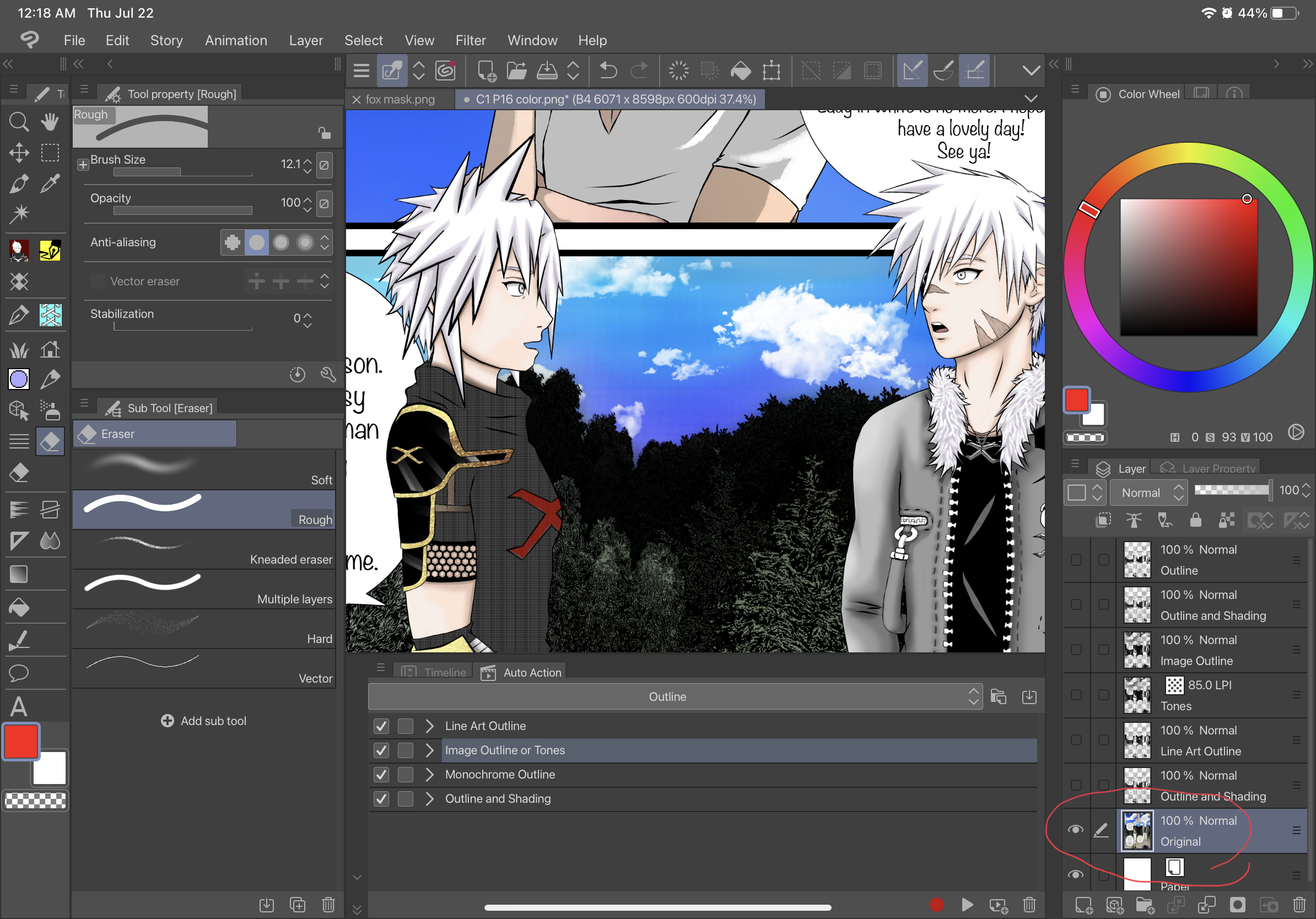
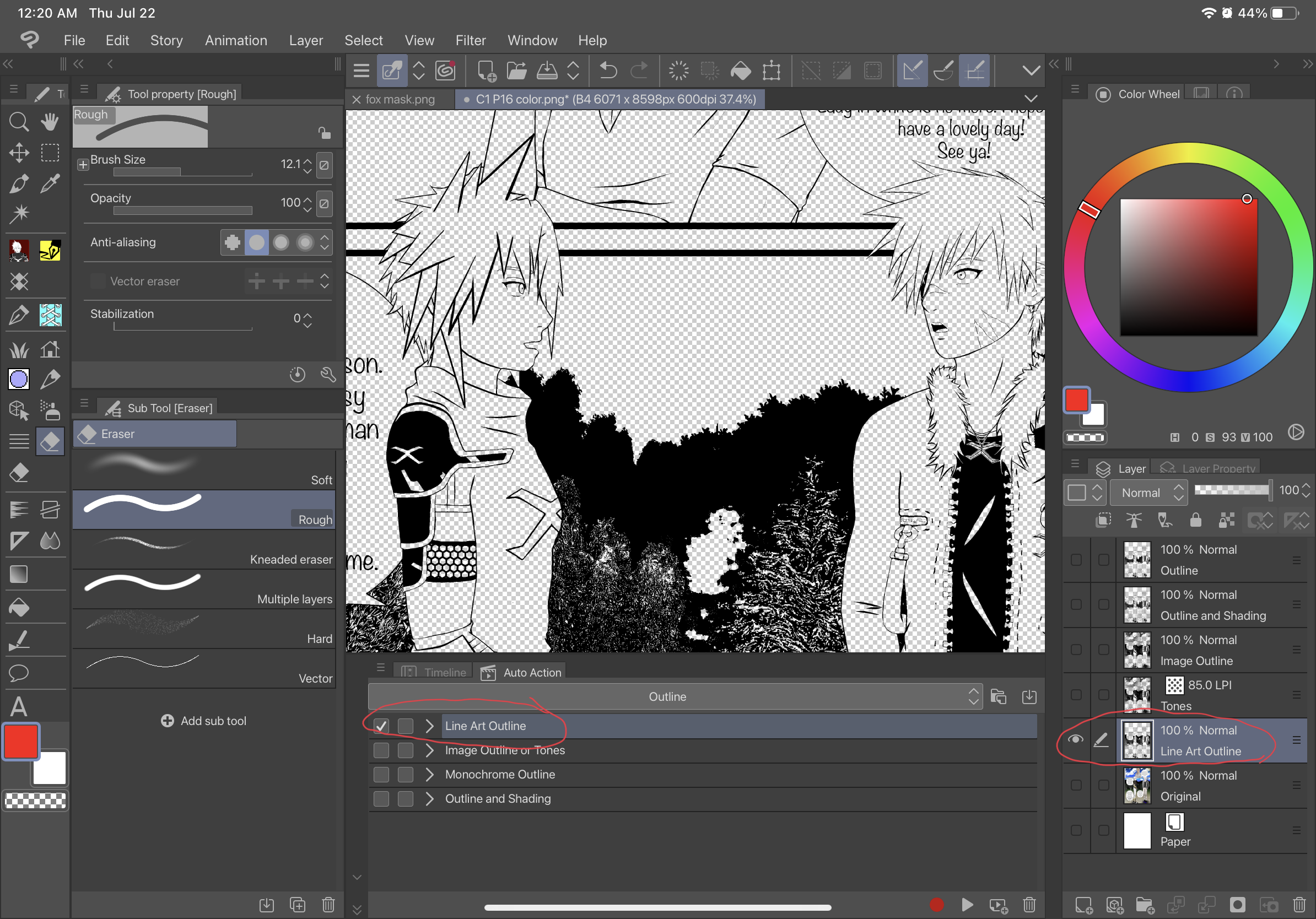
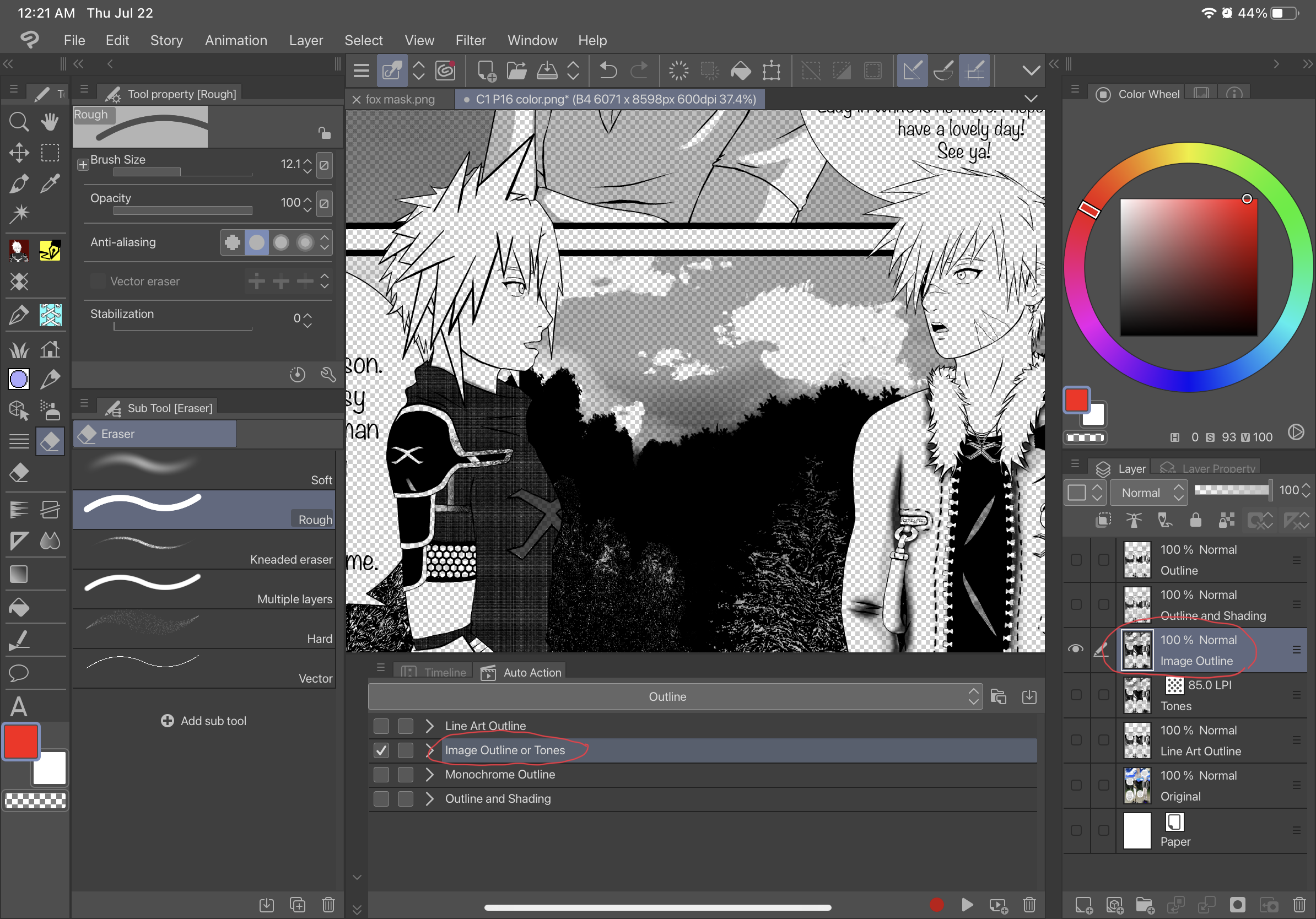
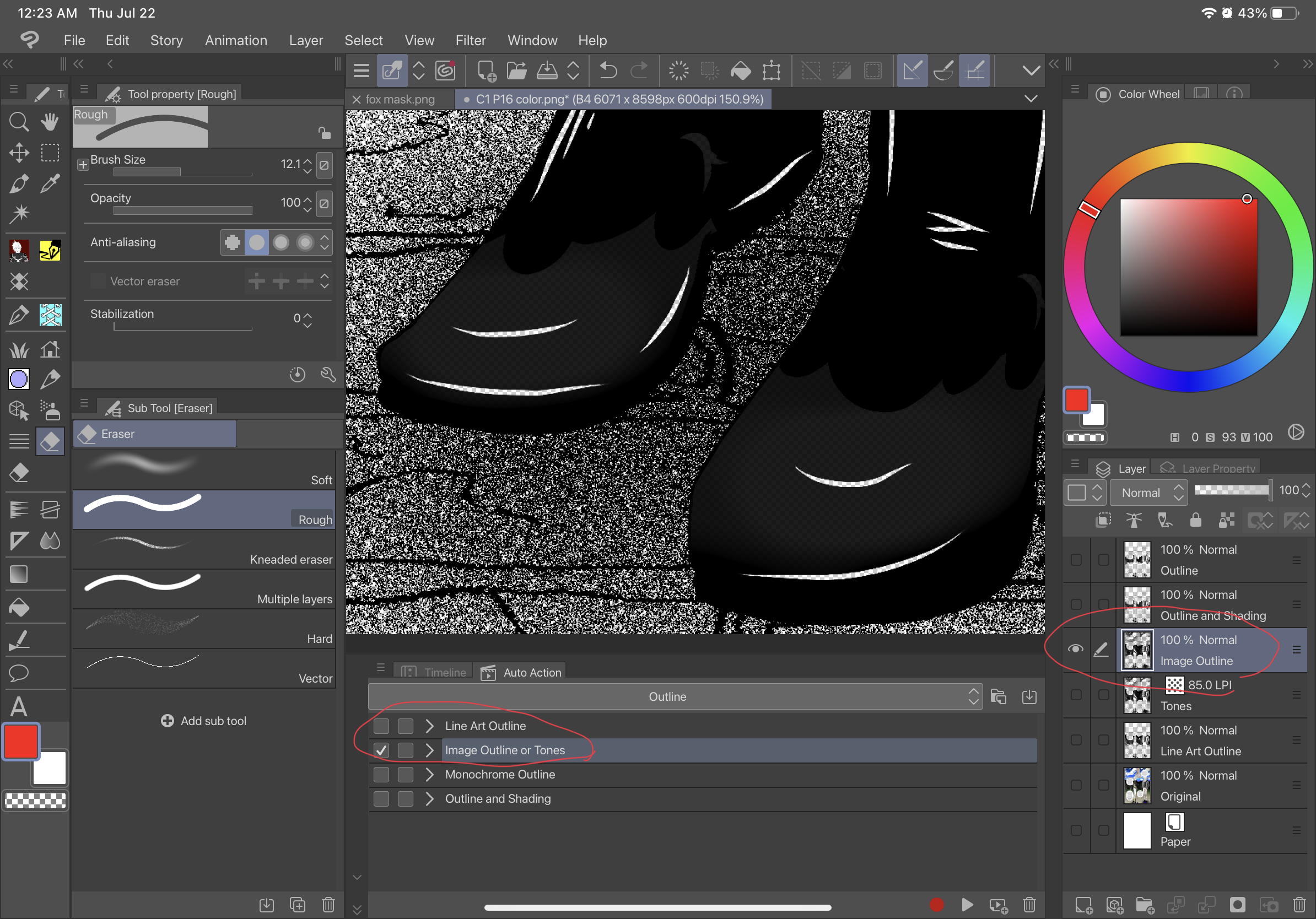
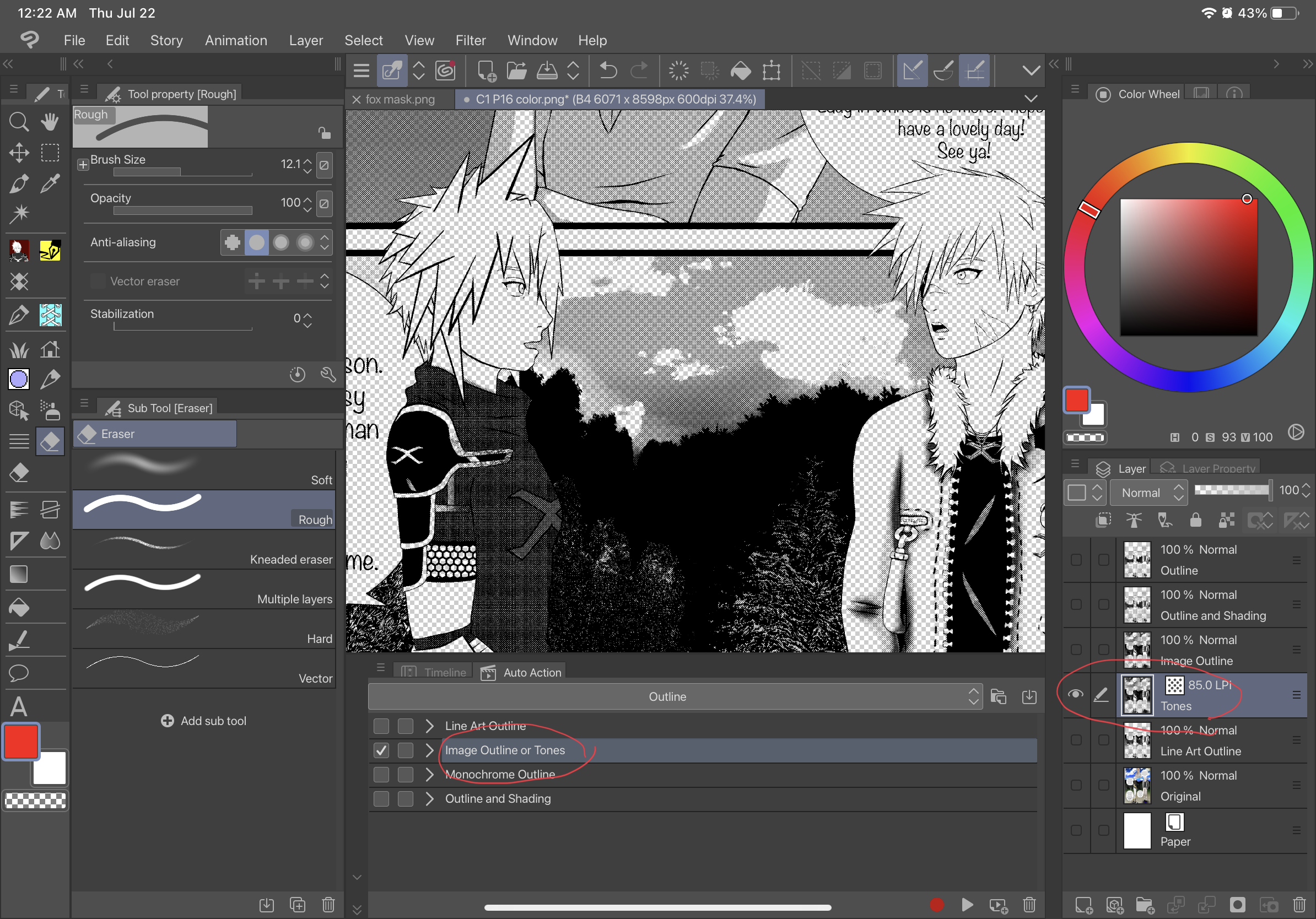
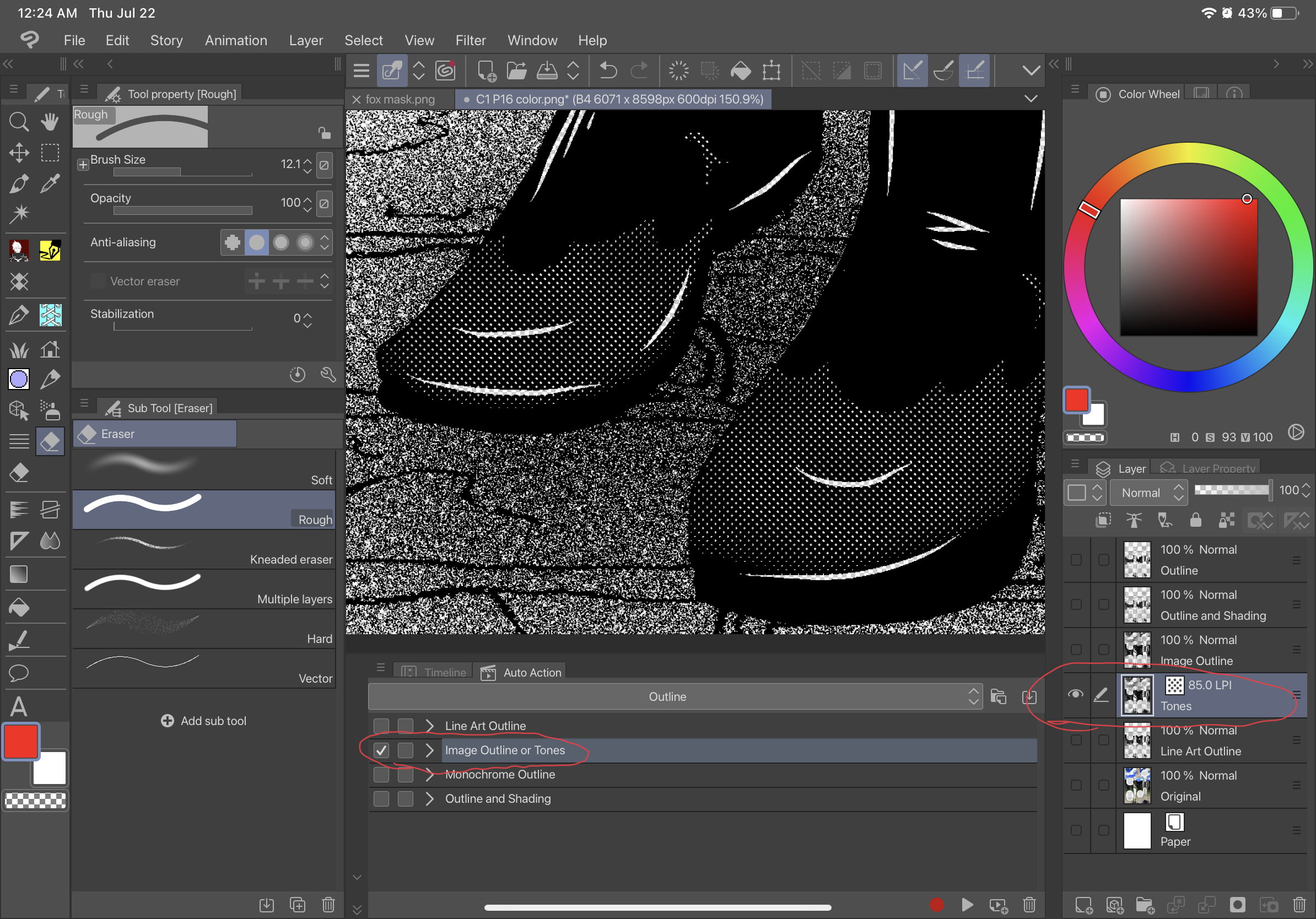
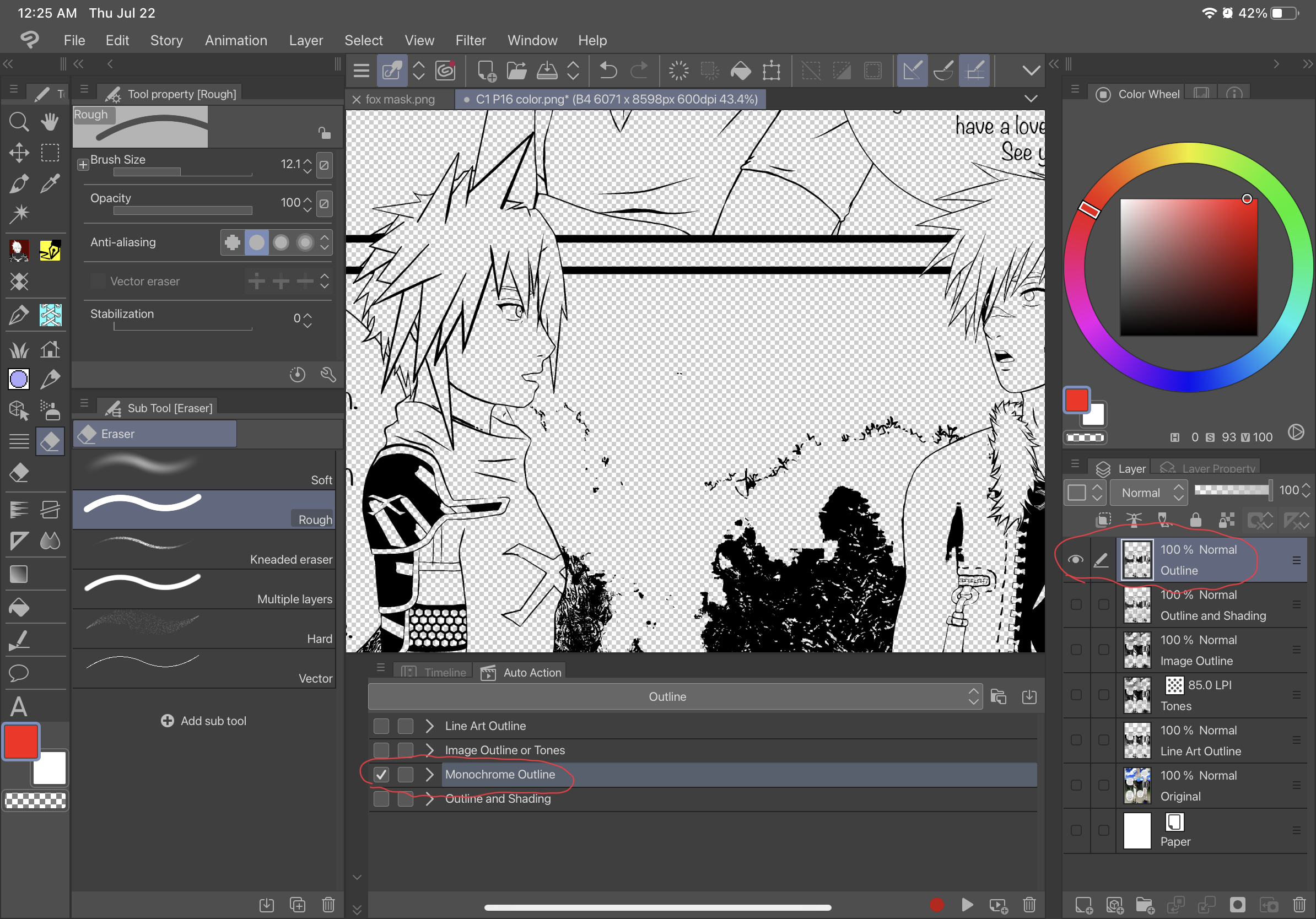
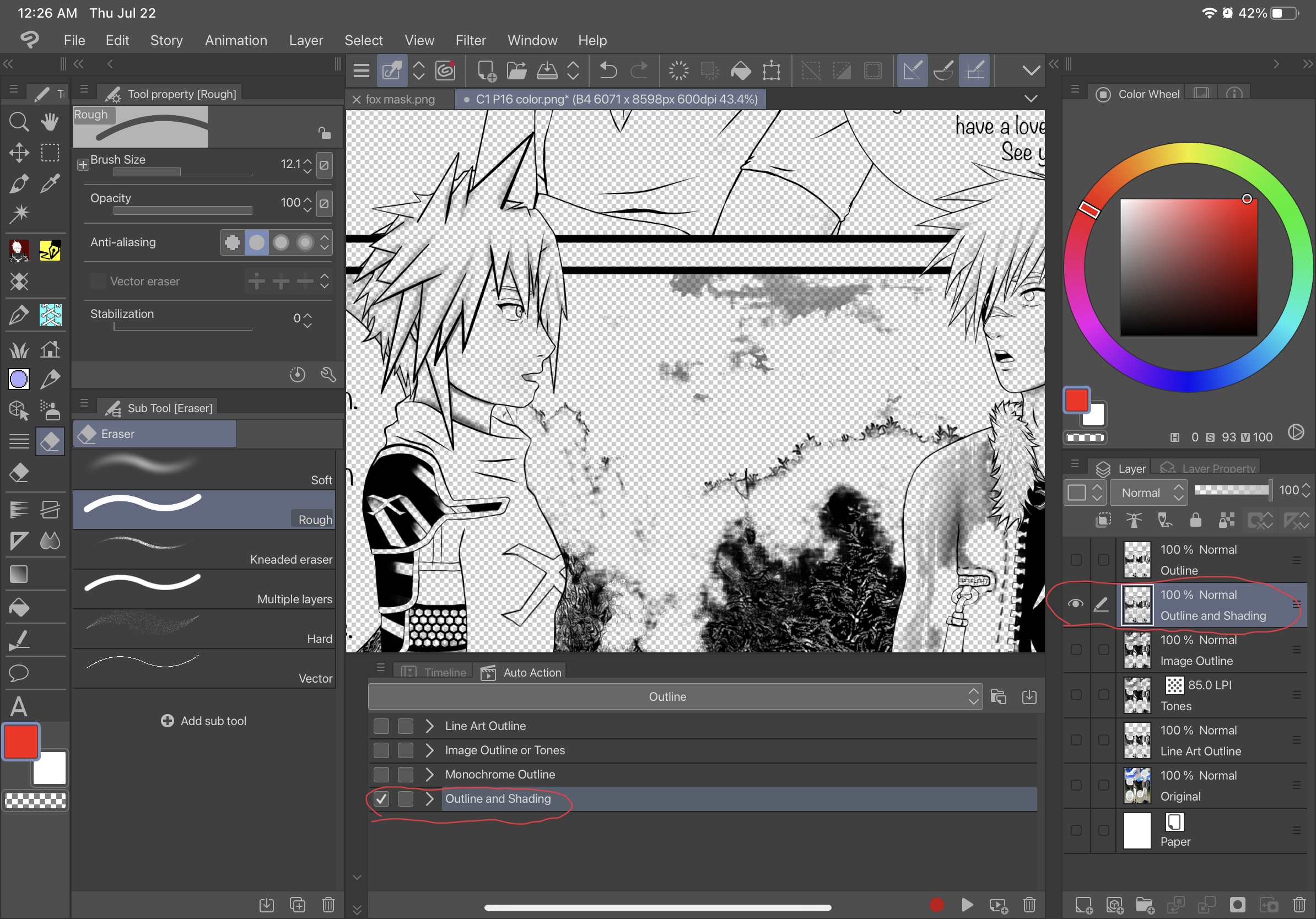
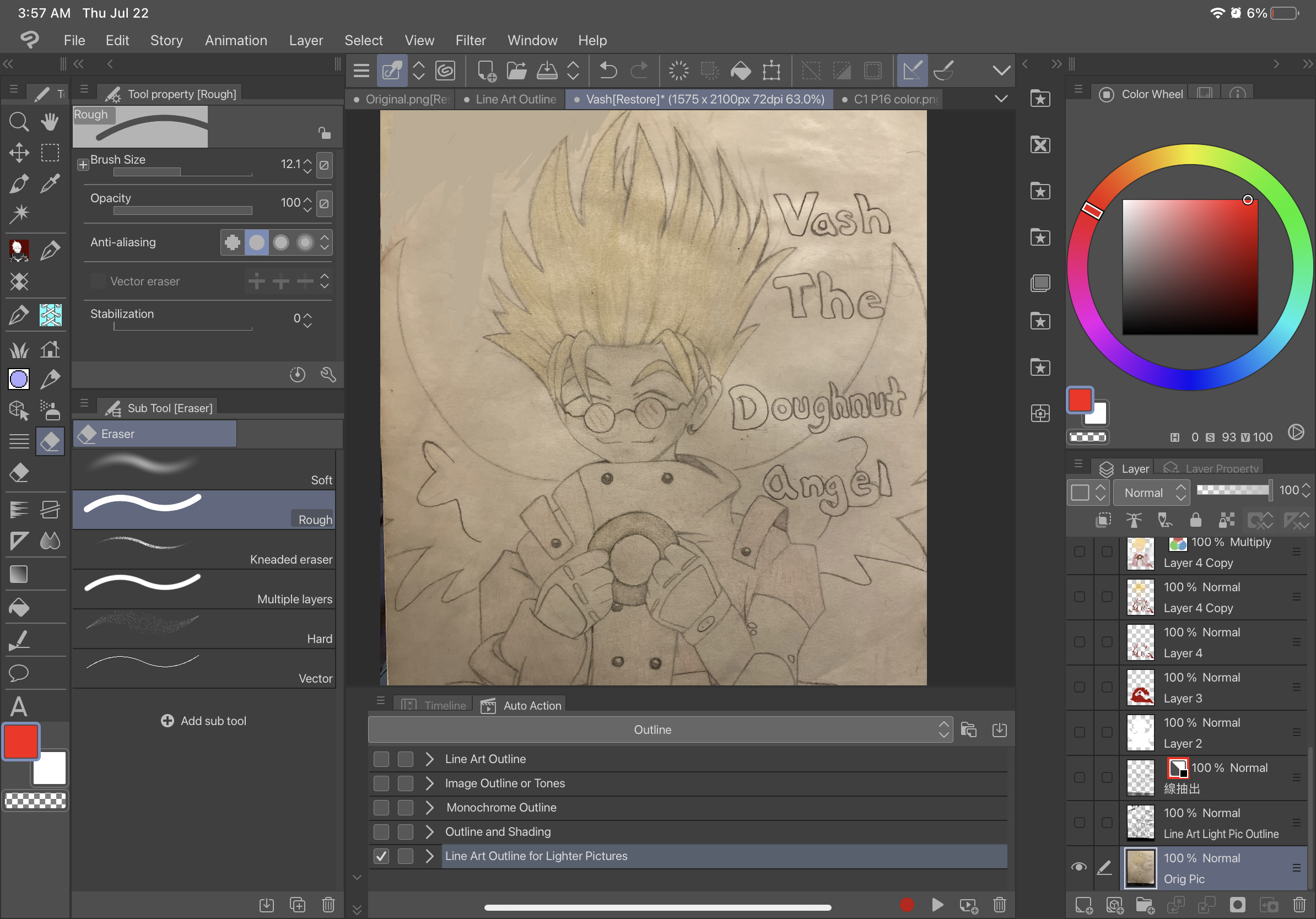
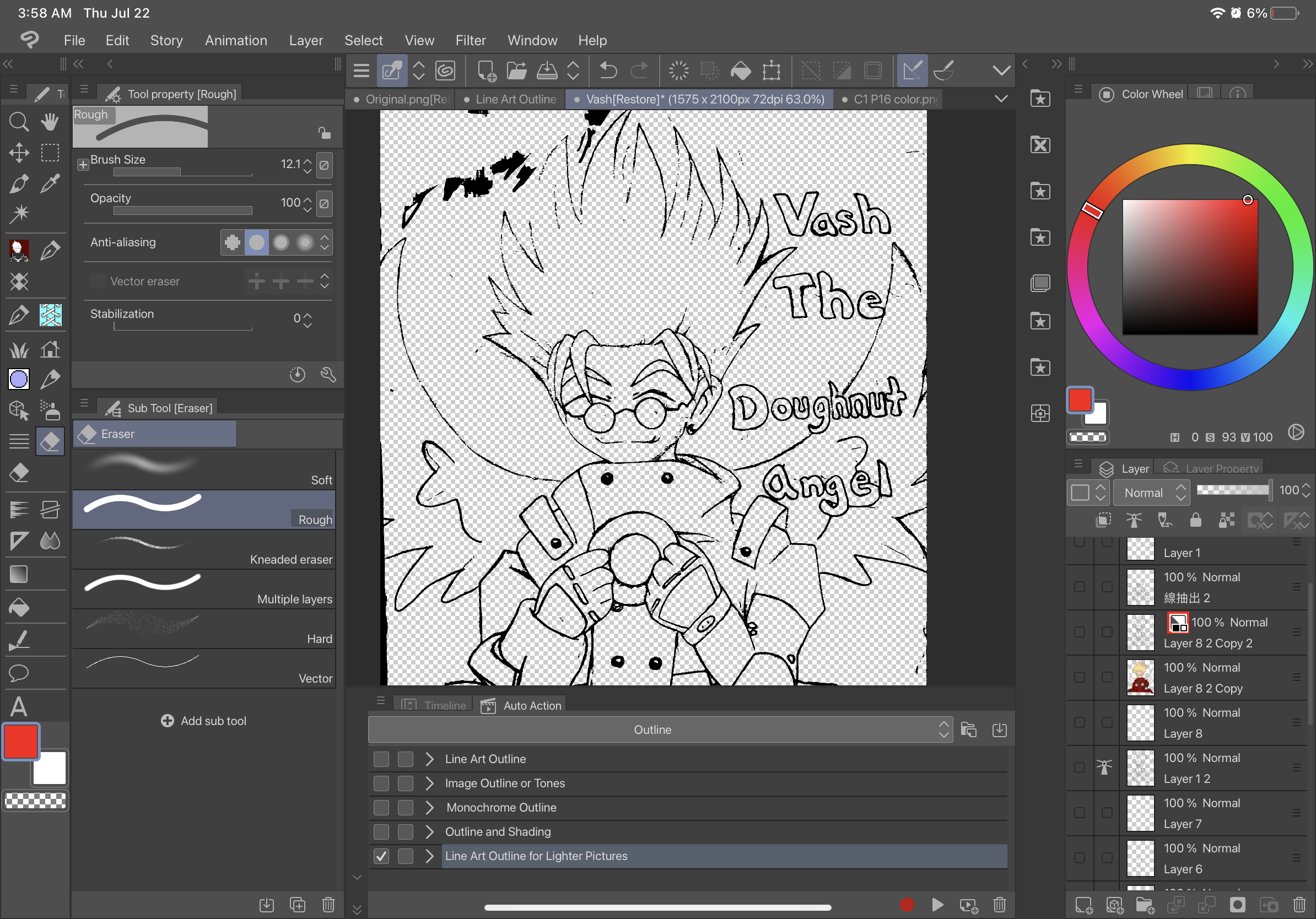
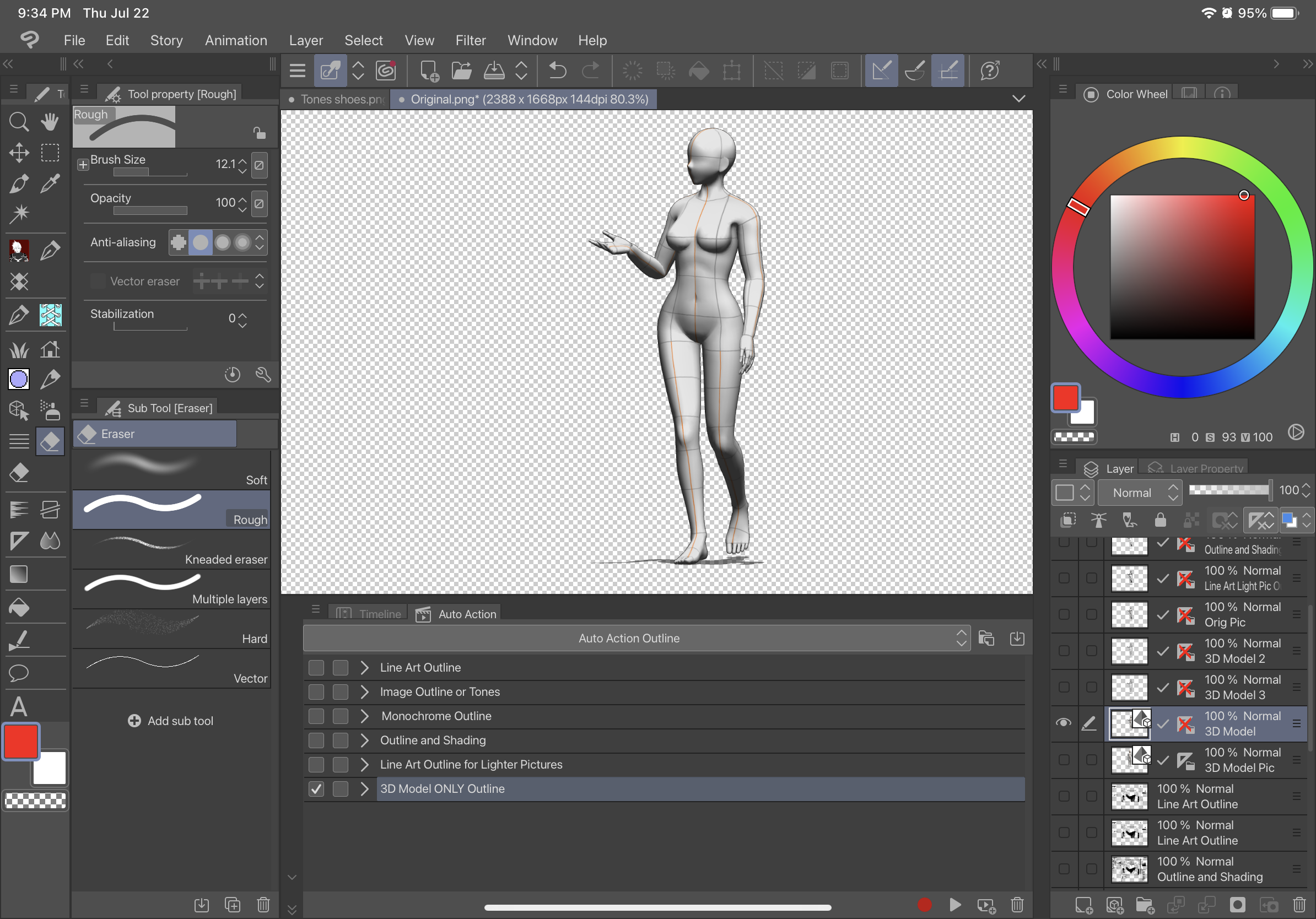
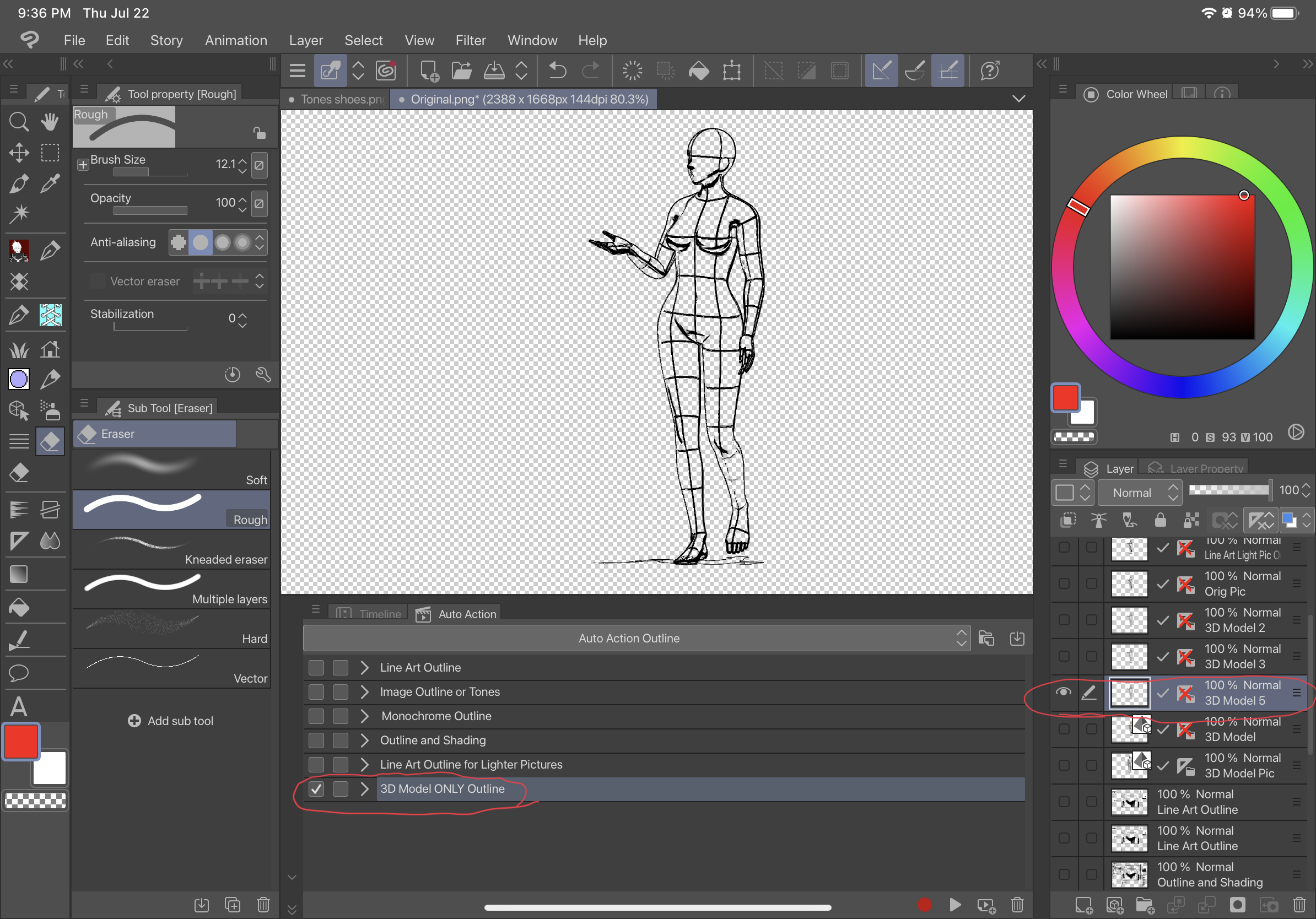
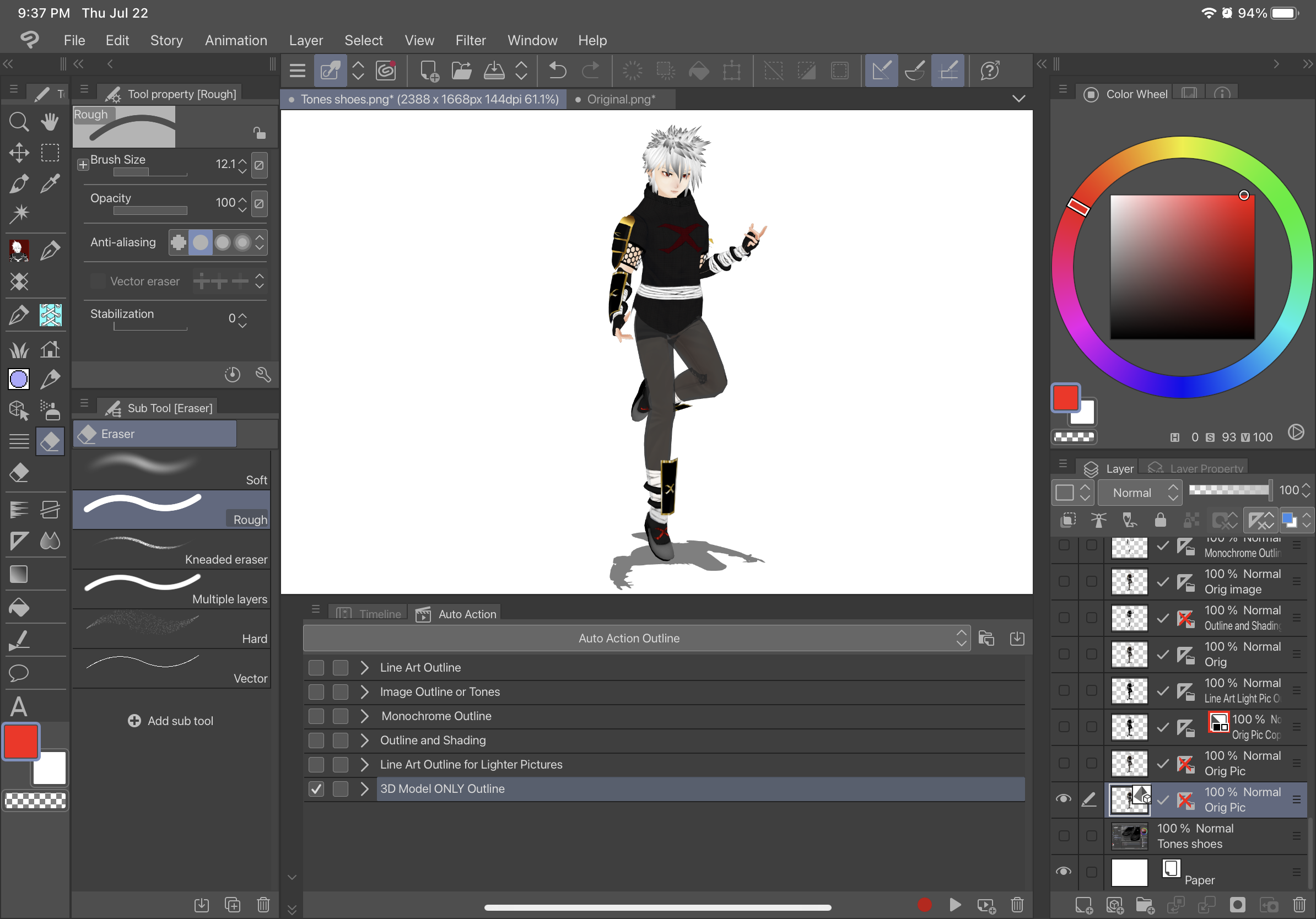
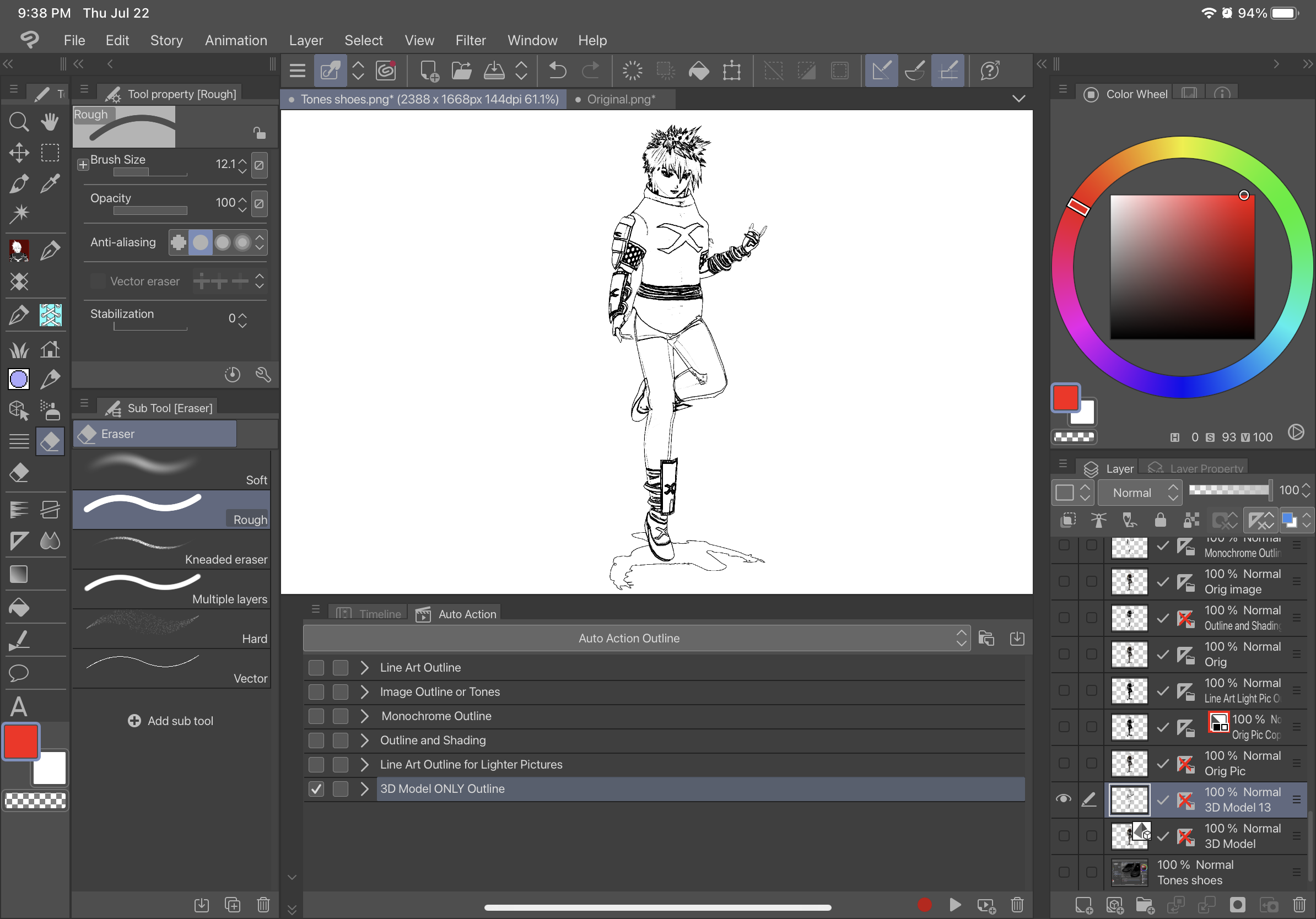
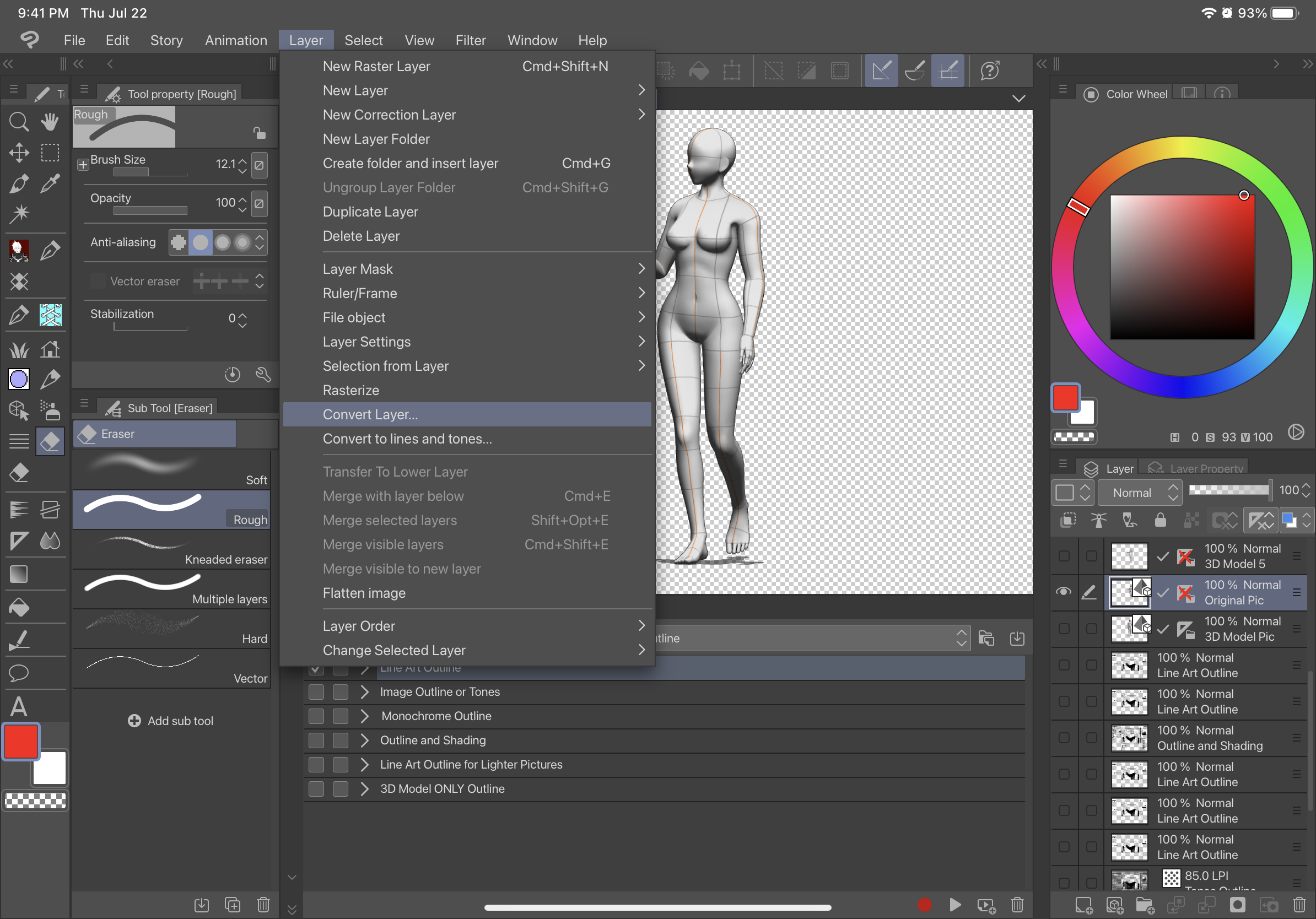
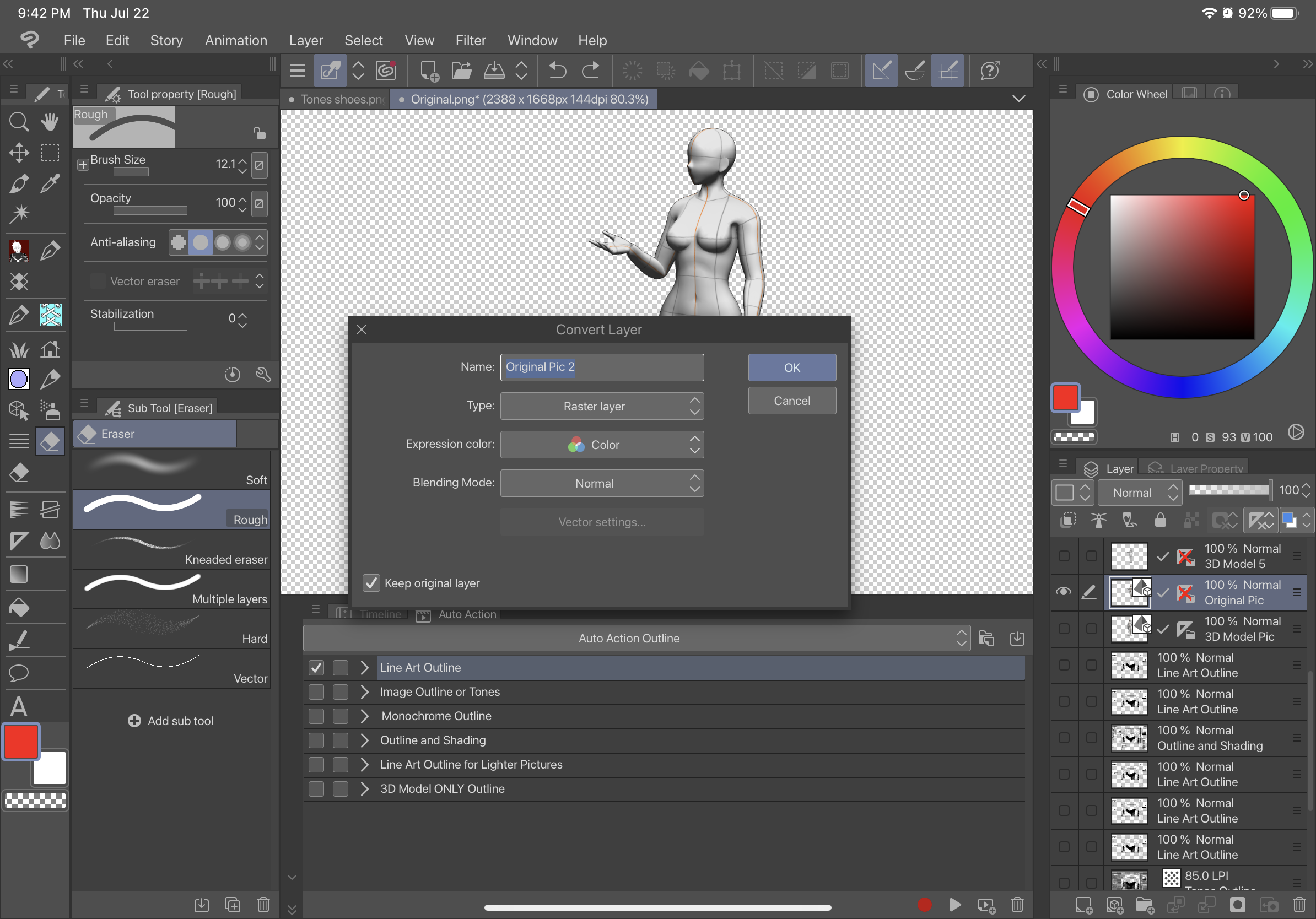
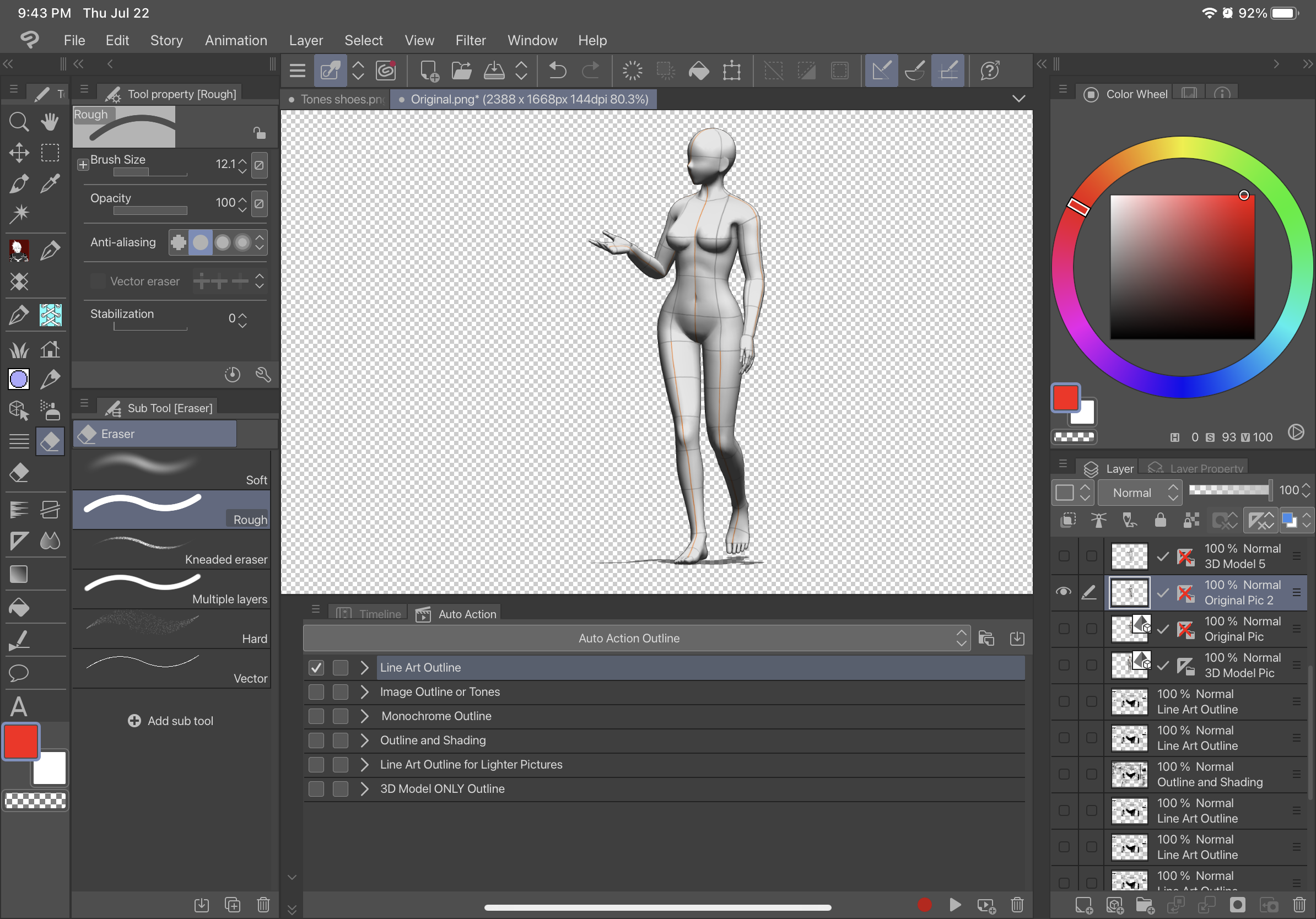
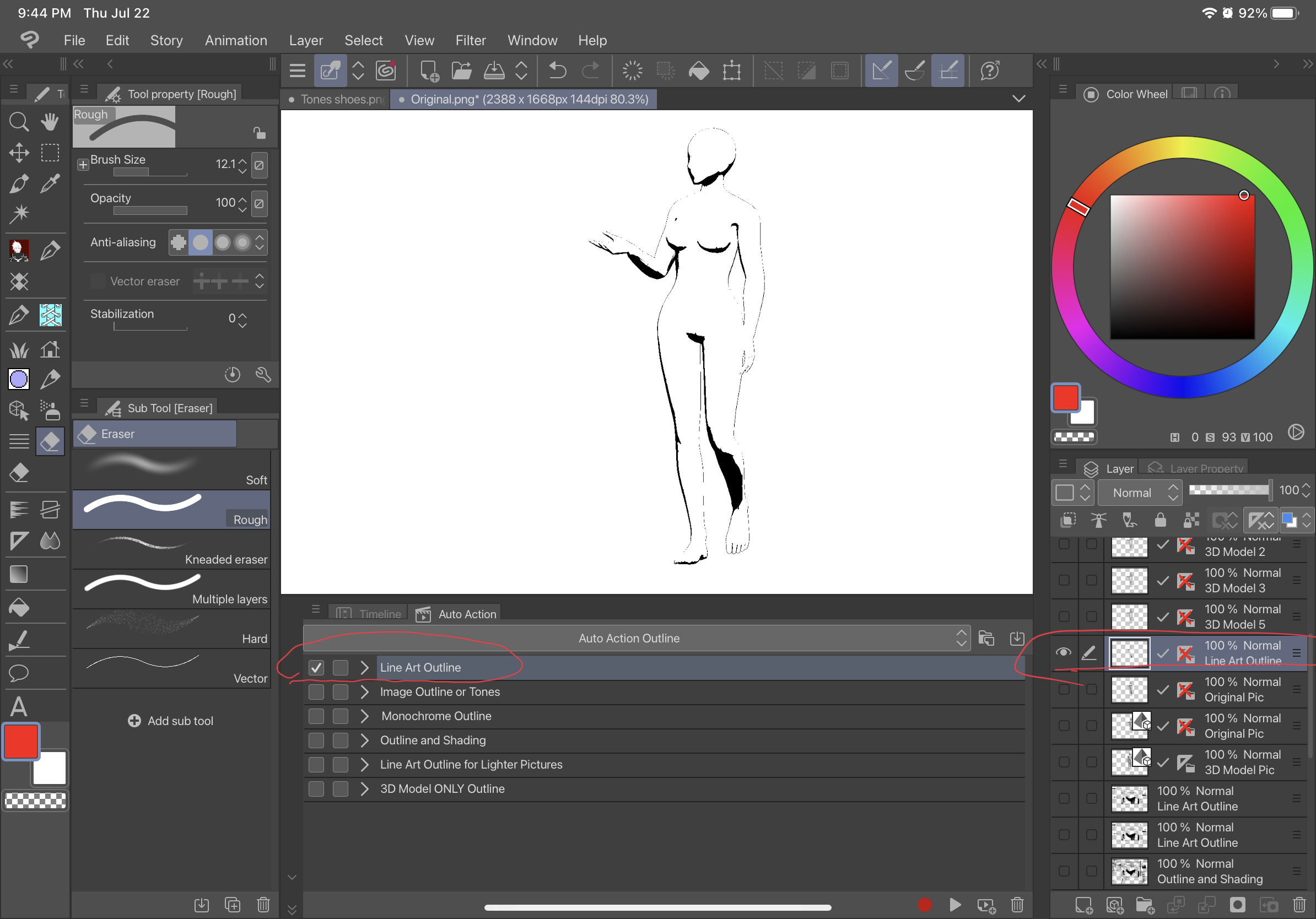
Description:
The first auto action, Line Art Outline, will outline the picture without any shading and will be a black Line Art type of outline against a transparent background. The second auto action, Image Outline or Tone, will set the image grey and give the image a transparent background and have a second image with tone. The third auto action, Monochrome Outline, will outline the picture without any shading and will be a black outline against a transparent background. The fourth auto action Outline and Shading, will Outline your picture with shading and have a transparent background. The fifth one Line Art Outline for Lighter Pictures, is for extremely light pictures and will create a outline similar to the first auto action. The sixth auto action 3D Model Only Outline, will create a raster layer outline with a transparent background directly from a layer with a 3D model (“3D MODEL ONLY OUTLINE” WILL ONLY WORK WITH LAYERS WITH 3D MODELS and won’t work with a picture such as raster layers to start from). Below is the difference between these different outlines.
Original:
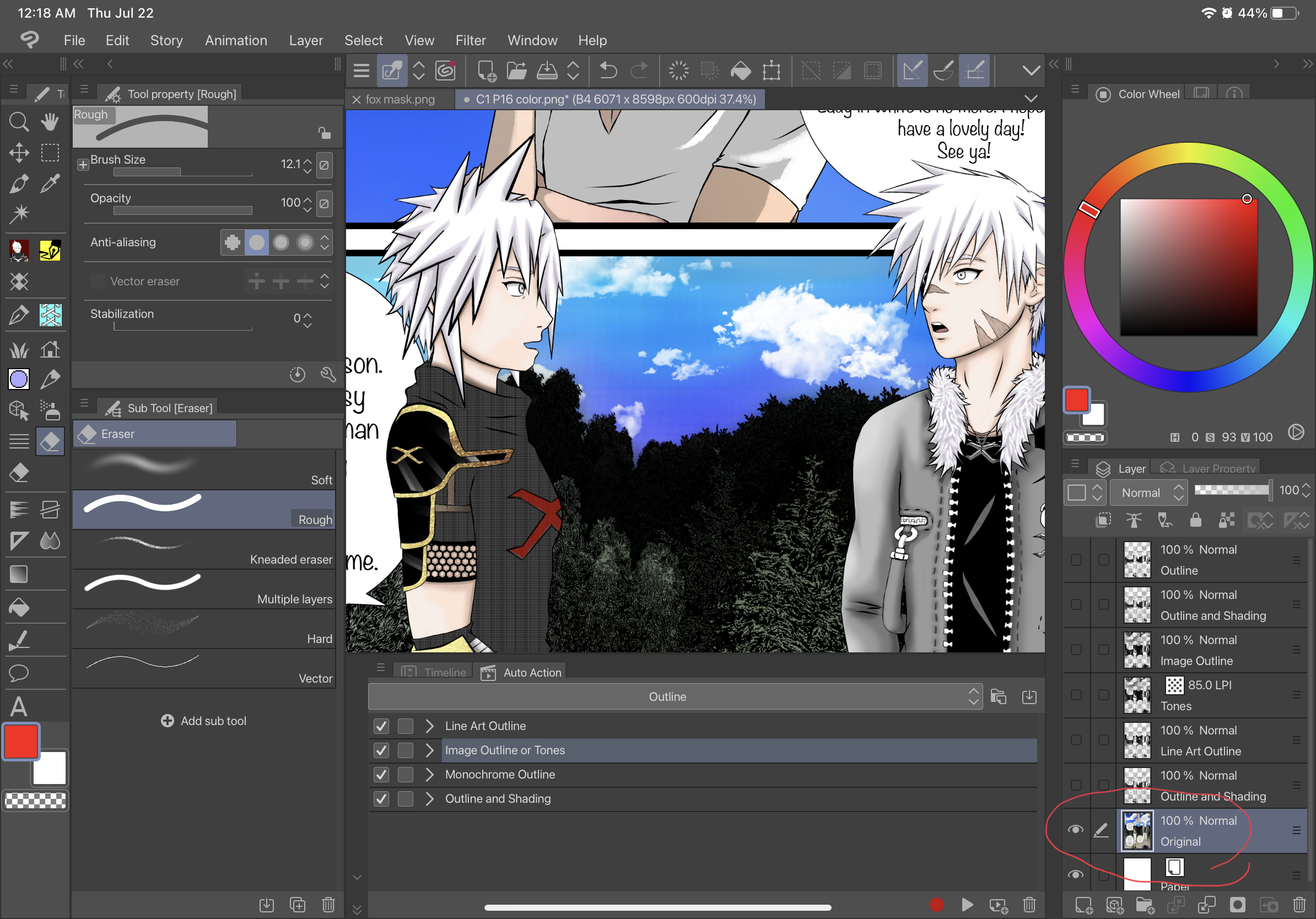
Line Art Outline:
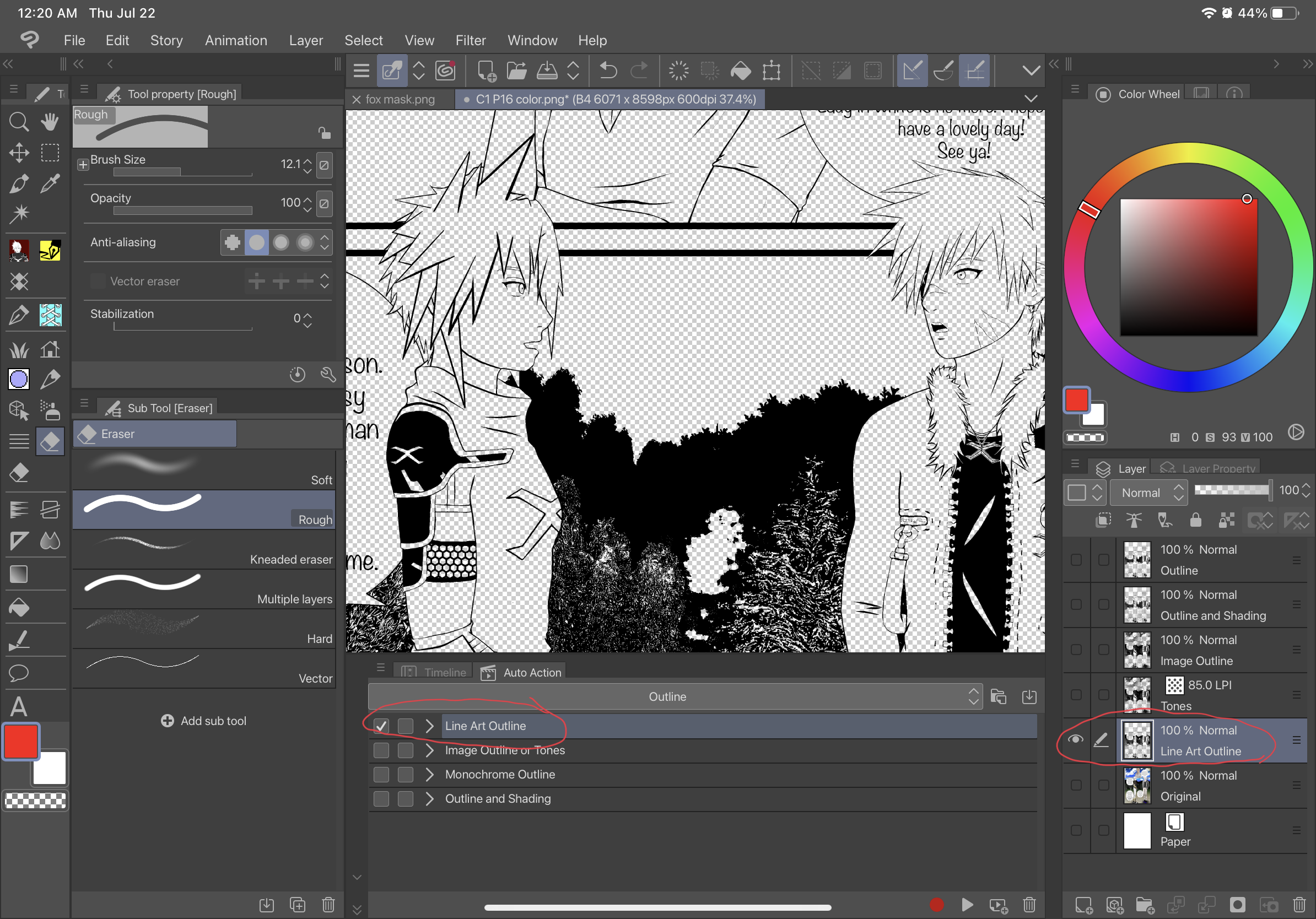
Image Outline or Tone:
Image Outline:
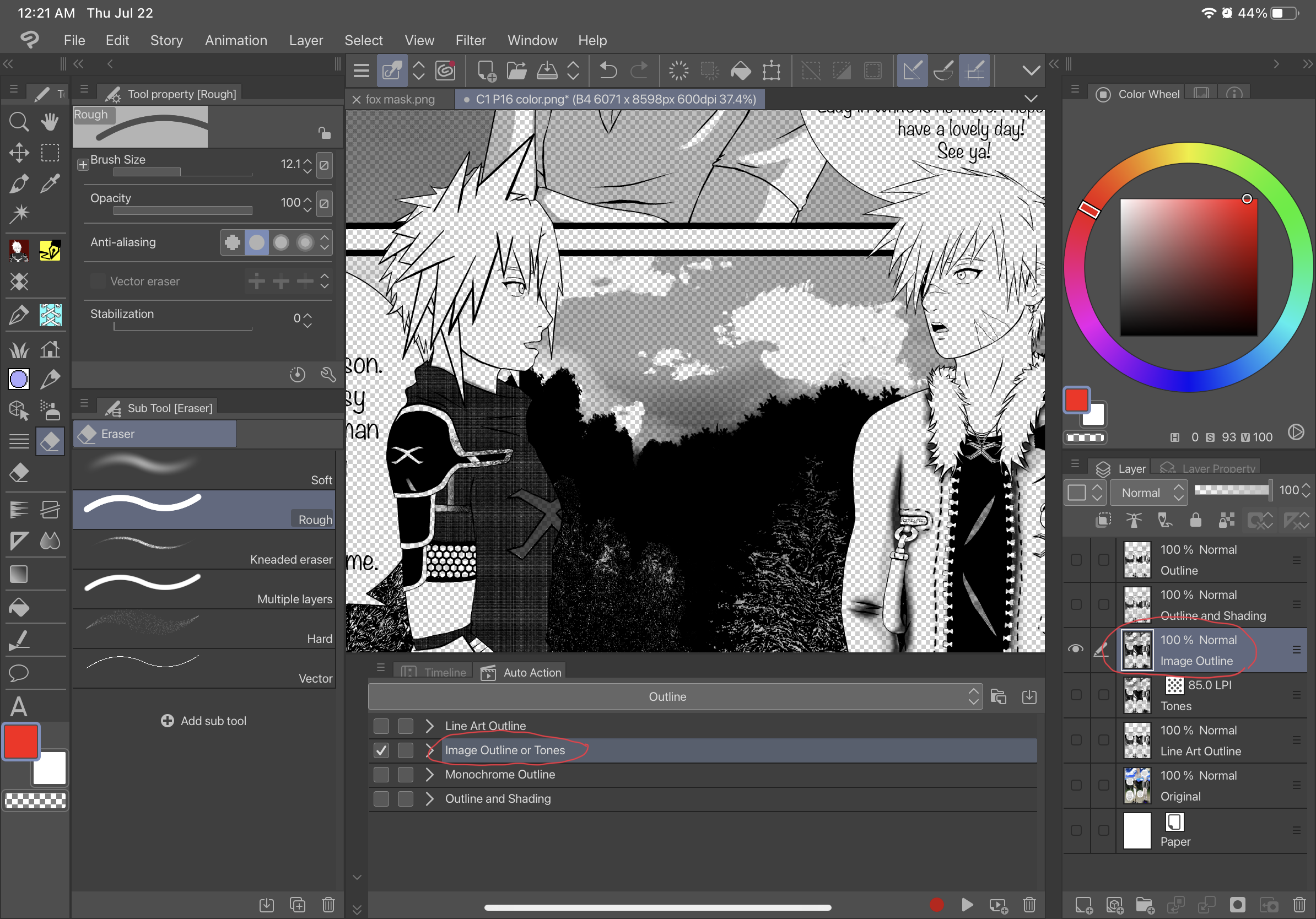
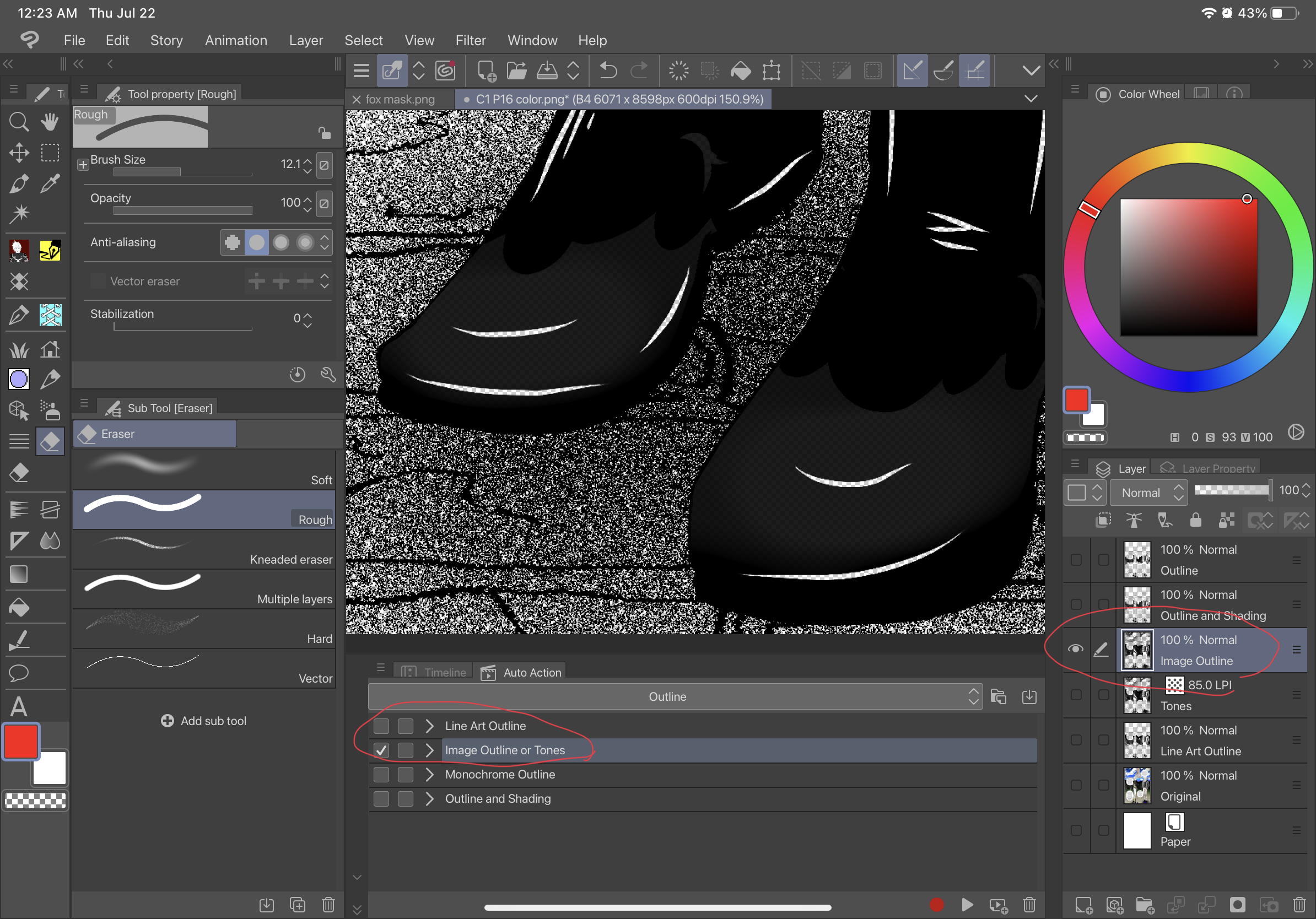
Tone:
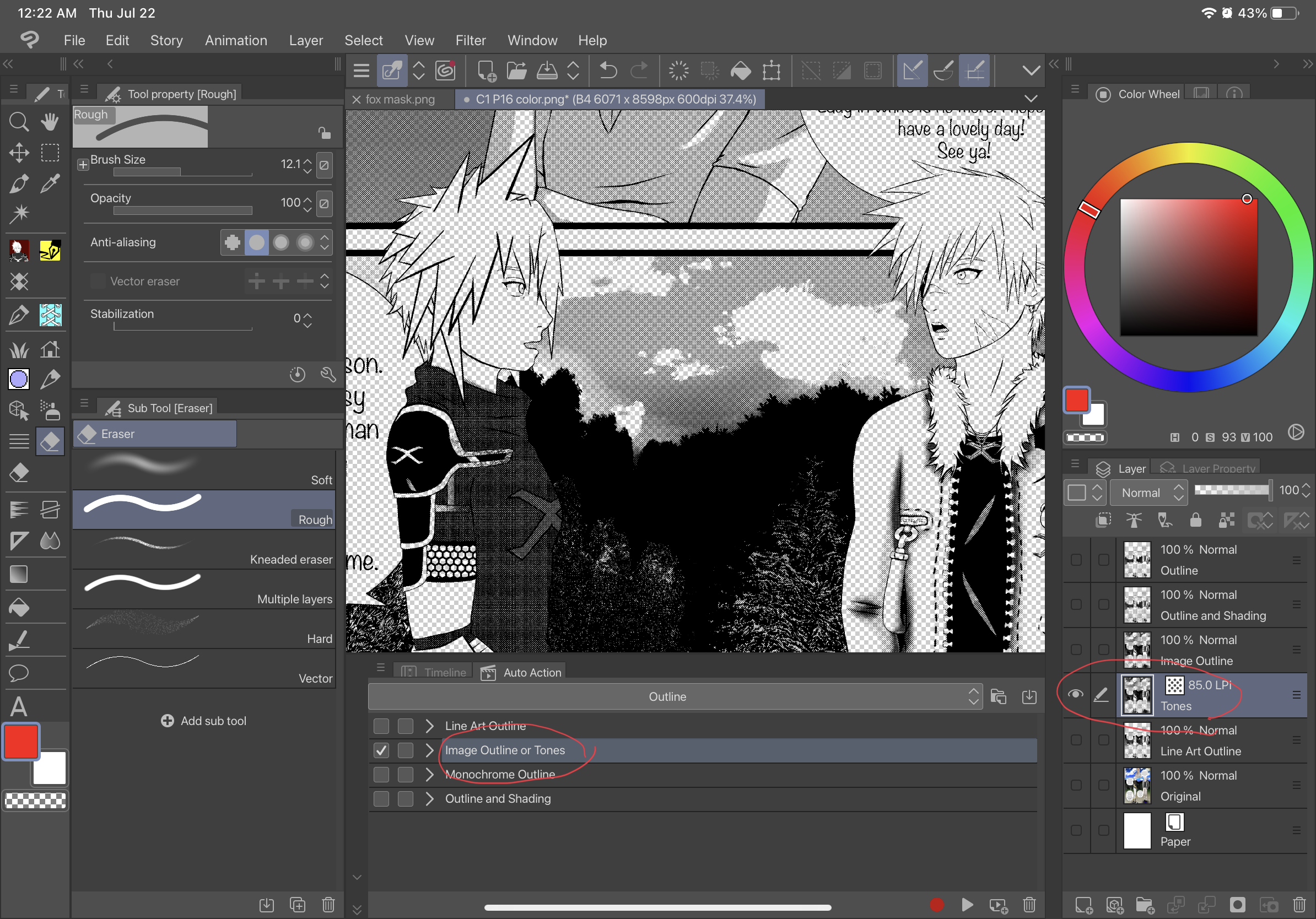
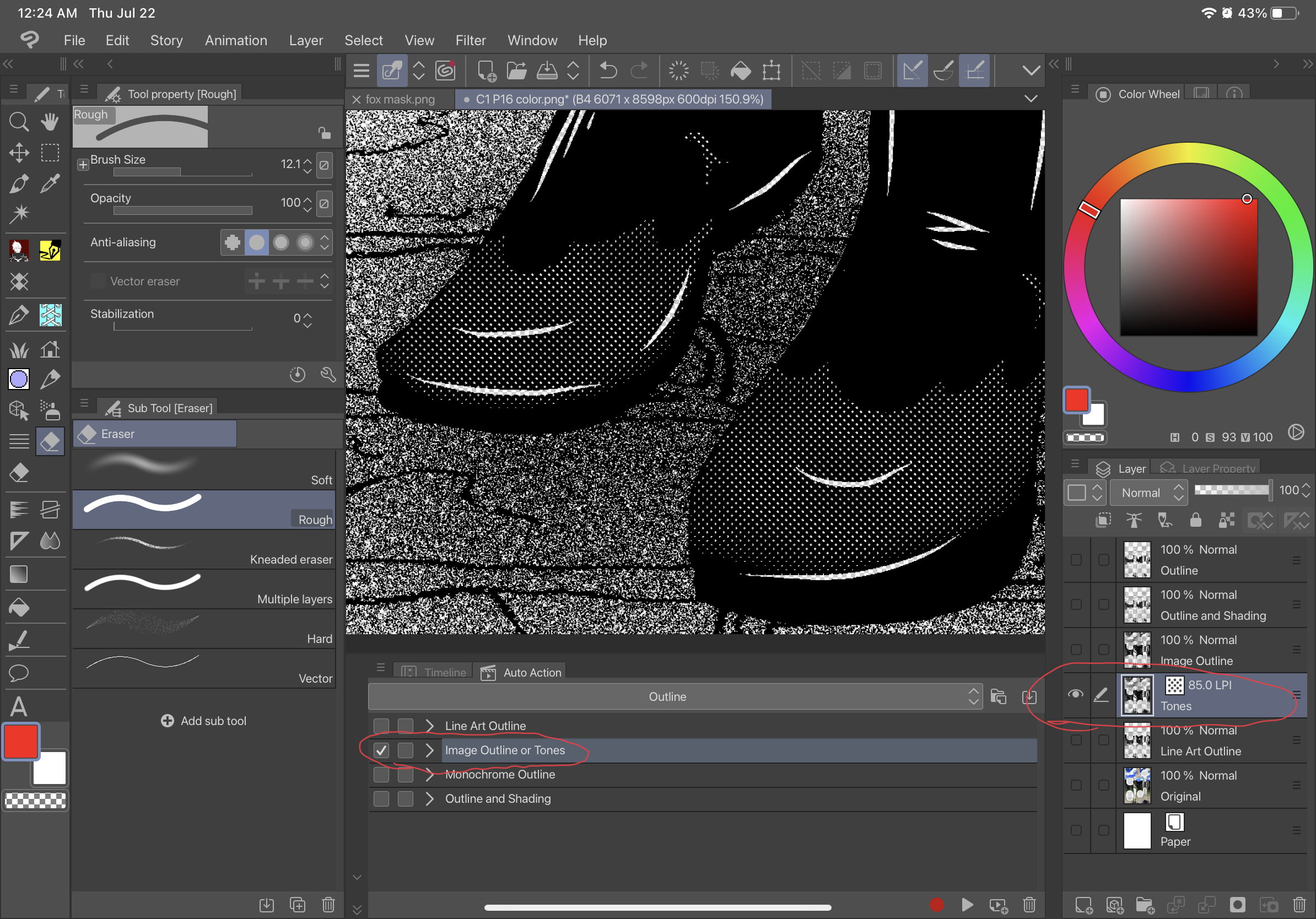
Monochrome Outline:
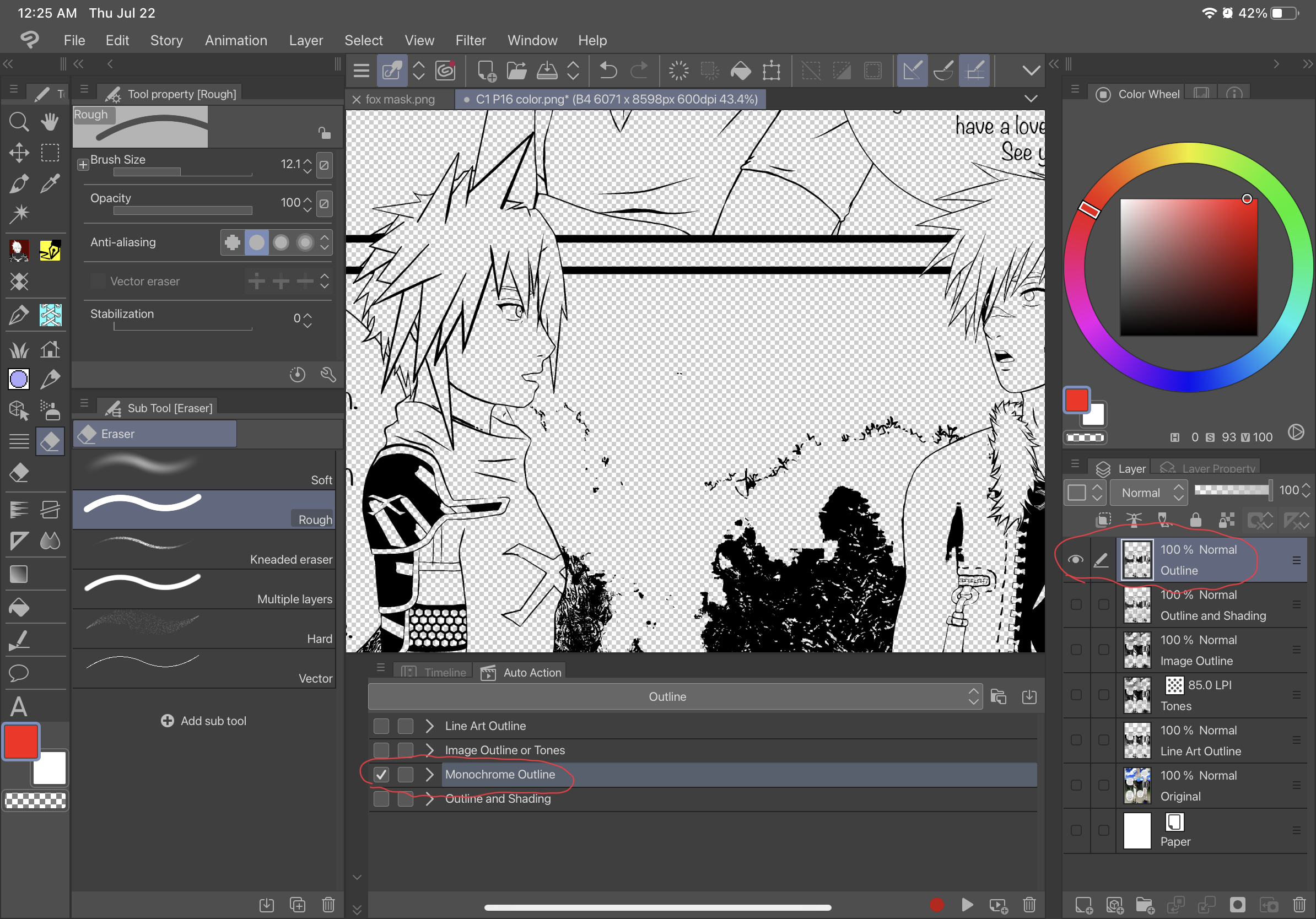
Outline and Shading:
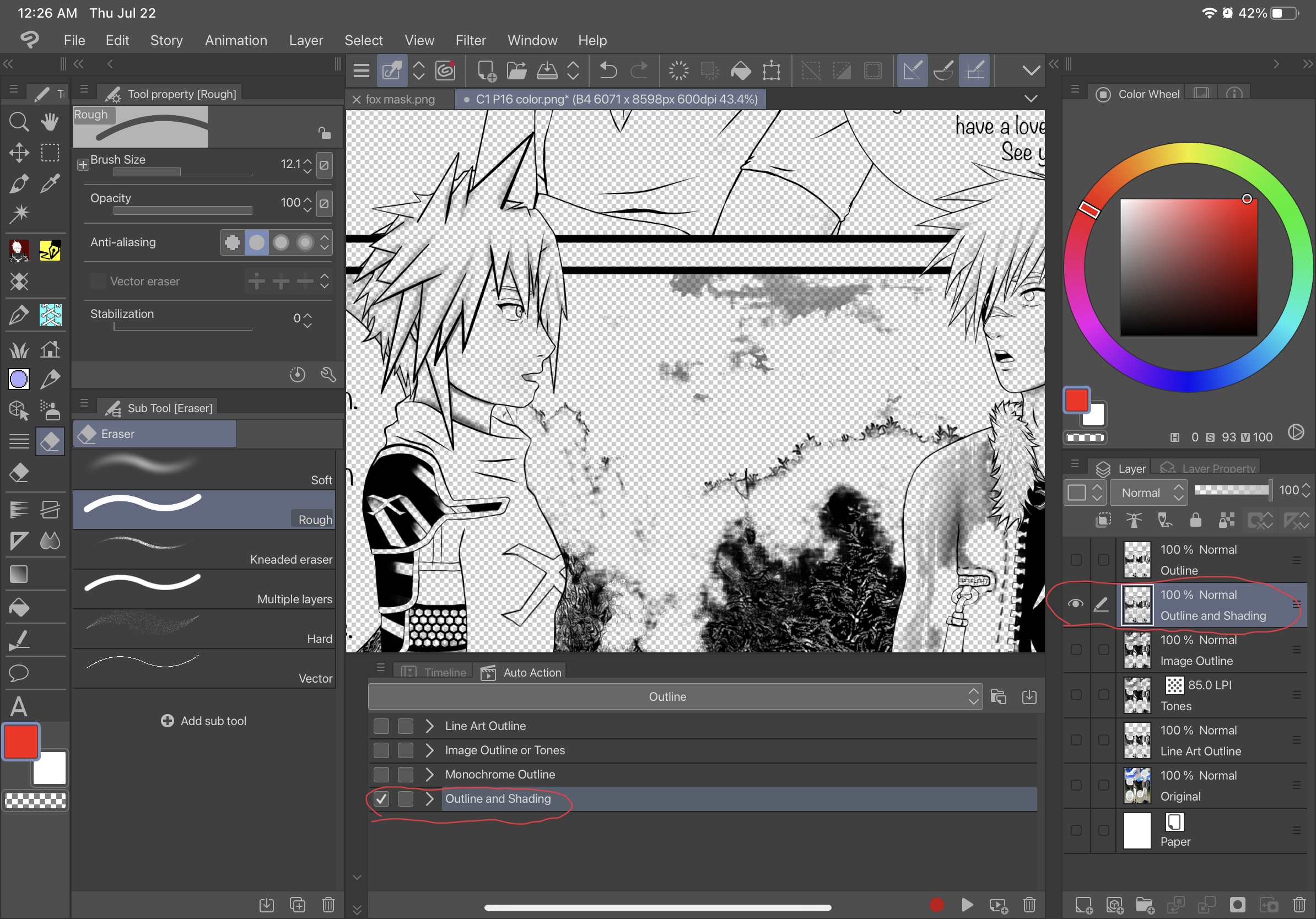
Line Art Outline for Lighter Pictures:
Before-
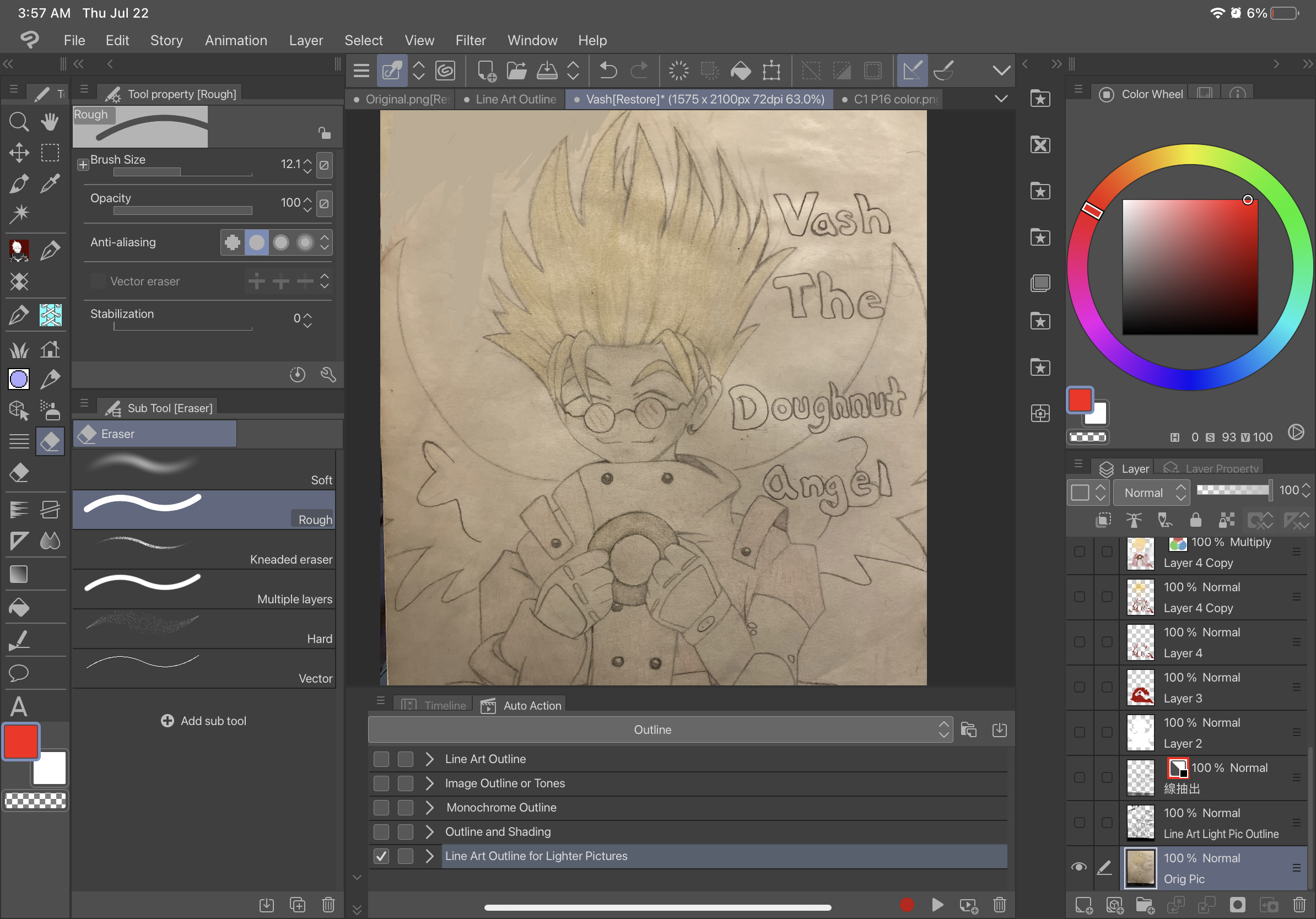
After-
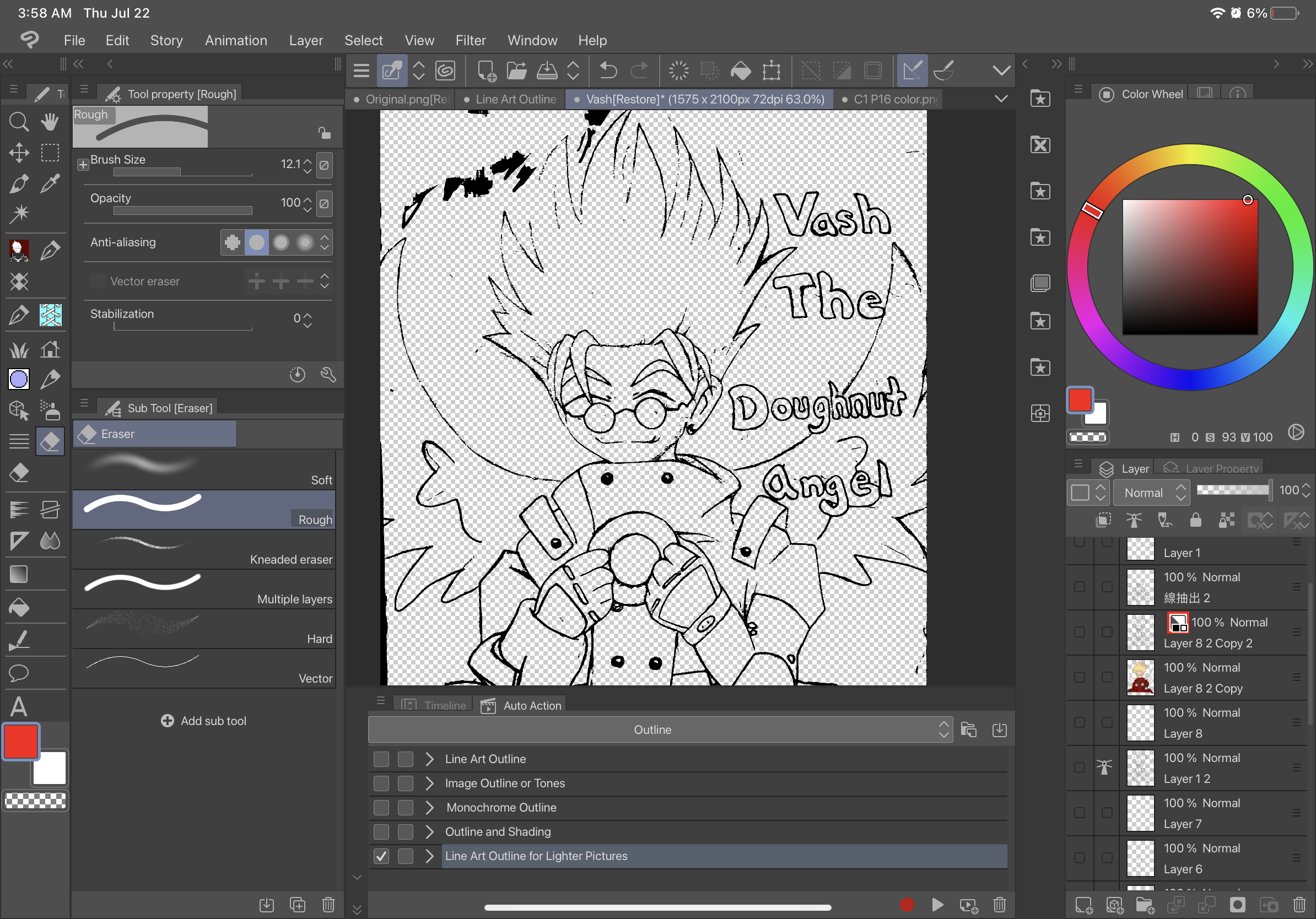
3D Model Only Outline: (USE DIRECTLY ON A 3D MODEL ONLY)
Before-
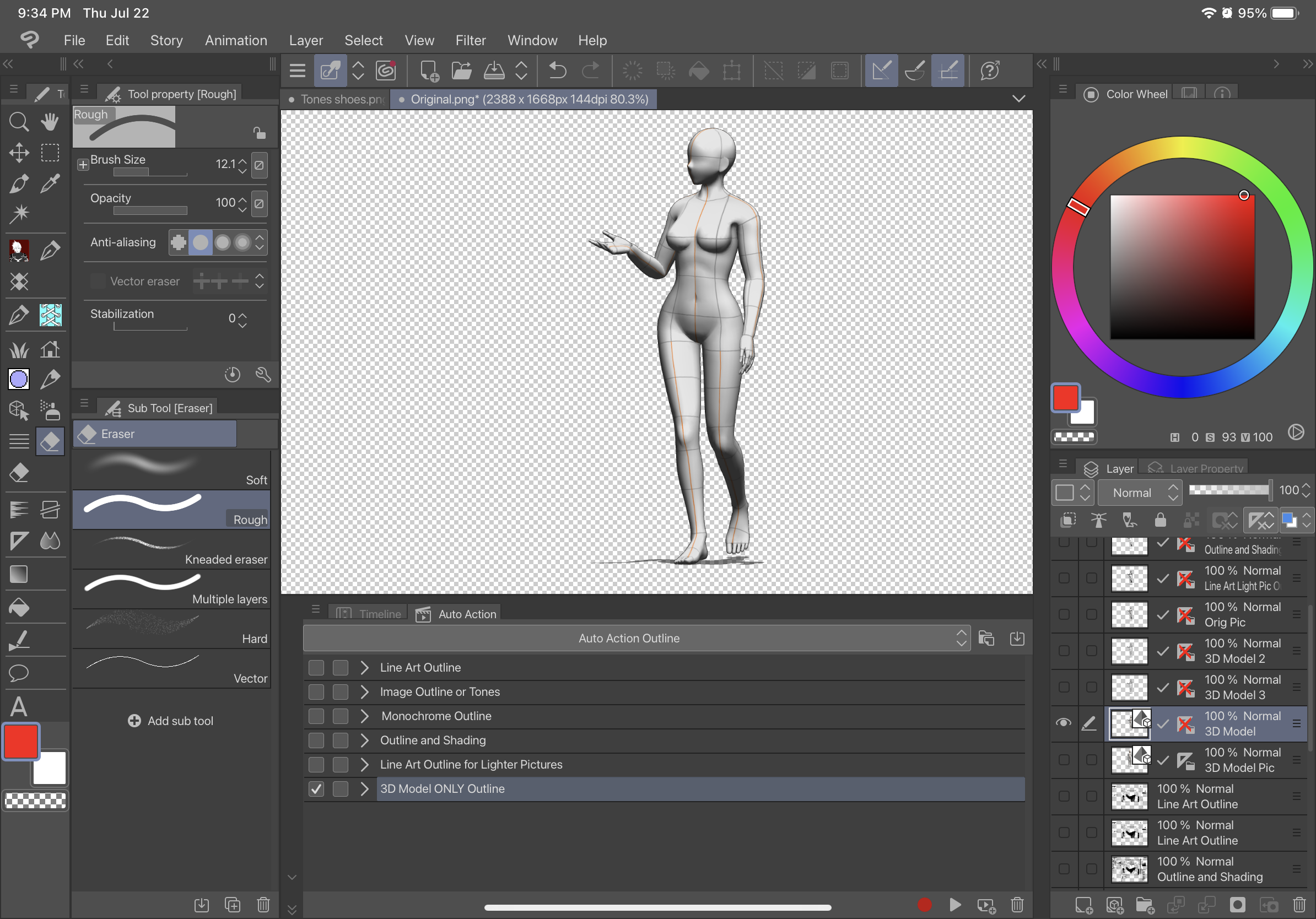
After-
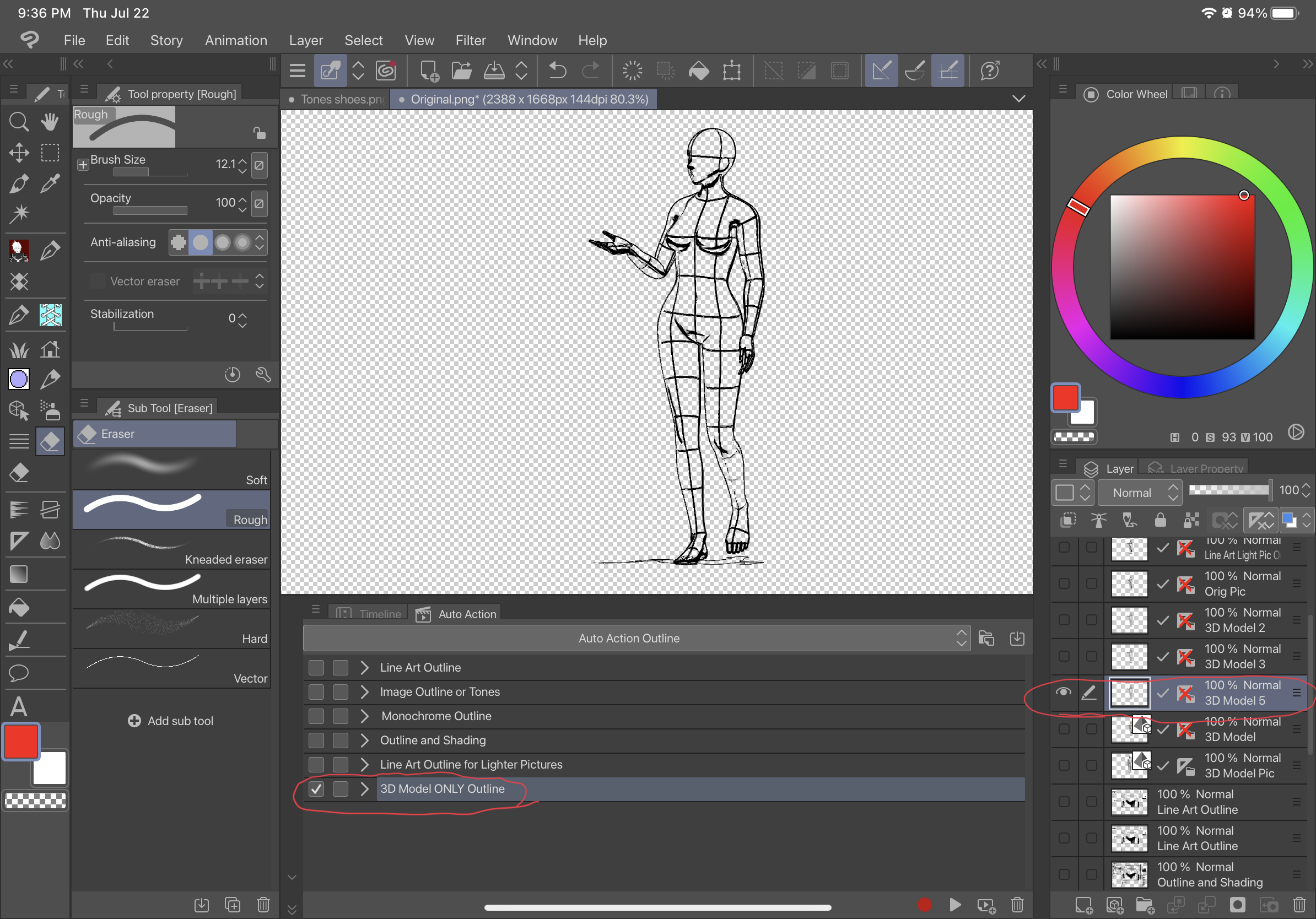
Before-
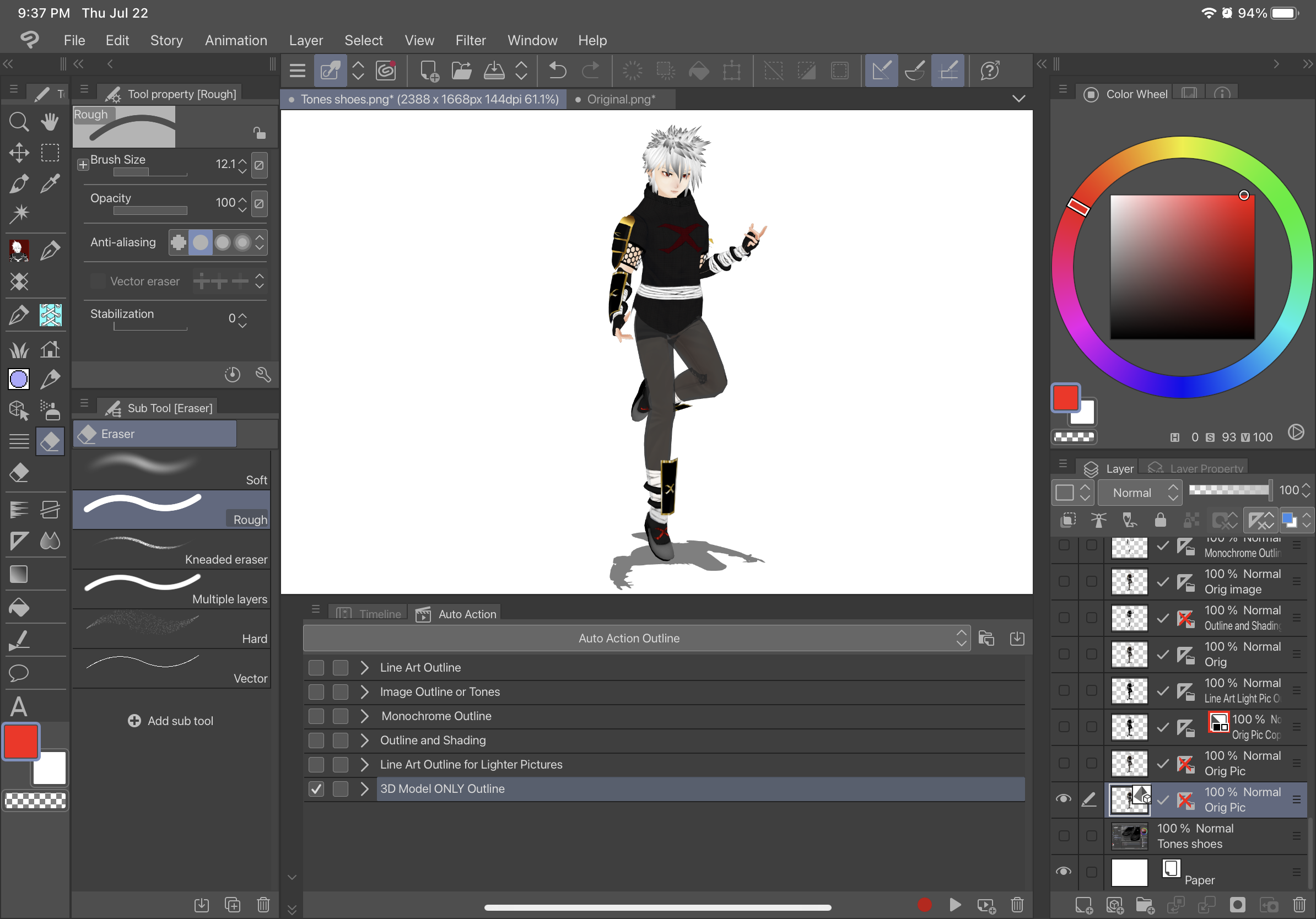
After-
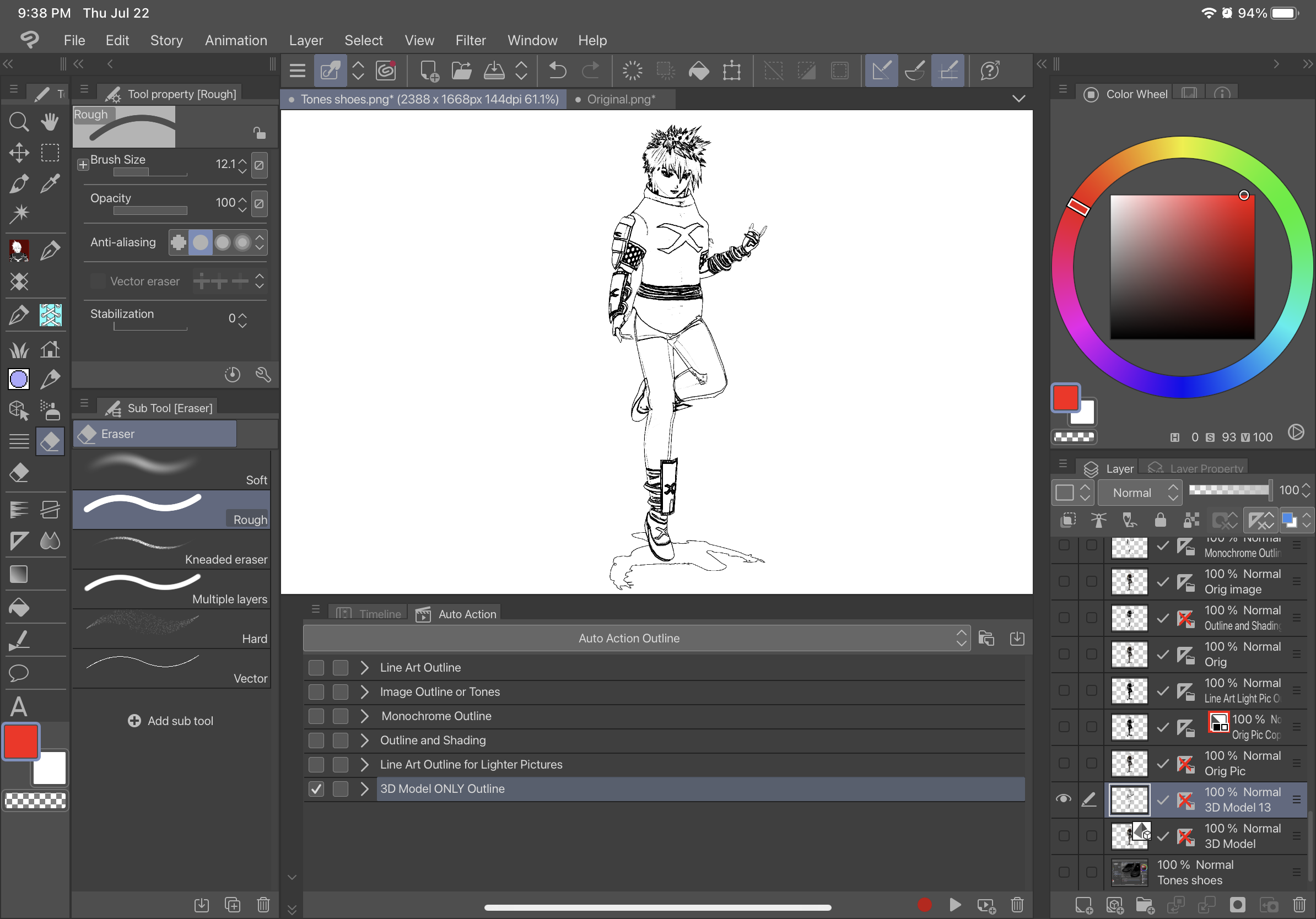
INSTRUCTIONS-TO USE ALL AUTO ACTIONS WITH A 3D MODEL (EXCEPT 3D Model Only Outline):
1. Convert 3D Model into a “Raster Layer”
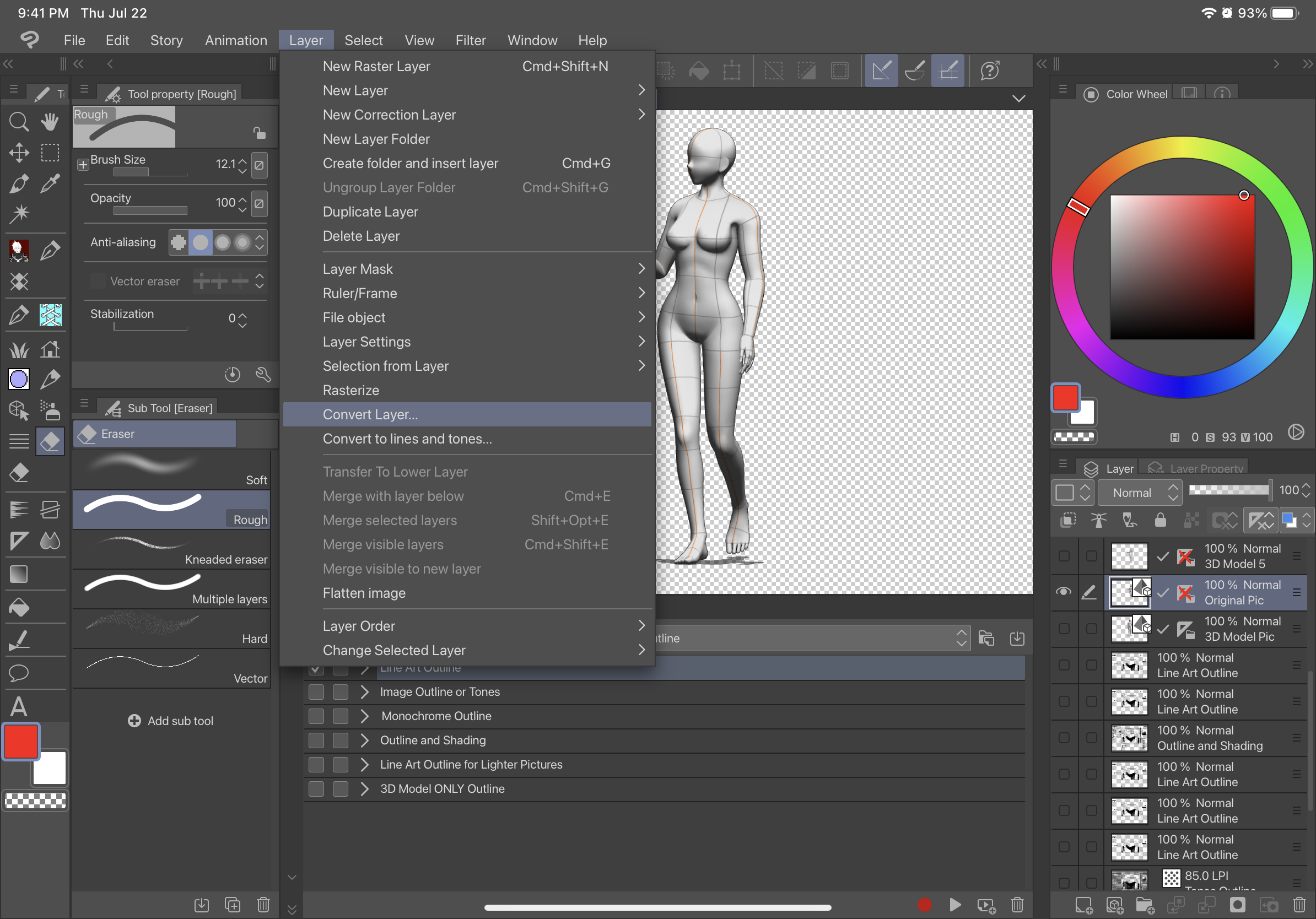
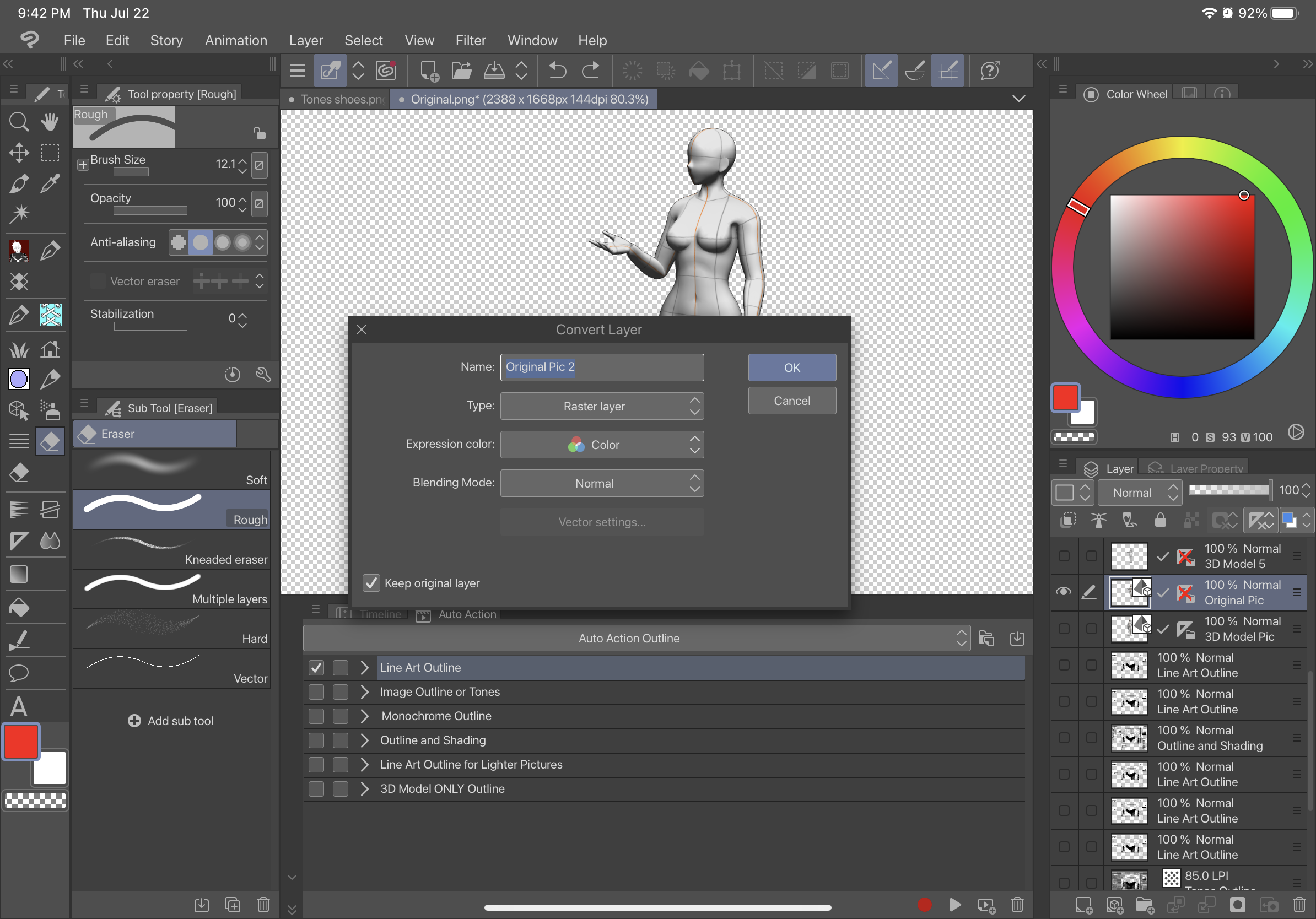
2. Click On the Raster Layer you just created and use the Auto Action
BEFORE-
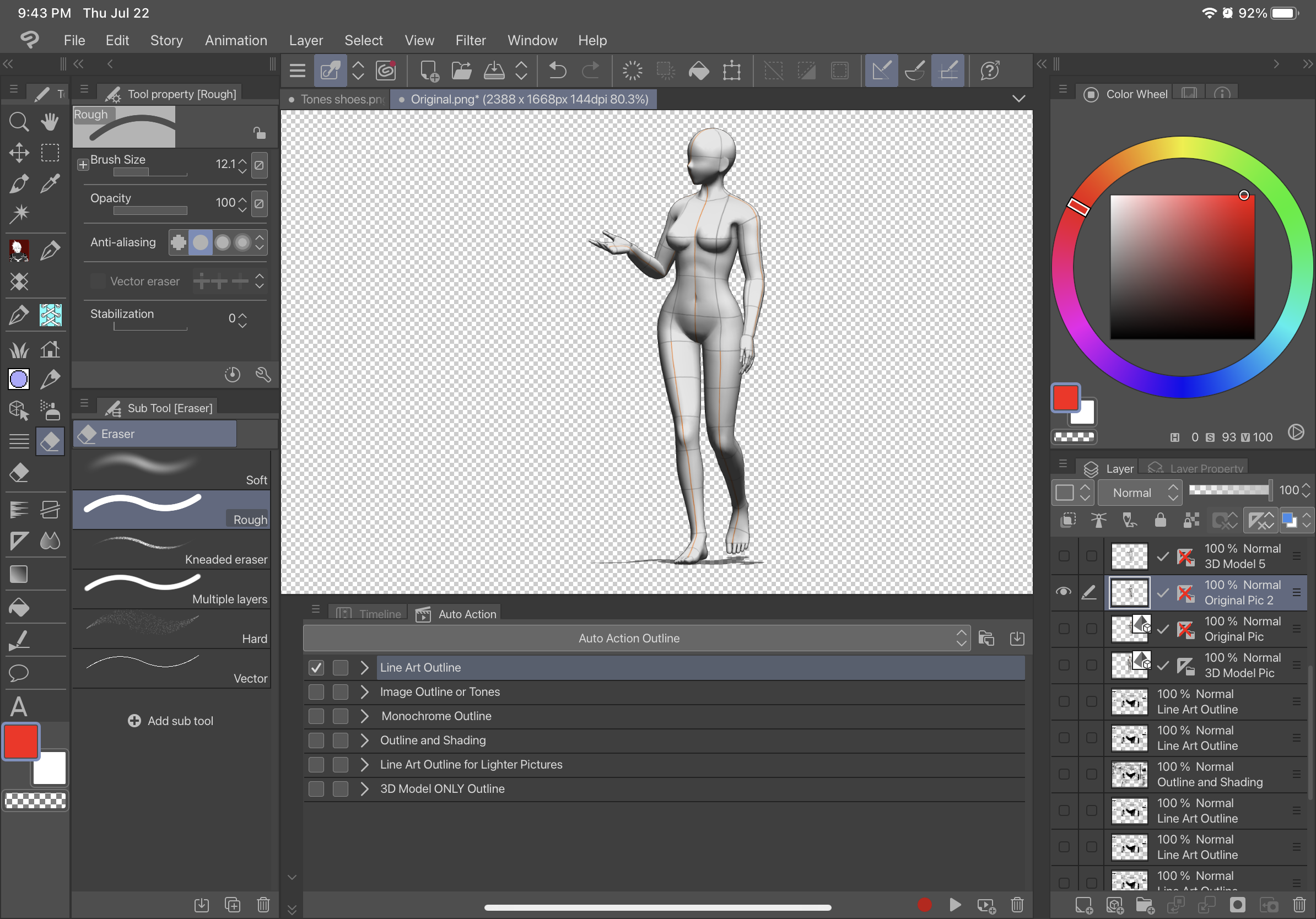
AFTER- (this is with Line Art Outline)
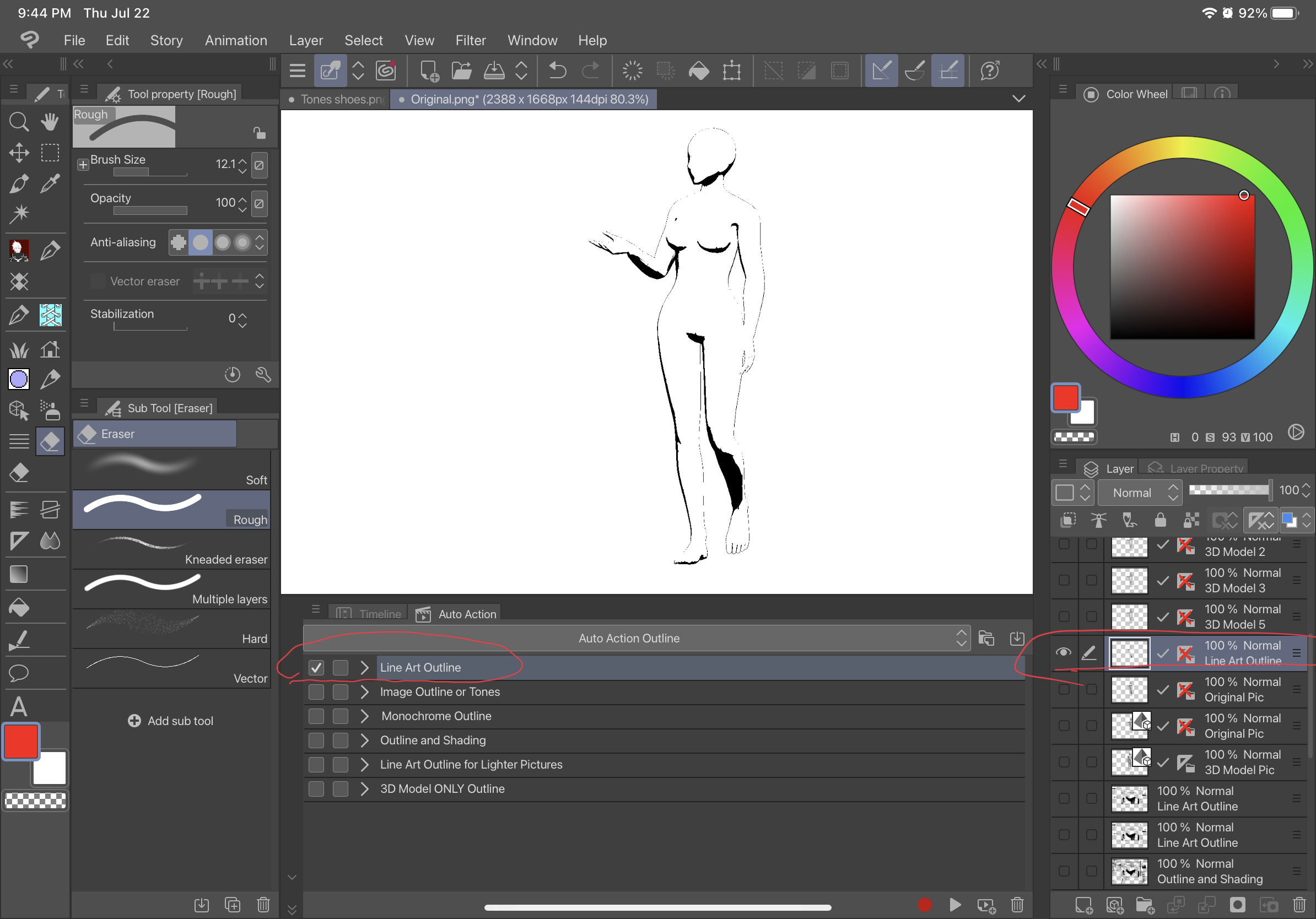
Old version













































