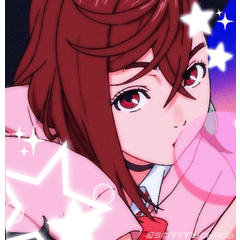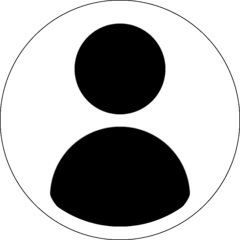Tool aids template close and fill no gaps (隙間無く囲って塗るツール補助テンプレート) 隙間無く囲って塗るツール補助テンプレート
Content ID:1759436
-
21,866
This is the auxiliary template of close and fill tool without gaps. 『隙間無く囲って塗るツール』の補助テンプレートです。
Close and fill tool without gaps
https://assets.clip-studio.com/ja-jp/detail?id=1759448
If you are using the above tools without any inconvenience, you do not need to DL.
Please try this template if you feel you can not use it well.
Please try this template if you feel you can not use it well.
------------
How to use template
Check the template in file → new and select close and fill tool template without gaps.
The width, height, resolution, and paper color are optional.

◎ Please delete layer explanation when making a production.
1) Draw line drawings in a line-drawing layer (either vector or raster)
2) Place the color by enclosing any part in the color one layer with "close and fill tool without a gap"
3) Another part is color 2, Color 3... And I'll be under the fence
2) Place the color by enclosing any part in the color one layer with "close and fill tool without a gap"
3) Another part is color 2, Color 3... And I'll be under the fence
If you want to increase the line drawing, create a new layer in the line-drawing folder or in a color folder if you want to increase the color layer.
* Close and fill tool without gaps is the default setting
* Duotone If the width of the line drawing is less than or equal to 1px anti-aliasing, the value of "area scaling" of the close and fill tool without gaps should be greater than zero.

-20191211 Update content
I put a line-drawing layer and a color layer in a folder and made it easy to use.
I put a line-drawing layer and a color layer in a folder and made it easy to use.
『隙間無く囲って塗るツール』
https://assets.clip-studio.com/ja-jp/detail?id=1759448
上記ツールを不自由なく使っておられる方はDLする必要はございません。
上手く使えないと感じた方はこのテンプレートをお試しください。
上手く使えないと感じた方はこのテンプレートをお試しください。
------------
【テンプレートの使い方】
「ファイル」→「新規」でテンプレートにチェックを入れ、「隙間無く囲って塗るツール補助テンプレート」を選びます。
幅、高さ、解像度、用紙色は任意で構いません。

◎制作の際は説明レイヤーを削除してください
1) 線画レイヤー(ベクター、ラスターどちらでも可)に線画を描きます
2) 色1レイヤー上で任意のパーツを『隙間無く囲って塗るツール』で囲って色をのせます
3) 別のパーツは色2、色3…と下に下に囲ってゆきます
2) 色1レイヤー上で任意のパーツを『隙間無く囲って塗るツール』で囲って色をのせます
3) 別のパーツは色2、色3…と下に下に囲ってゆきます
線画を増やす場合は線画フォルダ内に、色レイヤーを増やす場合は色フォルダ内に新規レイヤーを作成してください。
※『隙間無く囲って塗るツール』はデフォルトの設定で
※モノクロ2階調、アンチエイリアス無しで線画の幅が1px以下の場合は『隙間無く囲って塗るツール』の「領域拡縮」の値を0以上にしてください

・20191211アップデート内容
線画レイヤーや色レイヤーをフォルダに入れ、使いやすくしました。
線画レイヤーや色レイヤーをフォルダに入れ、使いやすくしました。
Old version