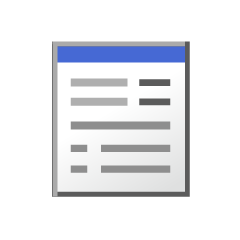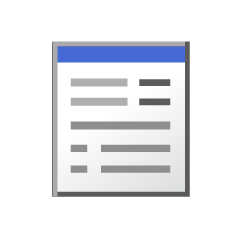Transparent and borderless character + Futitone to provide a folder that can be auto action (透過フチ文字化+フチトーン化できるフォルダを用意するオートアクション) 透過フチ文字化+フチトーン化できるフォルダを用意するオートアクション
Content ID:1737540
-
943
It is auto action to transmit handwriting and text, and to provide a edge folder. 手書き文字やテキストを透過させ、フチがつくフォルダを用意するオートアクションです。
Since the anti-aliasing of the border border can be turned off at the Flipboard of 1.8.6, the anti-aliasing of the edge is changed so that it is off.
If necessary, re-register auto action three DL → re-registration. There are no changes to the bucket tool.
You can freely change and add a layer of text sound effect you want to the transparent border character and Futitone character, so just put it in a folder created by auto Action execution.
Mokushi in the auto action, so if necessary, please increase the number of different numbers to replace the check.
Samune is using 02 □ ■ Toru ■ □.
◆ Please do not put it except the folder that the effect becomes "transmission".
◆ If there is no paper layer or no substitute layer (background is transparent), the condition cannot be used.
◆ We recommend the use of pens, text, selection tools, buckets, etc., which are turned off (two-valued) anti-aliasing.
◆ You can change the color of the edge to any color you like.
However, please note that it does not become the selected color according to the background color.
◆ All other than six types of "all two values to the edge" will be anti-aliasing.
Please use it to finish the person who wants to make it to two values because I prepare a auto action "☆ Copy the Fuciforda and to fully binarization" is prepared.
Since there are many auto action, it is recommended to remove unwanted auto action and make a set with a collection of copies of what is likely to be used.
The edge of the black color (because it was difficult to understand ■. ◇ Not.
□ Edge of White
Transparent Edge


Because the layer color is set, it becomes black or white tone even if it draws it excluding the gray. If you change the color, you can also tone or edge other than black and white.



・ "□ (■) + Toning" when the sub color of the folder is white or black, it will not transparent tone.
-When you apply a balloon tail, the edge of the innermost side is more beautiful black.
The level of transparency of the layer can be changed.
-A border is available even if the transparency is high, unless it is completely transparent.
Type of tone change auto action (please run the folder where the tone is applied) also put, but please add or change the number of lines in your choice.

1.8.6のアプデで境界線フチのアンチエイリアスをオフにできるようになったのでフチのアンチエイリアスがオフになるよう変更しました。
必要な方はオートアクション3つを再DL→再登録して下さい。バケツツールの変更はありません。
透過フチ文字やフチトーン文字にしたい描き文字やテキストのレイヤーを、オートアクション実行で作られたフォルダに入れるだけなので変更や追加が自由にできます。
をオートアクション内に用意しているので必要に応じてチェックの入れ替え、もくしくは数値の違うものを増やしてください。
サムネのは02□■透■□を使用しています。
◆効果が「透過」になってるフォルダ以外には入れないでください
◆用紙レイヤーかその代用レイヤーが無い(背景が透明)状態だと使えません。
◆アンチエイリアスをオフ(二値)にしたペン、テキスト、選択ツール、バケツ等の使用を推奨します。
◆「フチの色」を変更すればフチの色を好きな色にできます。
ただし背景色によっては選択した色通りにならないのでご注意ください。
◆「フチまで全て二値」の6種類以外は一部フチがアンチエイリアス化します。
「☆ フチフォルダをコピーして完全二値化する」というオートアクションを用意しているので二値にしたい方は仕上げにそちらをご使用ください。
オートアクションの数が多いので不要なオートアクションを消したり使いそうなもののコピーを集めたセットを作るのをおすすめします。
◆=黒色のフチ(■だとわかりにくかったので。◇ではないです)
□=白色のフチ
_=透明なフチ


レイヤーカラーを設定しているのでグレー以外で描画しても黒か白のトーンになります。カラーを変更すれば白と黒以外のトーンやフチにもできます。



・「□(■)+トーン化」フォルダのサブカラーを白や黒にすると透過しないトーンになります。
・フキダシしっぽをつける場合は一番内側のフチが黒のほうがきれいにつけられます。
・レイヤーの透明度で濃度も変えられます。
・完全な透明でない限り、透明度が高くてもフチがつきます。
トーンの種類変更オートアクション(トーンが適用されているフォルダを選択した状態で実行して下さい)も入れていますが線数はお好みで追加や変更どうぞ。

auto action オートアクション
Bonus おまけ
Old version