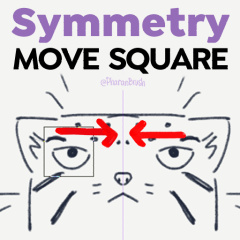대칭 눈금자로 사물을 이동하는 해결 방법 브러시. 원과 사각형 모양으로 제공됩니다. Workaround brushes to move things with the symmetry ruler. Comes in both circle and square shapes.
CLIP STUDIO PAINT에는 대칭 그림을 만드는 데 도움이 되는 유용한 대칭 눈금자 도구가 있습니다. 올가미 도구와 같은 것은 [스냅 사용]을 선택하는 한 대칭 눈금자와도 호환됩니다.
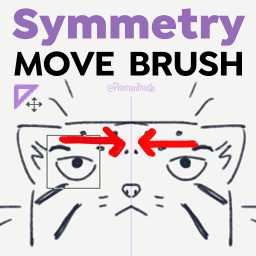
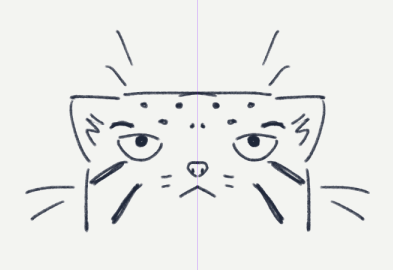
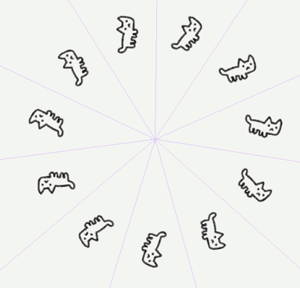

그러나 이동 도구를 사용하면 설정된 눈금자 대칭을 인식하지 못합니다.
이 대칭 이동 브러시는 브러시를 혼합하는 당기기 모드를 사용하여 브러시 아래에서 이미지의 일부를 조금씩 움직이고 이동합니다.
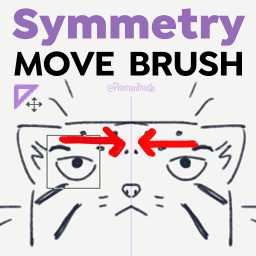
이것은 매일 사용하지 않을 도구 중 하나일 가능성이 높지만 예상하지 못할 때 유용할 것입니다.
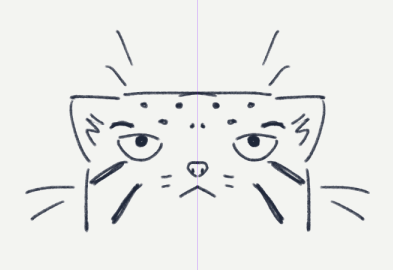
사용 방법
1. 이동하려는 물체의 모양에 따라 사각형 또는 원 이동 브러시를 선택합니다.
2. 브러시 크기를 변경하여 그림에서 조금씩 움직이거나 이동하려는 부분이 브러시 모양 안에 있도록 합니다.
3. 풀러 브러시이므로 이동하려는 부분이 올바른 위치에 올 때까지 펜이나 마우스로 누르고 드래그합니다. 그런 다음 놓습니다.
업데이트 : 벡터 레이어의 경우 "Symmetry Move Vector"버전의 도구를 사용해야합니다. 이것은 원 모양만 허용하는 CSP의 Pinch Vector Line 도구의 변형입니다.
팁
- 정사각형 또는 원형 브러시가 그림의 다른 많은 부분과 너무 많이 교차하는 경우 먼저 다른 레이어로 분리할 수 있습니다.
1. 올가미 도구를 사용하여 선택합니다. [스냅 사용]에 체크를 넣어 대칭으로 선택합니다.
2. CTRL+X, CTRL+V를 눌러 새 레이어에 붙여넣습니다.
3. 원하는 대칭 이동 브러시를 사용합니다.
4. 레이어 > [아래 레이어와 병합]을 사용한 후 원본 레이어와 다시 결합 할 수 있습니다.
- 브러시가 눈금자 축을 가로지르면 한쪽의 특정 부분이 지워질 수 있습니다.
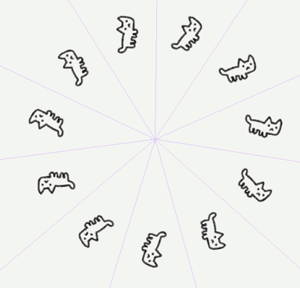
- 다른 유형의 대칭 눈금자와 함께 작동합니다. (하지만 나는 또한이 gif를 만들고 싶었습니다)
언젠가는 이 도구가 더 이상 필요하지 않을 수도 있지만 지금은 여기에 있습니다.
---
여러분의 성원에 다시 한 번 감사드립니다! <3
CLIP STUDIO PAINT에 정말 좋은 브러시를 위해 내 가게를 방문 할 수 있습니다! - @PharanBrush

Clip Studio Paint has a useful symmetry ruler tool to help us make symmetrical drawings. Things like the lasso tool are also compatible with the symmetry ruler as long as you check [Enable Snapping]
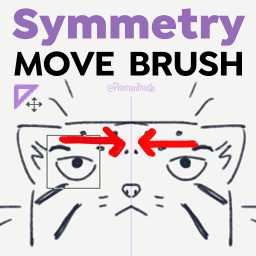
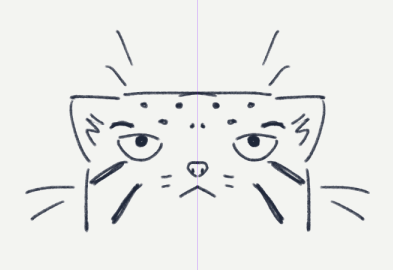
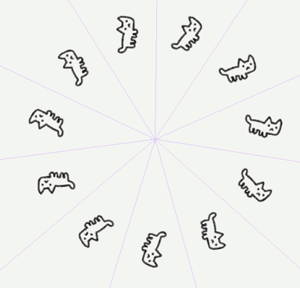

But when you use the move tool, it doesn't recognize the established ruler symmetry.
These Symmetry Move Brushes use the pulling mode of mixing brushes to nudge and move parts of an image under the brush.
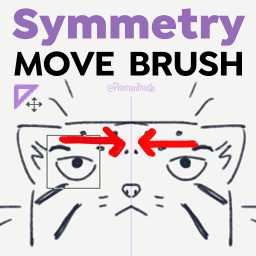
This is likely one of those tools that you won't use every day, but it'll come in handy when you least expect it.
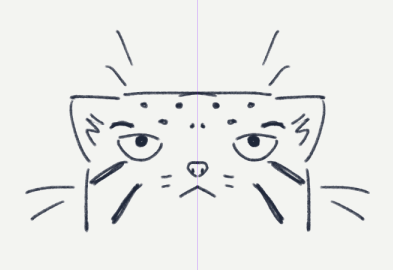
HOW TO USE
1. Choose the square or circle move brush based on the shape of the thing you want to move
2. Change the size of the brush so the part of your drawing you want to nudge or move is inside the brush shape.
3. This is a puller brush, so press and drag with your pen or mouse until the part you want to move is in the right spot. Then release.
UPDATE: For Vector Layers, you have to use the "Symmetry Move Vector" version of the tool. This is a variant of CSP's Pinch Vector Line tool, which only allows a circle shape.
TIPS
- In case the square or circle brush will intersect too many other parts of the drawing, you can separate them into another layer first:
1. Select it using the lasso tool. Check [Enable Snapping] to make it selects symmetrically.
2. Press CTRL+X, CTRL+V to paste it to a new layer.
3. Use the Symmetry Move Brush you want.
4. You can combine it with the original layer again after using Layer > [Merge with layer below]
- If the brush crosses the ruler axis, it may erase certain parts of one side.
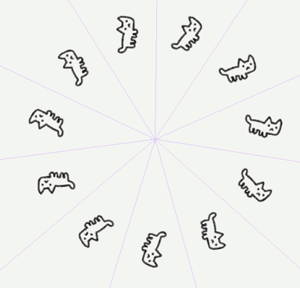
- It works with other types of symmetry rulers. (But I also just wanted to make this gif)
Maybe someday we won't need this tool anymore, but for now, here you go.
---
Thanks again for your support! <3
You can visit my store for really good brushes for Clip Studio Paint! - @PharanBrush

대칭 이동 브러시 Symmetry Move Brushes