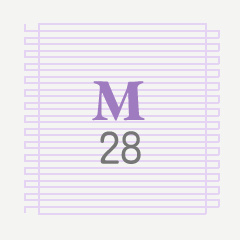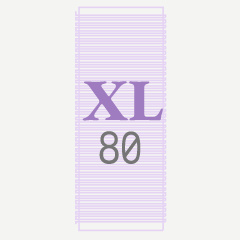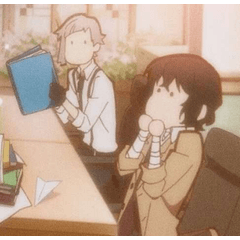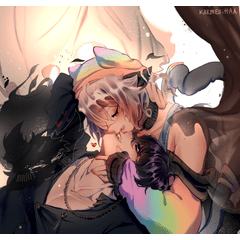텍스트 낙서 지우기 눈금자는 지우기 가이드로 사용할 눈금자가있는 벡터 레이어로, 편집 가능하고 브러시에 적합하며 손으로 그린 텍스트 낙서를 생성하며, 열린 책, 메모, 웹 사이트 또는 텍스트 블록이있는 일러스트레이션에 추가 할 수 있습니다. Text Scribble Erase Rulers are vector layers with rulers for use as an erasing guide, to produce editable, brush-appropriate, hand-drawn-looking text scribbles, which you can add to illustrations that have open books, notes, websites, or anything that has blocks of text.


텍스트 낙서 지우기 눈금자는 지우기 가이드로 사용할 눈금자가있는 벡터 레이어로, 편집 가능하고 브러시에 적합하며 손으로 그린 텍스트 낙서를 생성하며, 열린 책, 메모, 웹 사이트 또는 텍스트 블록이있는 일러스트레이션에 추가 할 수 있습니다.
눈금자는 자유롭게 변환 될 수 있으며 벡터 레이어의 내용을 메쉬로 변환 할 수 있으므로 모의 텍스트가 맞 을 수 있습니다.


권장 단계 세부 정보
- 재료를 캔버스로 끕니다. 그러면 눈금자가있는 새 벡터 레이어가 추가됩니다. 결과 텍스트 낙서에서 대략적인 줄 수를 나타내는 크기를 선택합니다.
- 드로잉 브러시를 선택하고 스냅을 비활성화하십시오.
- 눈금자의 사각형 주위에 대략 곡선과 선의 엉망인 낙서. 수직 및 대각선 스트로크와 루프를 수평 스트로크보다 우선시하면 최상의 결과를 얻을 수 있습니다. (부드럽게하십시오. 그림 펜촉이나 태블릿을 다치게하지 마십시오. ^ ^; )
- 벡터 지우개를 선택하고 스냅을 사용하도록 설정했는지 확인하십시오. 그리고 브러시 크기를 조정하여 획을 충분히 지워서 작은 텍스트처럼 설득력있게 보이도록하십시오. 올바른 결과를 얻기 위해 크기를 실험해야 할 수도 있습니다.
- 스네이킹 라인을 따라 지우고 사각형을 따라 지웁니다. 이것은 구불 구불 한 구불 구불 한 작은 읽을 수없는 텍스트처럼 보이는 것으로 형성해야합니다.
- 단락 스타일을 기반으로 시뮬레이션하기 위해 일부 줄의 시작 또는 끝 중 일부를 지웁니다.
- 이것은 이제 낙서 텍스트의 플랫 버전입니다. 자유 변형 또는 메쉬 변형을 사용하여 그림의 올바른 방향과 위치에 배치할 수 있습니다.
자유 변형 또는 메쉬 변환은 브러시, 해상도 또는 패턴에 따라 느려질 수 있습니다. 충분히 간단하다면 메쉬 변환을 수행하기 전에 레이어를 래스터화하도록 선택할 수 있습니다. 그러나 덜 확실한 결과를 얻을 수 있습니다.

---
당신의 지원을 위한 감사합니다!
Clip Studio Paint를위한 정말 좋은 브러시를 위해 내 가게를 방문 할 수 있습니다! - @PharanBrush



Text Scribble Erase Rulers are vector layers with rulers for use as an erasing guide, to produce editable, brush-appropriate, hand-drawn-looking text scribbles, which you can add to illustrations that have open books, notes, websites, or anything that has blocks of text.
The rulers can be free-transformed and the contents of the vector layer can be mesh transformed so you can let the mock text fit


Recommended Steps Details
- Drag the material to the canvas. This will add a new vector layer with the ruler in it. Choose the size that represents the approximate number of lines in your resulting text scribble.
- Select your drawing brush and make sure to Disable Snapping.
- Scribble a mess of curves and lines roughly around the rectangle of the ruler. Prioritizing vertical and diagonal strokes and loops over horizontal ones seems to get the best results. (Please be gentle. Don't hurt your drawing nib or tablet. ^ ^; )
- Select your Vector eraser and make sure to Enable Snapping. And adjust the brush size to erase enough of the strokes so they convincingly look like tiny text. You may need to experiment with the size to get the right results.
- Erase along the snaking line, and erase along the rectangle. This should shape the squiggles into something that looks like tiny unreadable text.
- Erase away some of the start or end of some lines, to simulate the paragraph style based
- This is now the flat version of your scribble text. You can use Free Transform or Mesh Transform to place it in the right orientation and location in your illustration.
The free transform or mesh transform may be slow based on your brush, resolution or pattern. If it's simple enough, you may choose to Rasterize the layer before doing the mesh transform. But you may get a less authentic-looking result.

---
Thanks for your support!
You can visit my store for really good brushes for Clip Studio Paint! - @PharanBrush

통치자 Rulers