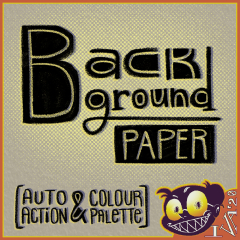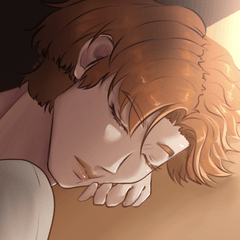"당신의 눈을 위해서만". 오랜 기간 동안 하얀 색의 sceen을보고 눈을 긴장하지 마십시오, 당신의 눈을 약간의 구호를 제공하기 위해이 배경 종이를 사용합니다. "For your eyes only". Don't strain your eyes looking at your white sceen for long periods, use this background paper to give your eyes some relief.
기본
이것은 자동 행동 세트플러스 컬러 팔레트(일명. "색상 세트") dawing 및 렌더링하는 동안 모든 레이어의 하단에 "배경 용지"폴더를 만듭니다. 장시간 그림을 그리는 동안 눈을 쉽게 할 수 있습니다.
구체적인
카테고리: [🌞데이 모드]와 [🌜야간 모드]는 클립스튜디오 페인트 테마에 의존하거나 참조하지 않으며, 포화와 휘도에 의해 색상을 구분하는 데 사용한 용어입니다. 클립스튜디오 페인트 테마에 관계없이 두 모드에서 선택할 수 있습니다.


사용 방법
1. 자동 작용 가져오기 [ 백그라운드 용지] 세트2. 모드 와 색조 중 에서 원하는 색조를 선택하십시오.3. 폴더의 불투명도를 조정하거나 필요한 경우 폴더의 가시성을 끕니다.
(아래 GIF 를 참조하여 시각적 개체에 대해 참조하세요)

1. "배경 용지" 폴더에서 채우기 레이어를 선택하고 잠금을 해제합니다.2. 공구를 작업 도구로 변경3. 메인 컬러가 선택되었는지 확인4. 색상 휠 포인트 또는 컬러 슬라이더를 조작하여 색조 / 채도 / 광도를 변경합니다.
(아래 GIF 를 참조하여 시각적 개체에 대해 참조하세요)

- 필 레이어를 실수로 선택하지 않고 채우기 레이어의 불투명도를 조정할 수 있도록 채우기 레이어를 폴더에 넣습니다. 색상을 변경한 후 채우기 레이어를 잠글 것을 적극 권장합니다. 나는 폴더없이 자동 작업을 만드는 귀찮게하지 않았다, 나는 잠금을 배웠습니다 & 그냥 밝기를 변경하기 위해 채우기 레이어의 잠금을 해제하는 것은 귀찮다.
- 색조를 포화시켰기 때문에 색상이 어두워지면 다른 색조의 어둠버전과 구별할 수 없습니다. 색상의 가장 어두운 에 적어도 5 % 포화 수준이 있지만, 단지 색조의 따뜻하고 시원한 분위기를 제공하기 위해. 나는 높은 채도를 가지고 믿지 않는다 (즉, >20%) 배경 용지의 경우 렌더링 목적 및/또는 눈용으로 유용합니다.
- "배경 용지" 폴더는 자동으로 모든 레이어의 맨 아래로 이동합니다. 오류 창이 발생하면 확인을 클릭하기만 하면 됩니다.
- 배경 용지를 볼 수 없는 경우 캔버스를 덮고 있는 레이어 바로 위에 레이어가 있습니다.
BASICS
This is an autoaction set plus colour palette (aka. "color set") that creates a "Background Paper" folder in the bottom of all your layers while dawing & rendering. To give your eyes an easy time while drawing for long periods.
SPECIFICS
The categories: [🌞Day Mode] and [🌜Night Mode] don't depend/refer to your clipstudio paint theme, they're terms I used to separate the colours by saturation and luminance. You can pick from either mode regardless of your clipstudio paint theme.


HOW TO USE
1. Import the autoaction [ Background Paper ] set2. Select the hue you like from any of the modes & hues3. Adjust the opacity of the folder or turn off the visibility of the folder if you need to.
(see gif below for visuals)

1. in the "background paper" folder, select the fill layer and unlock it2. change your tool to the Operation tool3. make sure your main colour is selected4. manipulate your colour wheel point or colour slider to change the hue/ saturation/ luminosity
(see gif below for visuals)

- I put the fill layer in a folder so that you can adjust the opacity of the fill layer, without accidentally selecting the fill layer. I highly advise to lock the fill layer after changing the colour. I didn't bother creating the autoaction without the folder, because I've learnt that locking & unlocking the fill layer just to change the brightness is bothersome.
- Because I desaturated the hues, the darker the colour gets the more indistinguishable it is from the other hues' versions of that darkness. Although there's at least 5% saturation level in the darkest of the colours just to give that warm or cool vibe of the hue. I don't believe having a high saturation (ie. >20%) for the background paper is good for rendering purposes and/or for the eyes.
- The "Background Paper" folder automatically goes to the bottom of all your layers. If an error window occurs, just click OK.
- If you can't see the background paper, then there's a layer somewhere above it that's covering the canvas.
자동 작업 세트 autoaction set
컬러 팔레트/컬러 세트 colour palette/ color set