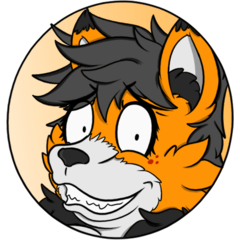It is a lasso fill-like tool that can be edged as if drawn with a pen. ペンで描いたようなふちどりが付けられる、投げなわ塗りっぽいツールです。

It has a similar feeling of use to the lasso fill, and the edges have the strength of the pen touch.
The parts painted on the same layer will stick together when they overlap, and the edges will stick only to the outermost part.
Since it is treated similarly to vector layer, you can easily redraw part of the line or move the position later.
Strokes are main color and fills reflect sub color and can be used in color or monochrome.

As shown in the illustration above, it is very useful when you want to color each part separately.
It is also useful when you want to draw a hand in front of the screen and blur it, because you can quickly add it.
It is also useful for separating parts when creating anime by moving parts, such as Live2D.
Originally, it was a balloon tool, but in terms of use, I thought it was close to lasso fill + edge pen, so I named it this ... I don't know what to call it.

It is also effective to use it partially when drawing parts that are easier to draw as silhouettes or lumps.
In particular, you can draw hand shapes in difficult poses at high speed.
She is also good at eyes with a lot of lashes, a pointed hairstyle, and braids with movement.

Personally, I use it the most when drawing sound effects and silhouettes of small objects in monochrome cartoons.
I think the speed of the finish will be completely different.
Whether it is color or monochrome, various tasks will be faster and tendonitis will be lightened, please try it once!
How to use
* Note: Since it is a balloon tool, if you draw it on the balloon layer, it will stick with other balloons!
We recommend separating the layers.
Basically, it is the same as the lasso tool, but since it is originally a balloon tool, there is a little trick on how to use it.
- Things drawn on the same layer stick together when they overlap
- If the layers are different, they will not stick
- If it is as it is, it cannot be colored, so rasterize etc. are required.
- The way new layer is created is a little special
There are mainly one of the following ways to make a new layer.
【1】Make a raster layer ("paper" is also OK), select it once, and then draw.
【2】Select "create new layer" from the "how to add" drop-down menu of the tool property, and after drawing, return to "Add to selected layer".
If you are in a situation where you can separate parts in one shot, you can set the "create new layer" setting from the beginning, and it will automatically create a layer every time you draw.
When coloring, one of the following steps is mainly required.
【1】rasterize or clip another layer on top and paint
【2】Copy a layer and make one side only the line art and the other only fill.
If you directly rasterize or clip, you will have to fill the line together, so I think [2] is better unless the line is not affected such as monochrome.

How to "copy a layer and make one side only line art and the other only fill"
- Copy and duplicate layers
- Select "Create Line" from the properties of "object Tools"
- On the other layer, select "create ground"
- rasterize the base layer or clip and apply the new raster layer
Now you can apply the base cleanly while leaving the lineart.
Fine-grained settings

From tool property, you can mainly make the following settings.
- Lines and fills... Select stroke only, fill only, or both
- how to add... Decide whether you want to draw additionally to the current layer or new layer. If you want to connect and draw, set it to "Add to selected layer".
- brush size... line width
- anti-aliasing... Whether to use anti-aliasing (I feel like it's not working very well...)
- brush shape... When you want to change the line itself
- Paper... I'm using a texture I made, but it has a pretty gritty texture, so if you want to make it a smooth line, delete it.
- make corner pointed... The horns are pointed and protrude. It's quite addictive, so turn it off when you don't want it to be sharp.

After drawing, you can also edit it using the "object Tool".
- Lines and bases... You can select only the line, only the fill, or both.
- Line color, ground color... Lines and fill color. You can also change it with color wheel and so on.
- opacity of ground... The transparency of the substrate. When you want to watermark a draft, etc.
- brush size... Adjust line width and thinness
- brush shape... When you want to change the line itself
- Paper... I'm using a texture I made, but it has a pretty gritty texture, so if you want to make it a smooth line, delete it.
- change thickness while scaling... If you want to keep the line width intact when zooming in, turn it off

Lines and ground color can be selected with the object tool and then changed directly using color slider.

Since it is treated similarly to vector layer, you can also use the line correction tool.
- Control point... add control point, deletion, etc.
- pinch vector line... You can partially move by pinching the line
- simplify vector line... Straighten the line
- correct line width... Adjust line width and thinness
- redraw vector line... You can redraw it by tracing the line
- object tool... You can also click to delete, move, or change the line and fill color

投げなわ塗りと似た使用感で、ふちどりにはペンタッチの強弱が付きます。
同じレイヤーに塗った部分は、重なっているとくっつき、ふちどりは一番外側のみに付きます。
ベクターレイヤーと似た扱いなので、あとから線の一部を描き直したり、位置を動かしたりも簡単に行えます。
線はメインカラー、塗りはサブカラーを反映し、カラーでもモノクロでも使えます。

上のイラストのように、パーツごとに分けて色を塗りたい場合に大活躍してくれます。
画面手前に手を描いてぼかしたいときなどにも、サッと追加できるので重宝します。
Live2Dなど、パーツを動かしてアニメーションを作るときのパーツ分けにも便利です。
元はフキダシツールなのですが、用途的には投げなわ塗り+ふちどりペンに近いと思ってこの名称にしています…どう呼んだらいいんでしょうね。

シルエットや塊として捉えたほうが描きやすいパーツを描く際に、部分的に使用するのも効果的です。
特に、難しいポーズの手の形が高速で描けます。
他にもまつ毛がたくさんある目、尖った髪型、動きのついた三つ編みなども得意です。

個人的に一番使うのが、モノクロの漫画で効果音や小物のシルエットを描くときです。
仕上がりのスピードが全然違ってくると思います。
カラーでもモノクロでも、色々な作業が高速化し腱鞘炎が軽くなります、ぜひ一度お試しください!
使いかた
※注意:フキダシツールなので、フキダシレイヤーに描き込むと他のフキダシとくっついてしまいます!
レイヤーを分けることをおすすめします。
基本は投げなわツールと一緒ですが、元がフキダシツールなので、使いかたにちょっとコツがあります。
- 同じレイヤーに描いたものは、重なるとくっつく
- レイヤーが違うとくっつかない
- そのままだと色が塗れないので、ラスタライズなどが必要
- 新規レイヤーの作成方法が少し特殊
新規レイヤーの作り方は、主に下記のどちらかになります。
【1】ラスターレイヤー(「用紙」でもOK)を作っておき、一旦それを選択してから描く
【2】ツールプロパティの「追加方法」ドロップダウンメニューから「レイヤーを新規作成」を選び、描いたあとに「選択中のレイヤーに追加」に戻す
一発でパーツ分けできる状況なら、最初から「レイヤーを新規作成」設定にしておくと、描くたびに自動でレイヤーを作成してくれます。
色を塗る際には、主に下記のどちらかの手順が必要になります。
【1】ラスタライズするか、上に別のレイヤーをクリッピングして塗る
【2】レイヤーをコピーし、片方を線画のみ、もう片方を塗りのみにする
直接ラスタライズやクリッピングをすると、線まで一緒に塗りつぶすことになってしまうので、モノクロなど線に影響が出ない場合を除いて【2】のほうが良いかと思います。

【2】の「レイヤーをコピーし、片方を線画のみ、もう片方を塗りのみにする」方法は
- レイヤーをコピーして複製
- 「オブジェクトツール」のプロパティから「線を作成」を選択
- もう片方のレイヤーで「下地を作成」を選択
- 下地レイヤーをラスタライズするか、新規ラスターレイヤーをクリッピングして塗る
これで、線画を残したまま下地をきれいに塗れます。
細かい設定

ツールプロパティから、主に下記の設定ができます。
- 線・塗り…線だけ・塗りだけ・両方の選択
- 追加方法…今のレイヤーに追加で描くか、新規レイヤーに描くかを決めます。つなげて描きたい場合は「選択中のレイヤーに追加」にします。
- ブラシサイズ…線の太さ
- アンチエイリアス…アンチエイリアスを使うかどうか(あまり効いていない気がしますが…)
- ブラシ形状…線自体を変えたいときに
- 紙質…私の作ったテクスチャを使用しているのですが、かなりザラザラした質感なので、なめらかな線にしたいときはこれを削除してください
- 角をとがらせる…角が尖って出っ張ります。結構クセが強いので、尖らせたくないときはオフに

描いたあとに「オブジェクトツール」を使って編集することもできます。
- 線・下地…線だけ・塗りだけ・両方の選択ができます。
- 線の色・下地の色…線と塗りの色。カラーサークルなどでも変えられます。
- 下地の不透明度…下地の透明度。下書きを透かしたいときなどに
- ブラシサイズ…線の太さ・細さを調整
- ブラシ形状…線自体を変えたいときに
- 紙質…私の作ったテクスチャを使用しているのですが、かなりザラザラした質感なので、なめらかな線にしたいときはこれを削除してください
- 拡縮時に太さを変更…拡大・縮小したときに、線の太さをそのまま保ちたい場合はオフに

線と下地の色は、オブジェクトツールで選択してからカラースライダーなどを使って直接変えられます。

ベクターレイヤーと似た扱いなので、線修正ツールも使えます。
- 制御点…制御点の追加・削除など
- ベクター線つまみ…線をつまむと部分的に移動できる
- ベクター線単純化…線をまっすぐに
- 線幅修正…線の太さ・細さを調整
- ベクター線描き直し…線をなぞると書き直せる
- オブジェクトツール…クリックして削除や移動、線と塗りの色を変えたりもできる