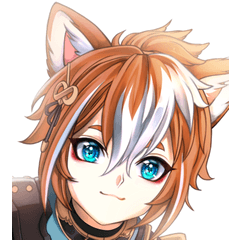It is a lasso fill that can be used by intuitively switching between adsorption to line art and freehand. 線画への吸着とフリーハンドを直感的に切り替えて使える投げなわ塗りです。
I usually use lasso fill tools a lot, but I happened to find a setting that was useful, so I will publish it.
Please take advantage of it!
* Version 4.0 or later of the CLIP STUDIO is supported.

After drawing the shadow of the neck freehand, I apply it by adsorbing it from the neck to the outline of the face and hair.
It's a complicated outline, but you can trace it with just a few taps.

After drawing the shadow of the collar, it is applied by adsorbing it to the outline of the collar.
In this way, even if the lines are interrupted, they will connect neatly.
■ How to use

Set the line art you want to use to "reference layer".
You can turn it on or off with the lighthouse symbol at the top of the layer window.

Freehand, outline the area you want to lasso fill.

When you reach the line of the line drawing you want to adsorb, release the pen.
This will switch on the adsorption mode.

Tap the line drawing you want to trace.
It's okay if it's sketchy or if the lines aren't connected.
If you want to undo it, right-click or use the BackSpace key.
Long tap to return to freehand.

Completion.
If you want to start from the point where it is snapped to the line art, just tap the starting point once.
* Please note that it will not be adsorbed unless it is the boundary with the transparent of the reference layer (such as when it is made transparent by multiplication).

If you set the "combine mode" of the tool property to "Erase", you can also use it as an erasing tool lasso adsorb.
It greatly reduces the time spent frustrating and correcting protrusions, so I think it is a tool that is kind to both work time and spirit.
Have fun using it!
Update History
25.06.27 Added a little explanation (no change to the tool itself)
25.06.21 Published
普段投げなわ塗りツールを多用しているのですが、たまたま見つけた設定が便利だったので公開しておきます。
ぜひご活用ください!
※クリスタのバージョン4.0以降対応です。

首の影をフリーハンドで描いたあと、首から顔・髪の輪郭線に吸着させて塗っています。
複雑な輪郭線ですが、数回タップしただけでなぞれます。

襟の影を描いたあと、襟の輪郭線に吸着させて塗っています。
このように、線が途切れていてもきれいにつなげてくれます。
■ つかいかた

使いたい線画を「参照レイヤー」に設定します。
レイヤーウィンドウの上部にある灯台マークでオンオフの切り替えができます。

フリーハンドで、投げなわ塗りをしたい範囲の輪郭を描きます。

吸着させたい線画の線までたどり着いたら、いったんペンを離します。
これで、吸着モードのスイッチが入ります。

なぞりたい線画のところどころでタップしていきます。
大ざっぱでも、線がつながっていなくても大丈夫。
取り消したいときは、右クリックかBackSpaceキーで。
長めにタップすればフリーハンドに戻ります。

できあがり。
線画に吸着したところから始めたいときは、開始点を一回タップすればOK。
※参照レイヤーの透明部分との境界でないと吸着しないのでご注意ください(乗算で透明化している場合など)

ツールプロパティの「合成モード」を「消去」にすると、吸着する投げなわ消しツールとしても使えます。
イライラしながらはみ出しを修正していた時間がぐっと減るので、作業時間にも精神にも優しいツールだと思います。
楽しく使ってみてください!
更新履歴
25.06.27 説明をちょっと追加(ツール自体には変更ありません)
25.06.21 公開