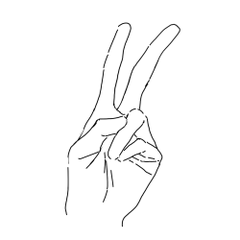It is a auto action that allows you to freely adjust the blur with a mask. ぼかしをマスクで自由に調整できるオートアクションです。
This "mask blur auto action" is a mechanism that blurs only the part drawn on the mask.
It is a convenient auto action that can be easily corrected and adjusted with the eraser, blurred freely, and redone as many times as you want.




1️⃣ If the illustration is modified after execution
This auto action blurs what you see on the canvas at runtime.
Therefore, if you modify or change the illustration after execution, please run the auto action again.
2️⃣ Cannot be done with hidden layers
It will not work if the selected layer is hidden.
Be sure to select a visible layer before running.
3️⃣ If there are layers you don't want to blur
If you have a layer that you don't want to be affected by blur, tap
Move the blur layer created by this auto action below it.
この「マスクぼかしオートアクション」は、マスクに描いた部分だけをぼかす仕組み。
消しゴムで簡単に修正・調整でき、自由にぼかして、何度でもやり直せる便利なオートアクションです。




1️⃣ 実行後にイラストを修正した場合
このオートアクションは、実行時にキャンバス上の表示内容にぼかしをかけます。
そのため、実行後にイラストを修正・変更した場合は、再度オートアクションを実行してください。
2️⃣ 非表示レイヤーでは実行できません
選択中のレイヤーが非表示状態だと動作しません。
実行する前に、必ず表示状態のレイヤーを選択してください。
3️⃣ ぼかしたくないレイヤーがある場合
ぼかしの影響を受けたくないレイヤーがあるときは、
このオートアクションで作成されたぼかし用レイヤーを、そのレイヤーの下に移動してください。