

It is a auto action that I love.
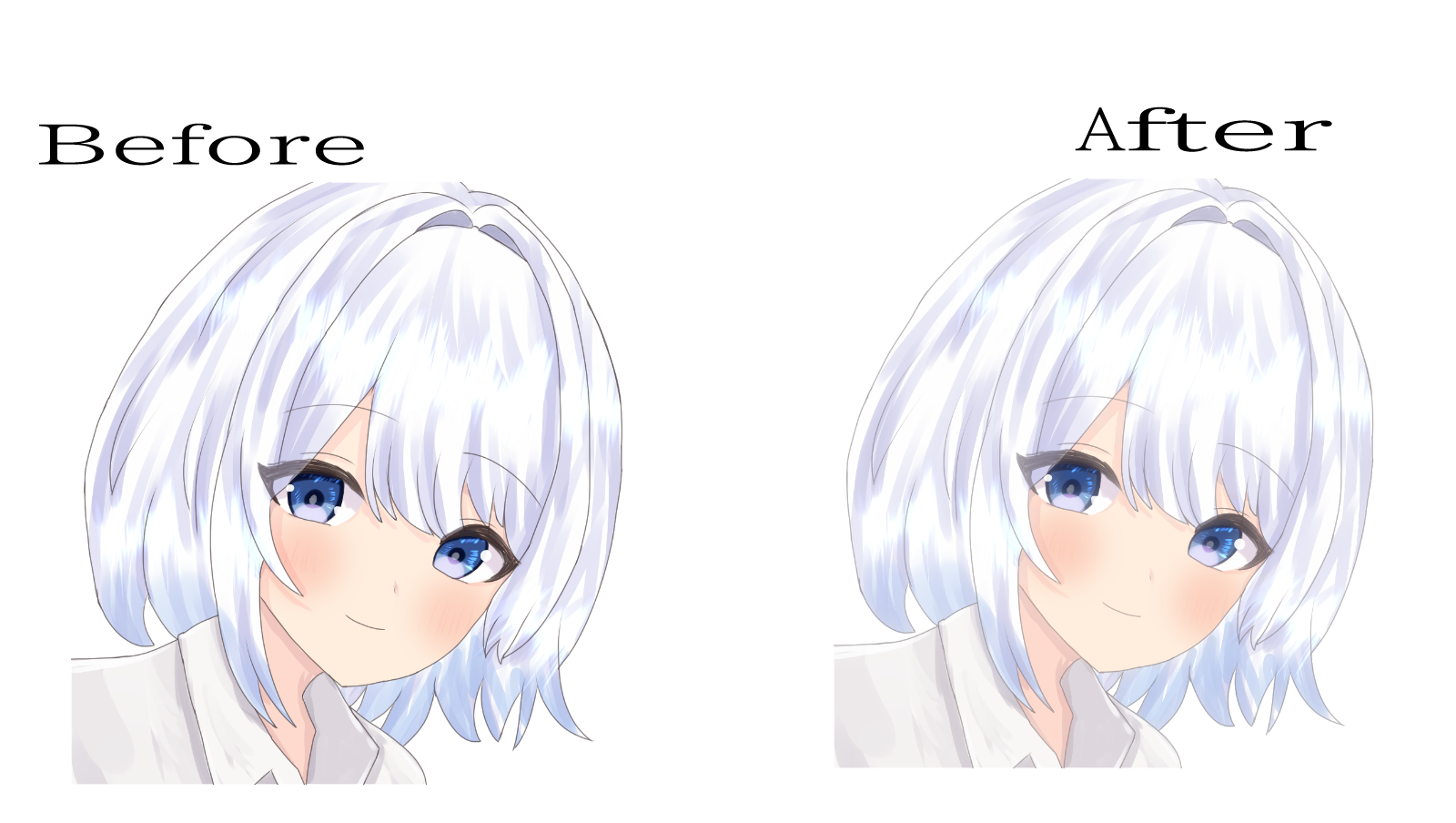
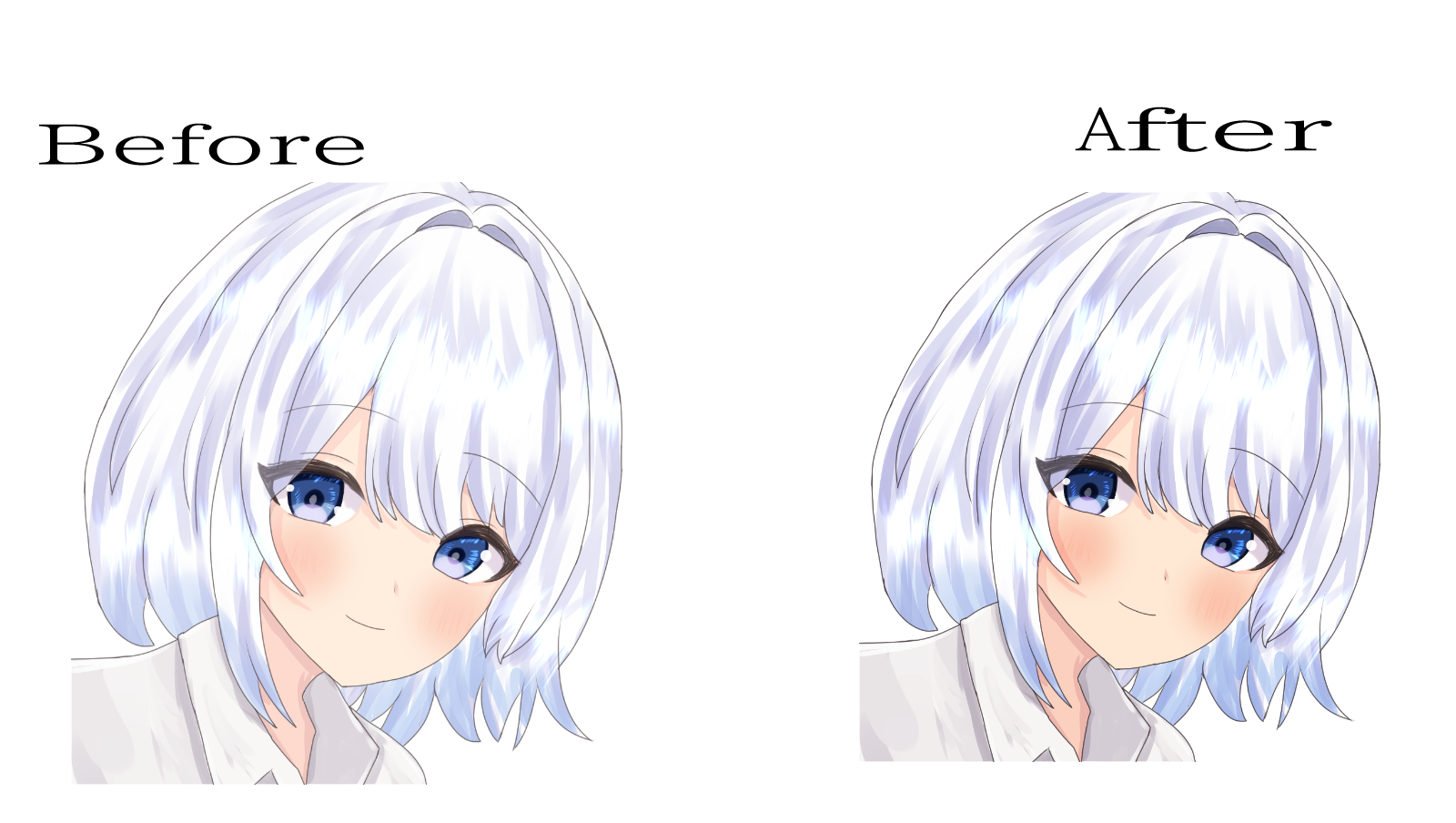

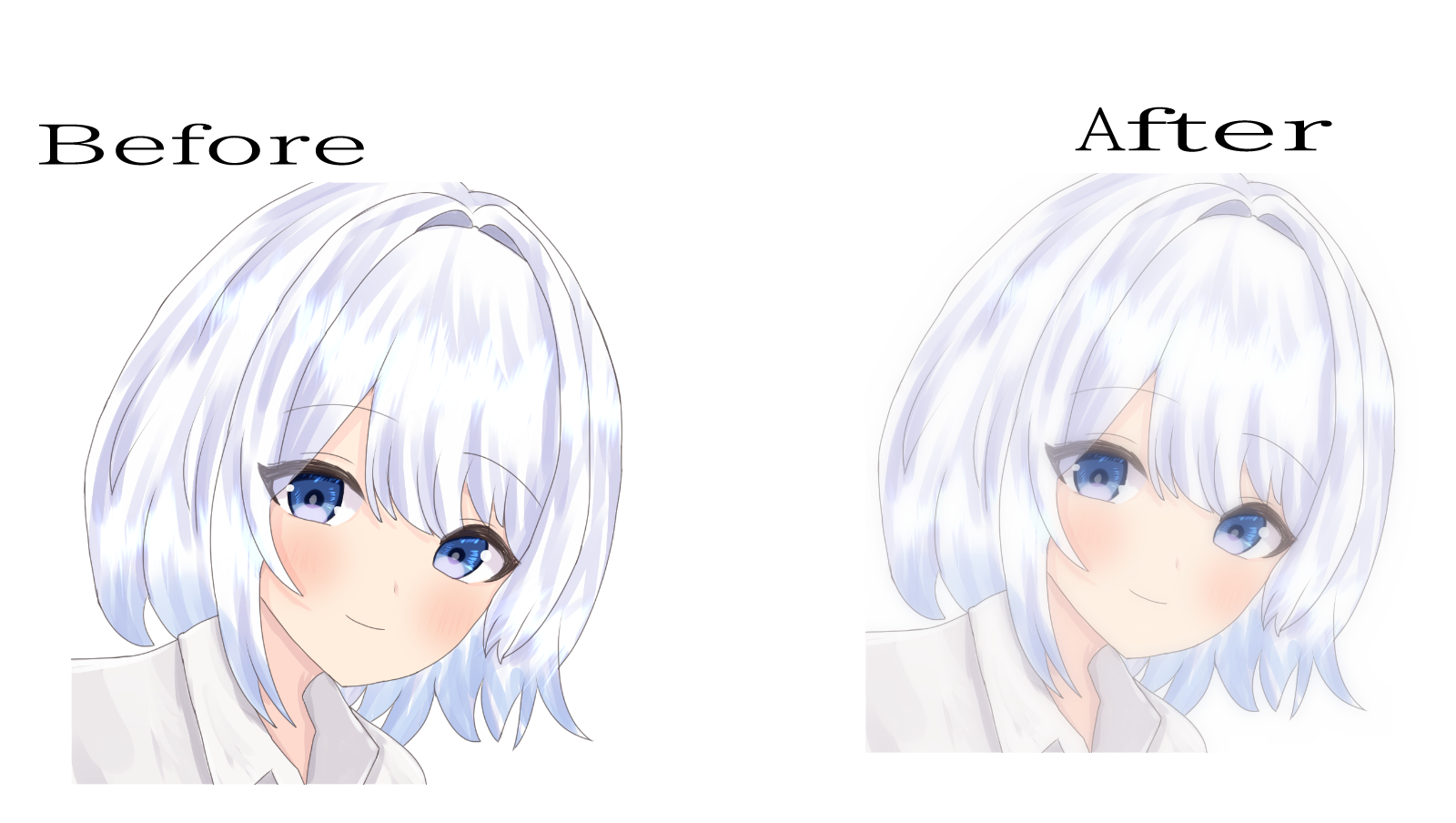
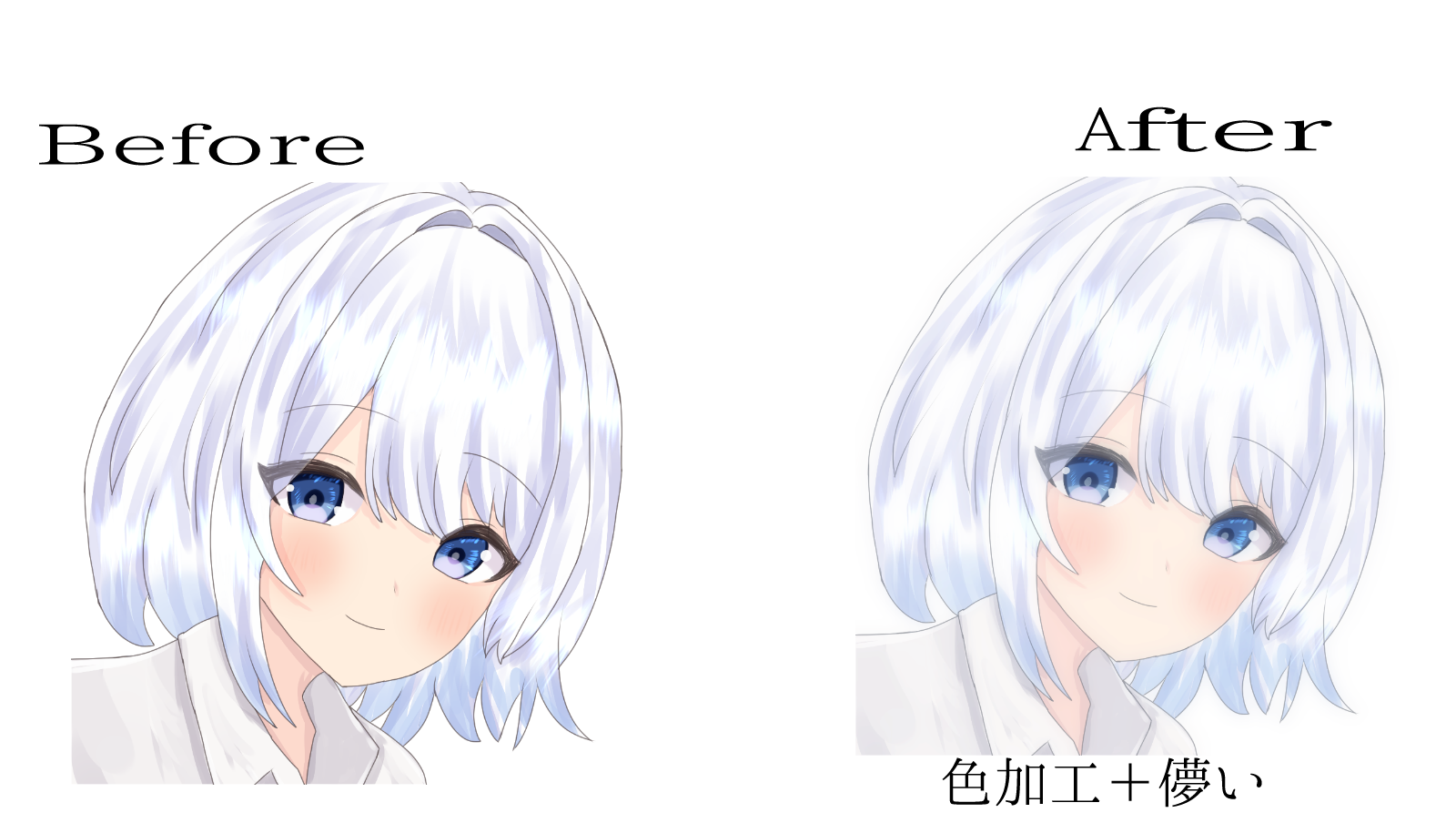
・Line art blur
・Color fine adjustment
・Color processing
・Ephemeral
Four of
Line art blur softens the emphasis on lines.
The thickness of the lines is opacity and adjustable.
It may not suit a crisp picture because it will be a soft expression overall.
There is also a paper layer hidden version of the action, but this is when you don't need a background.
If you don't need it, turn it off.
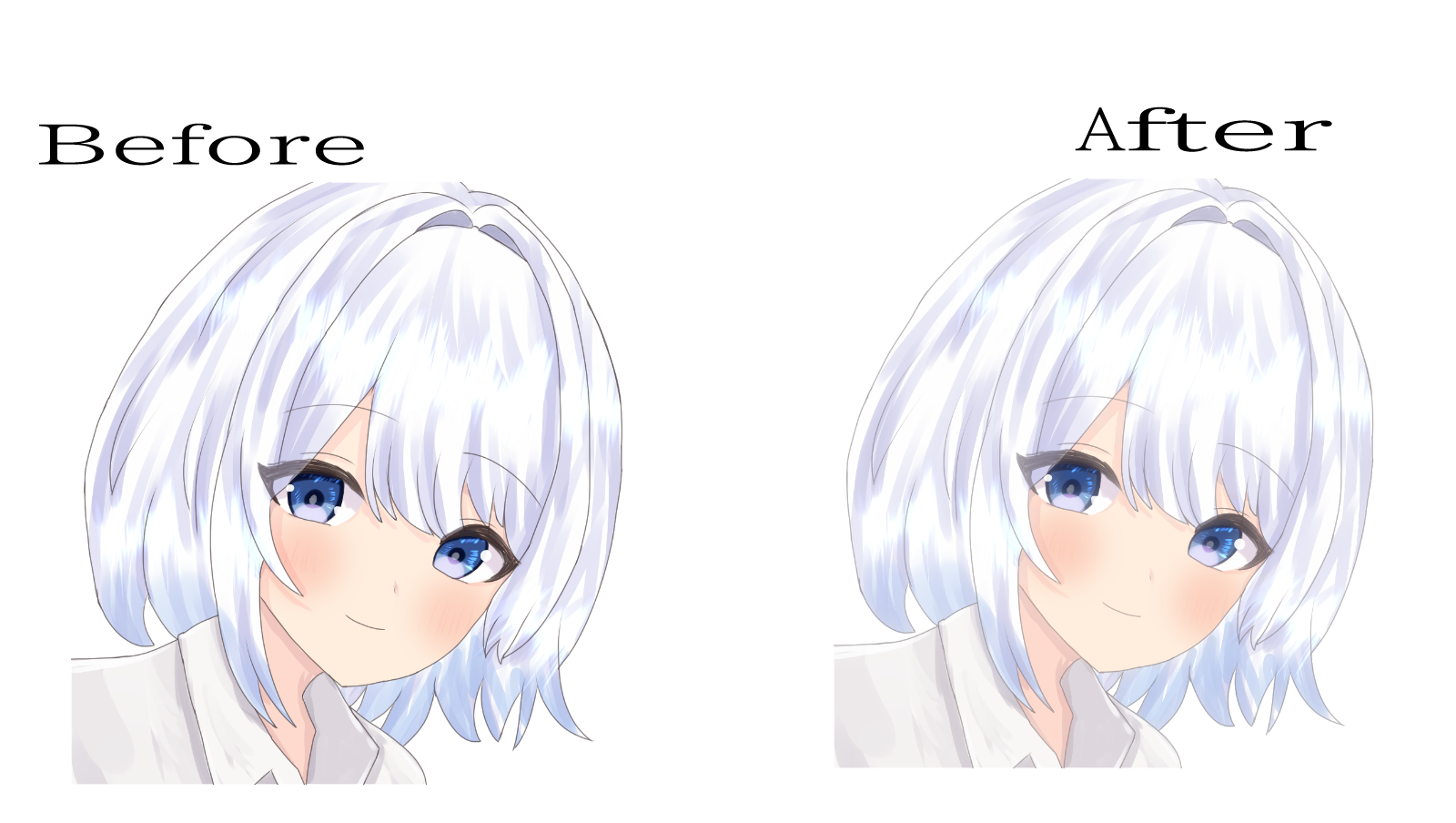
Color tweaking
You can easily change the color. When the contrast is not as expected
This can also be adjusted by opacity.
There paper layer also hidden here.
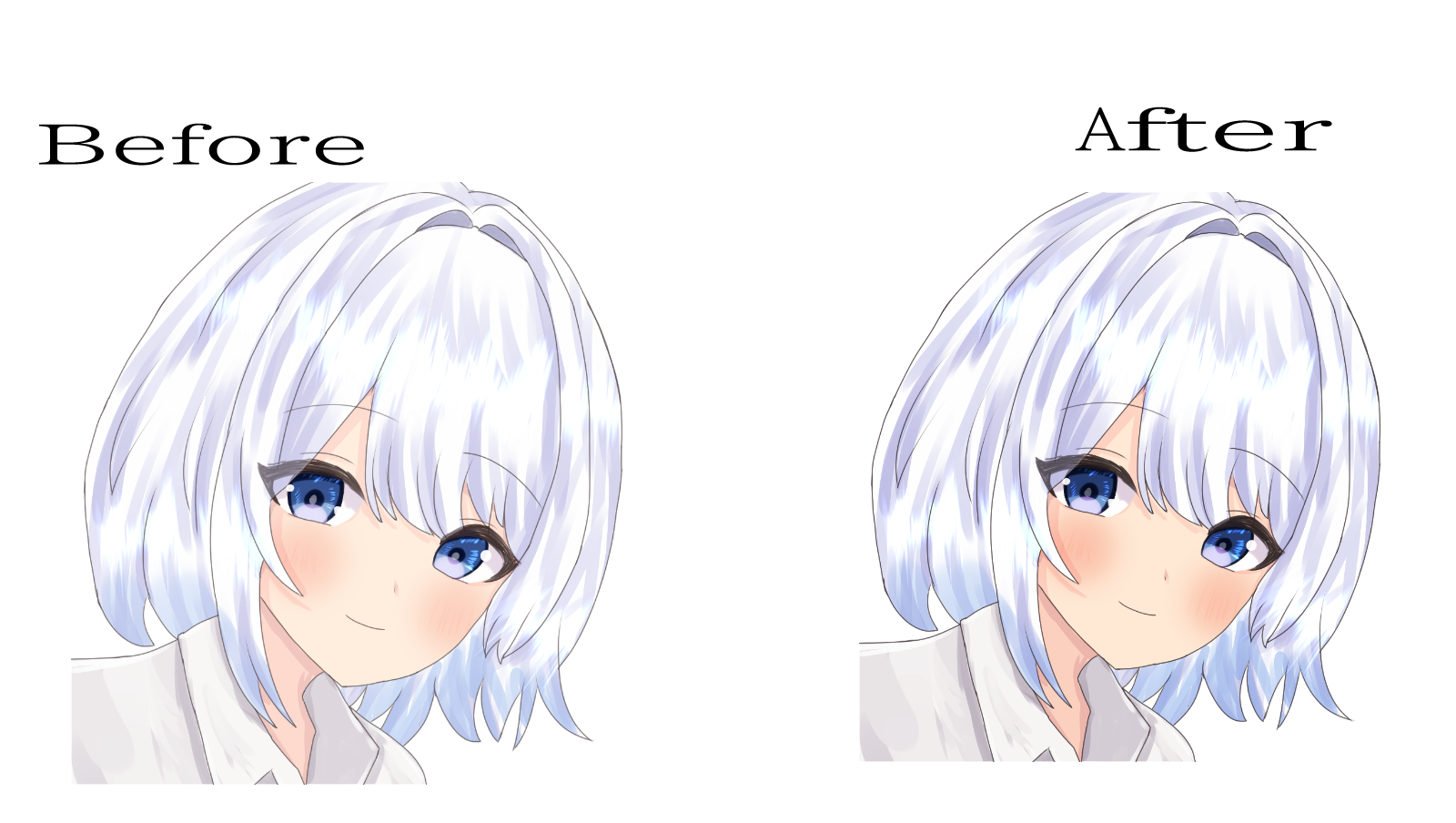
tinge
If you want to change the color of the entire color, click here
Adjust the tint by adjusting the opacity of the fill layer or the opacity of the folder itself.
You can easily change the color with fill layers, so you can easily change to various shades.
1 Towards blue
2 Purple
3 Slightly purple and a little orange
No paper layer

fleeting
It's a finishing action that looks blurry, soft and ephemeral overall.
Adjustable by opacity
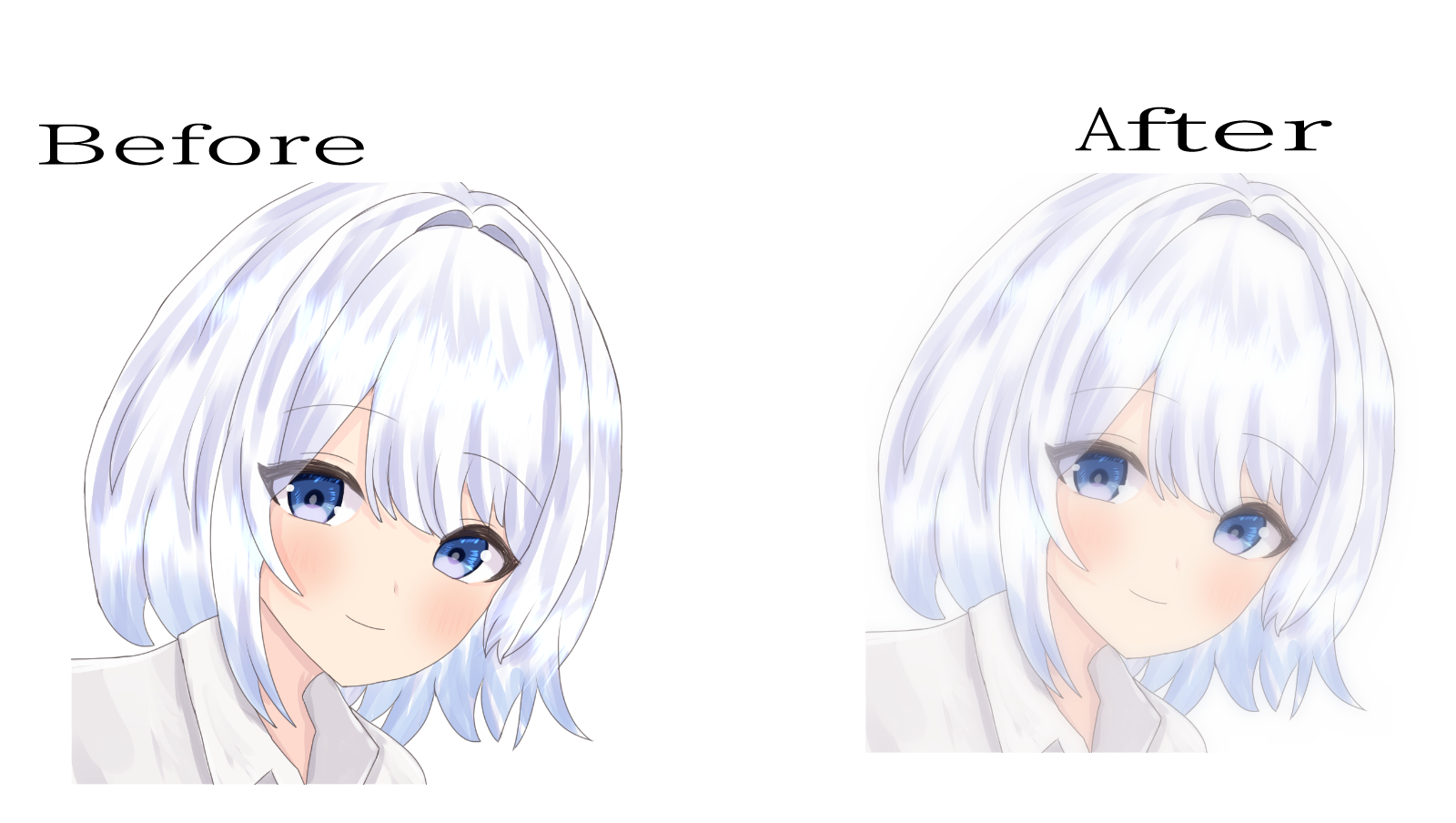
When combined with the tint action, you can change the color to create an even more vague and ephemeral atmosphere.
Tint Folder
Ephemeral folders
The order is assumed.
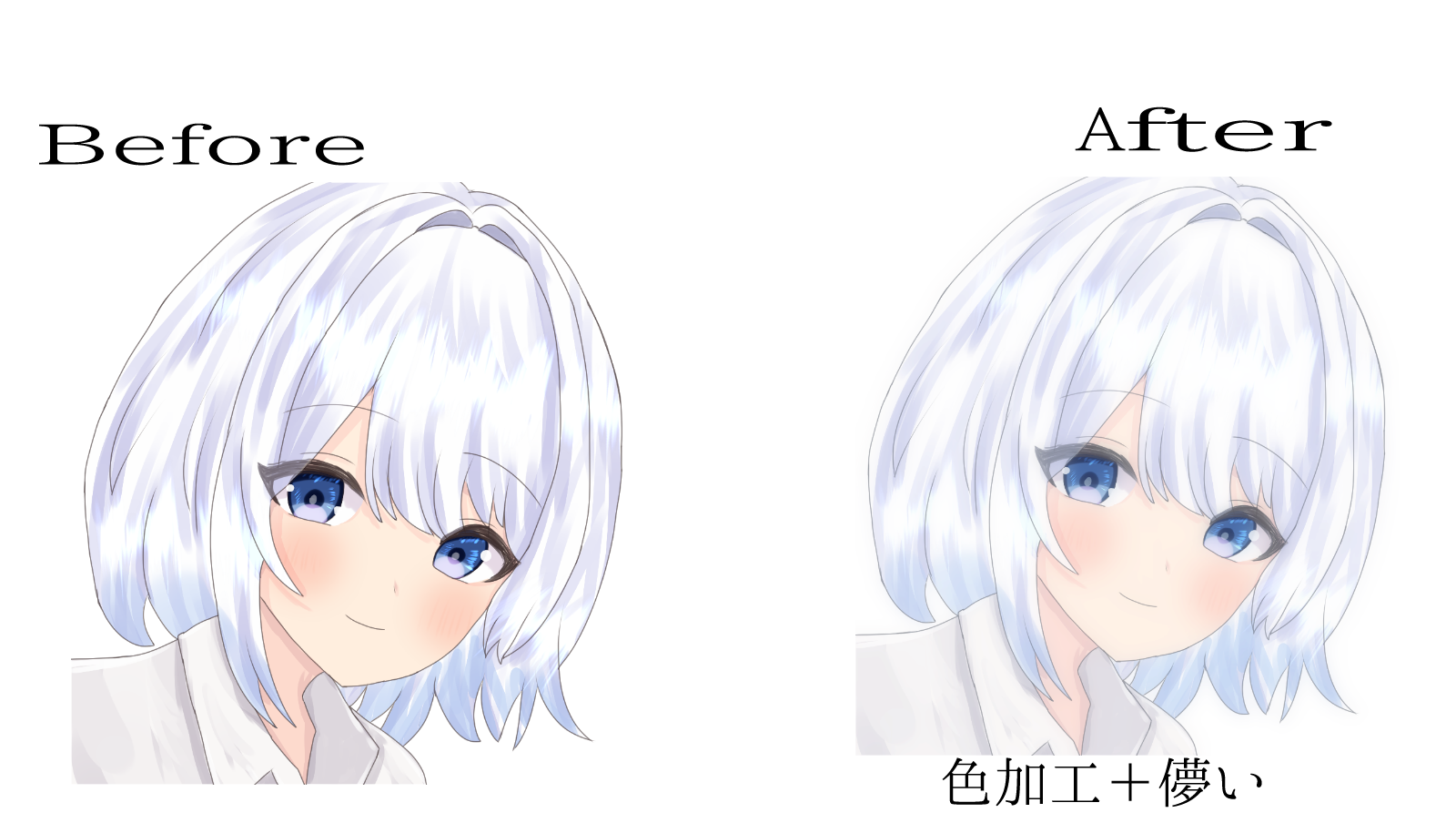
If you think you can use it, please do!
私が愛用しているオートアクションです。
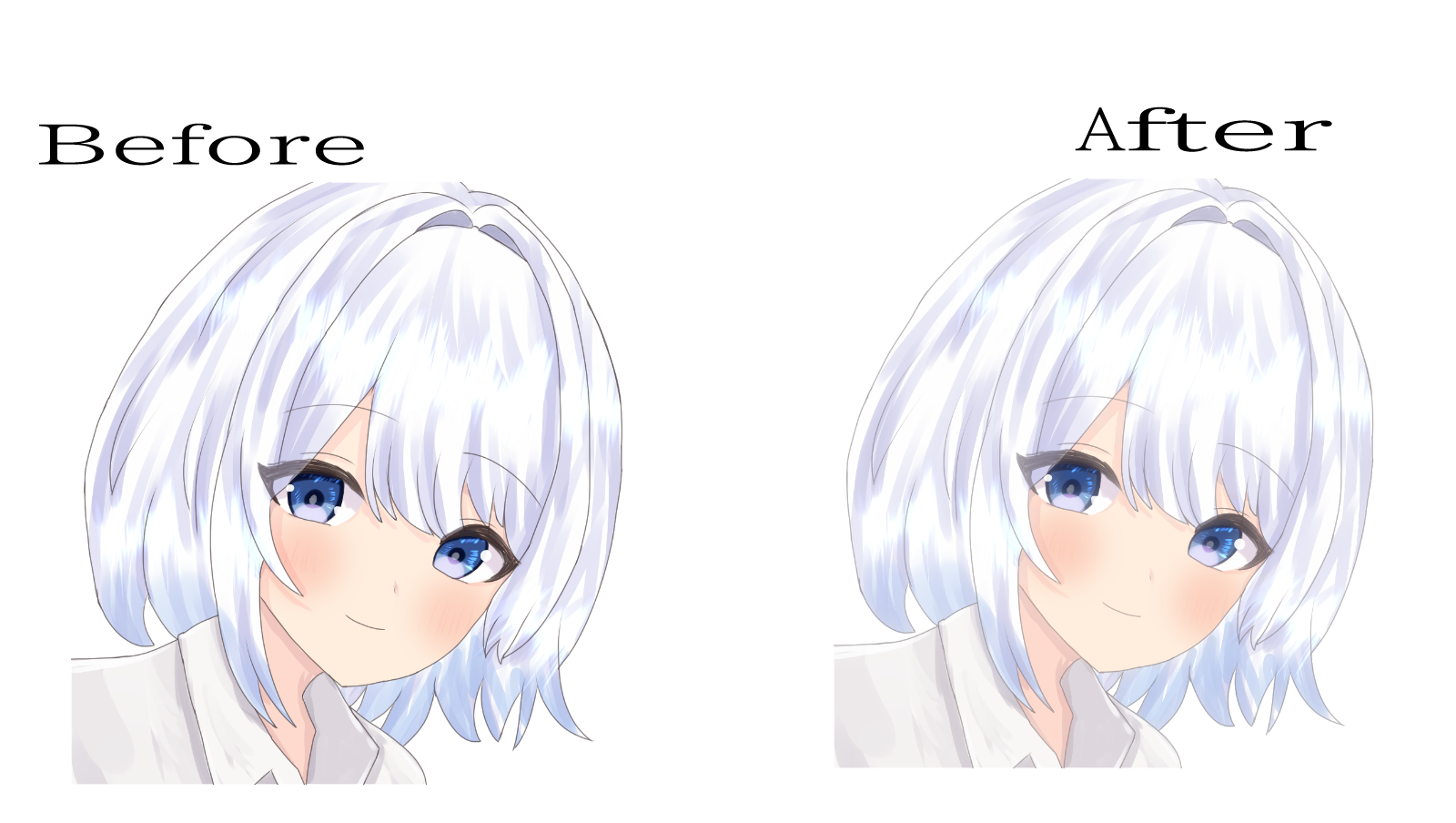
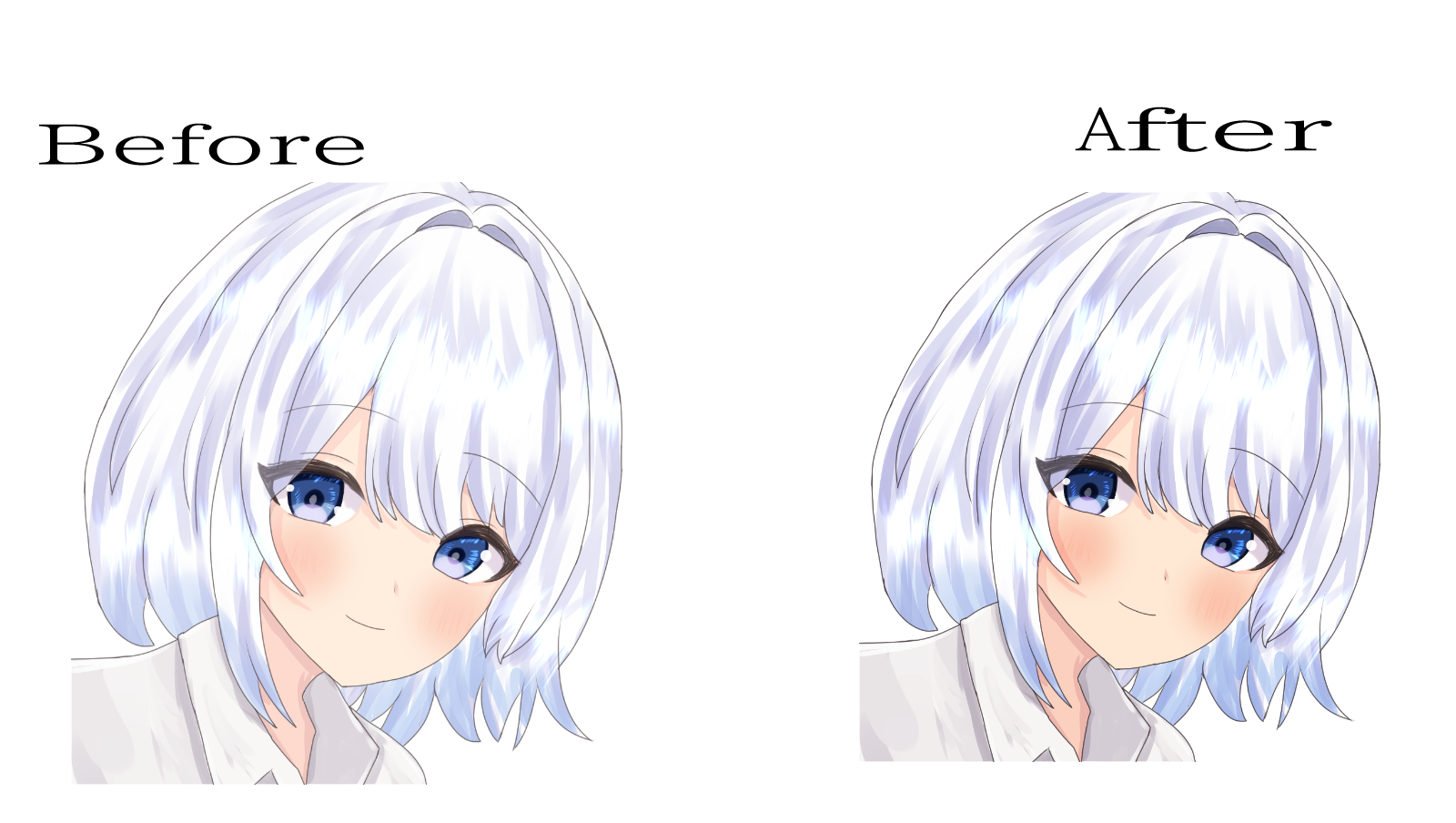

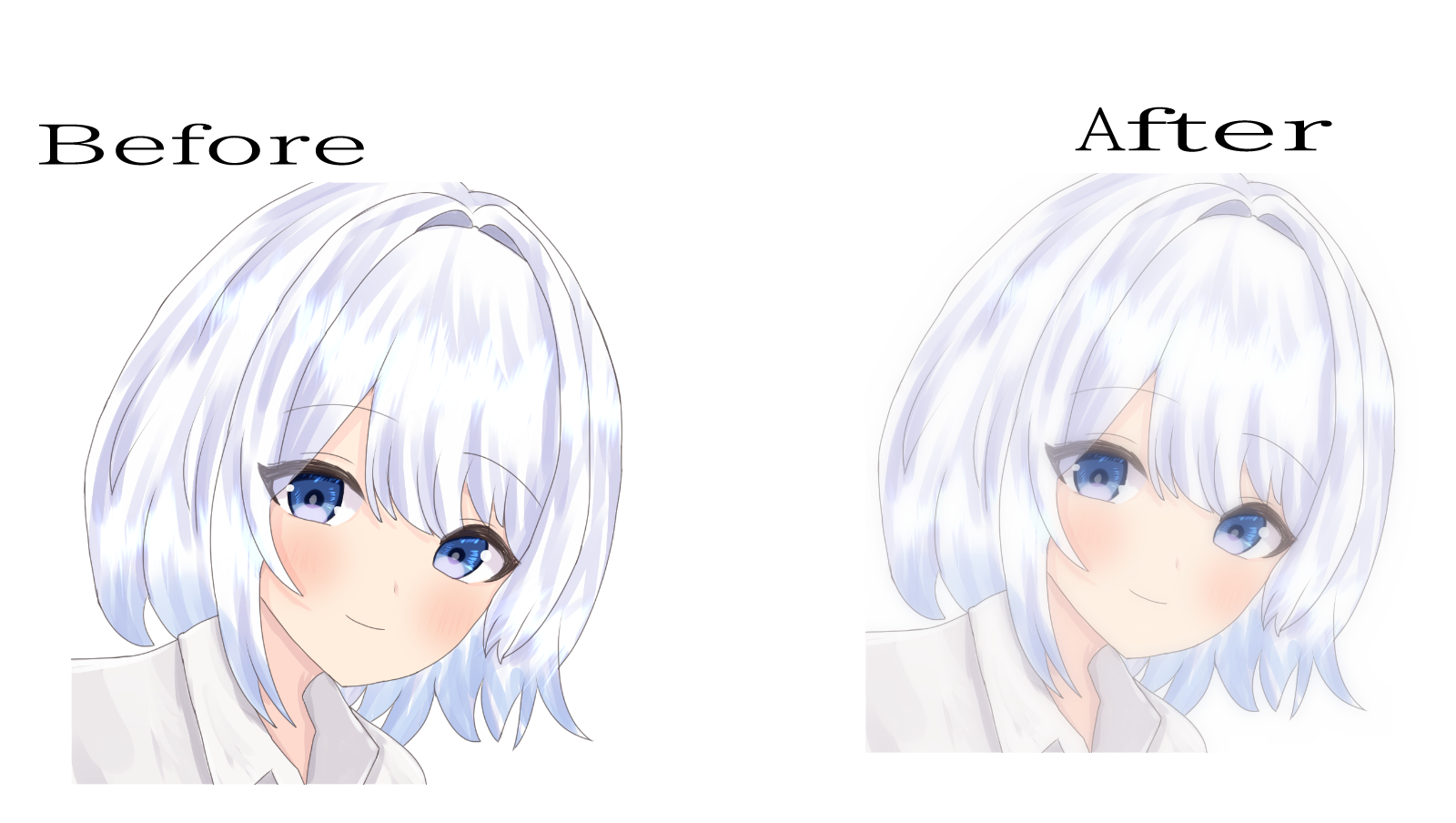
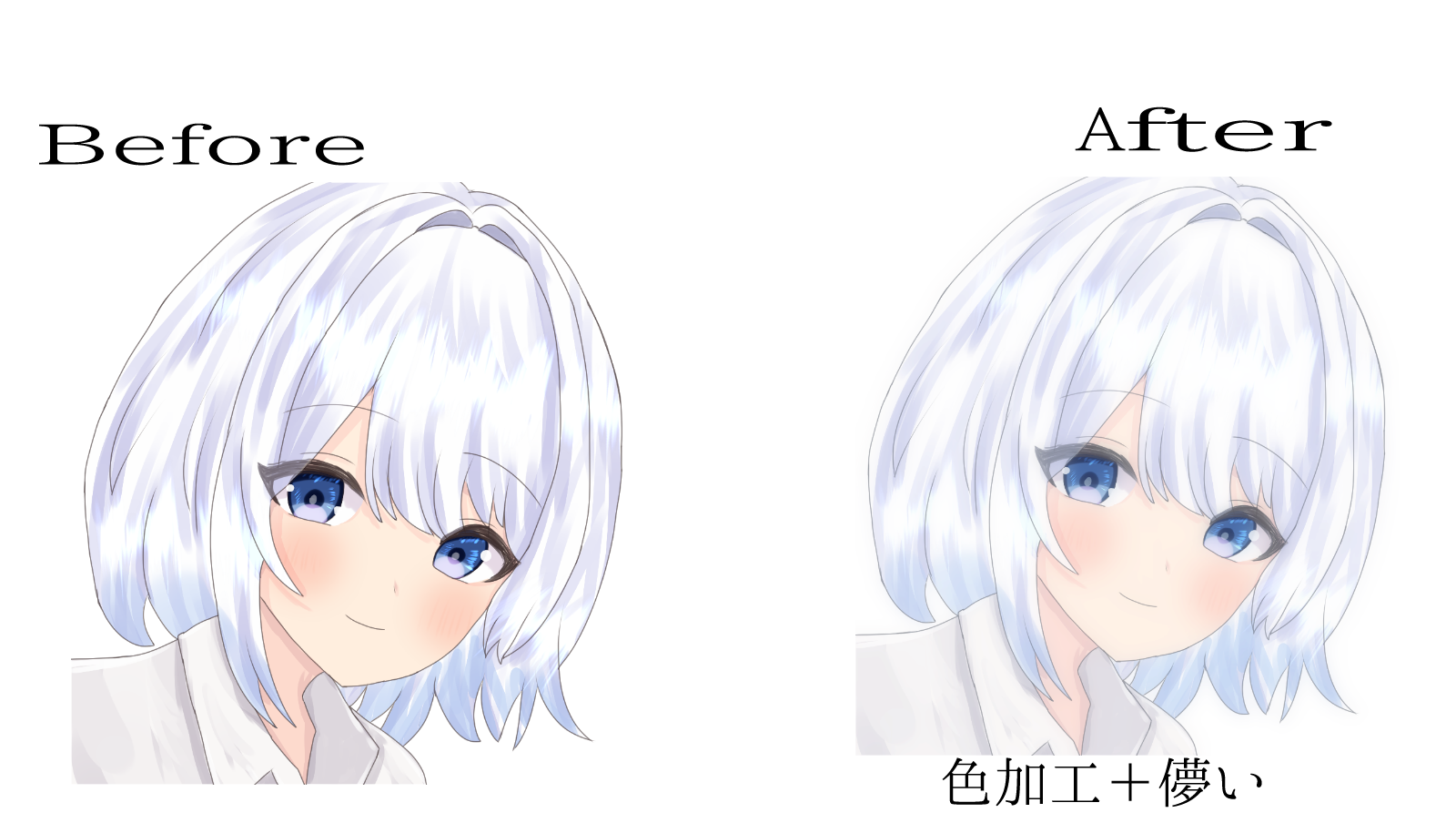
・線画ぼかし
・色微調整
・色加工
・儚い
の4つ
線画ぼかしは線の強調を和らげます。
線の濃さは不透明度で調整可能です。
全体的に柔らかな表現になる為パキッとした絵には合わないかもしれません。
アクションに用紙レイヤー非表示バージョンもありますがこれは背景が不要の時に
不要な場合は消してください。
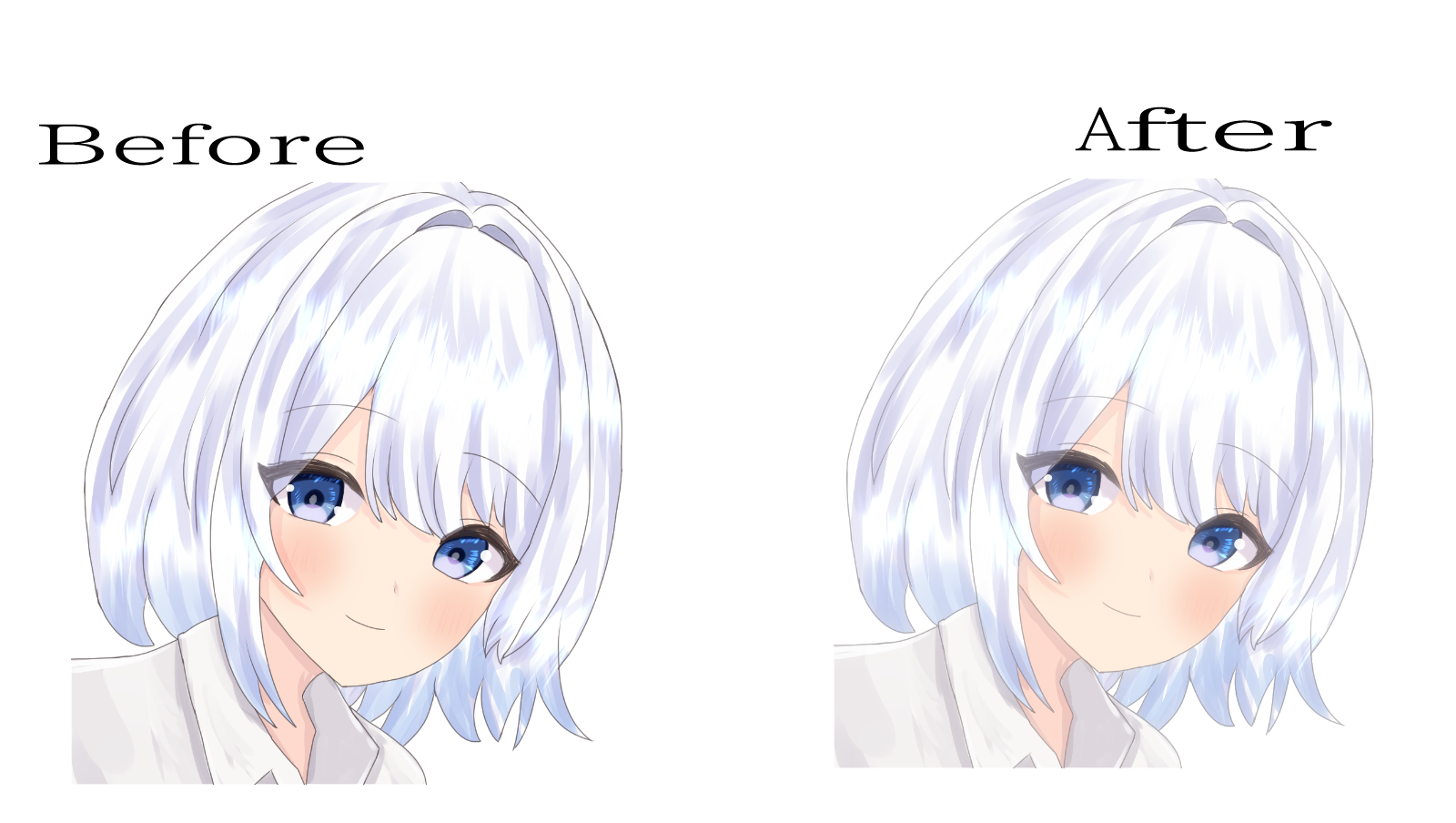
色微調整
簡単に色合いを変更出来ます。コントラストなどが思った通りじゃなかった時に
こちらも不透明度で調整可能
また用紙レイヤー非表示もこちらにはあります。
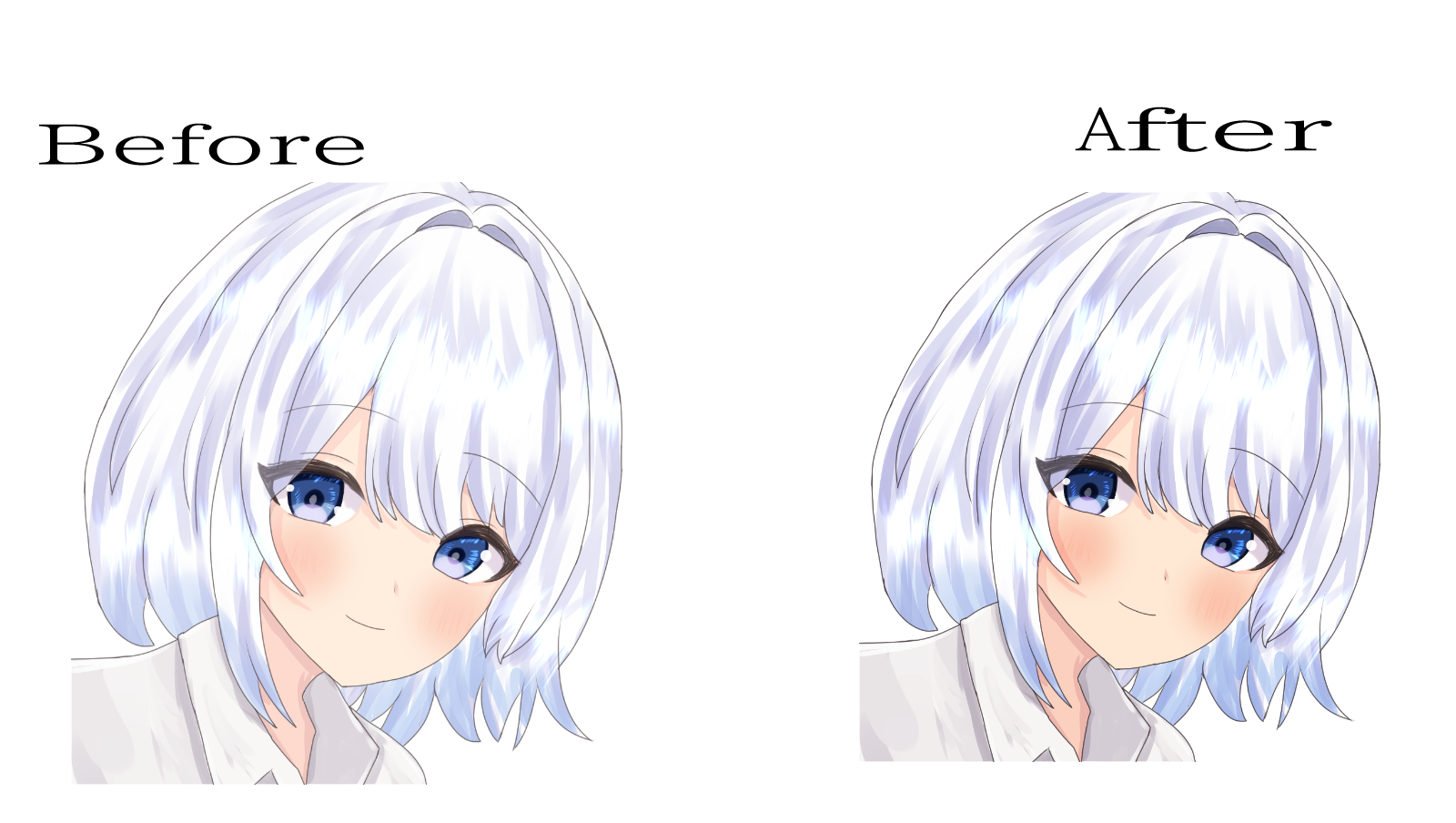
色合い
色全体の色味を変える場合はこちらで
べた塗りレイヤーの不透明度や、フォルダ自体の不透明度を調整して色合いを調整します。
べた塗りレイヤーで色も簡単に変えれるため、簡単に色んな色合いに変更出来ます。
1 青寄り
2 紫寄り
3 若干紫 オレンジも少し
用紙レイヤーうんぬんは無し

儚い
全体的にぼやけて柔らかく儚いような仕上げアクションです。
不透明度で調整可能
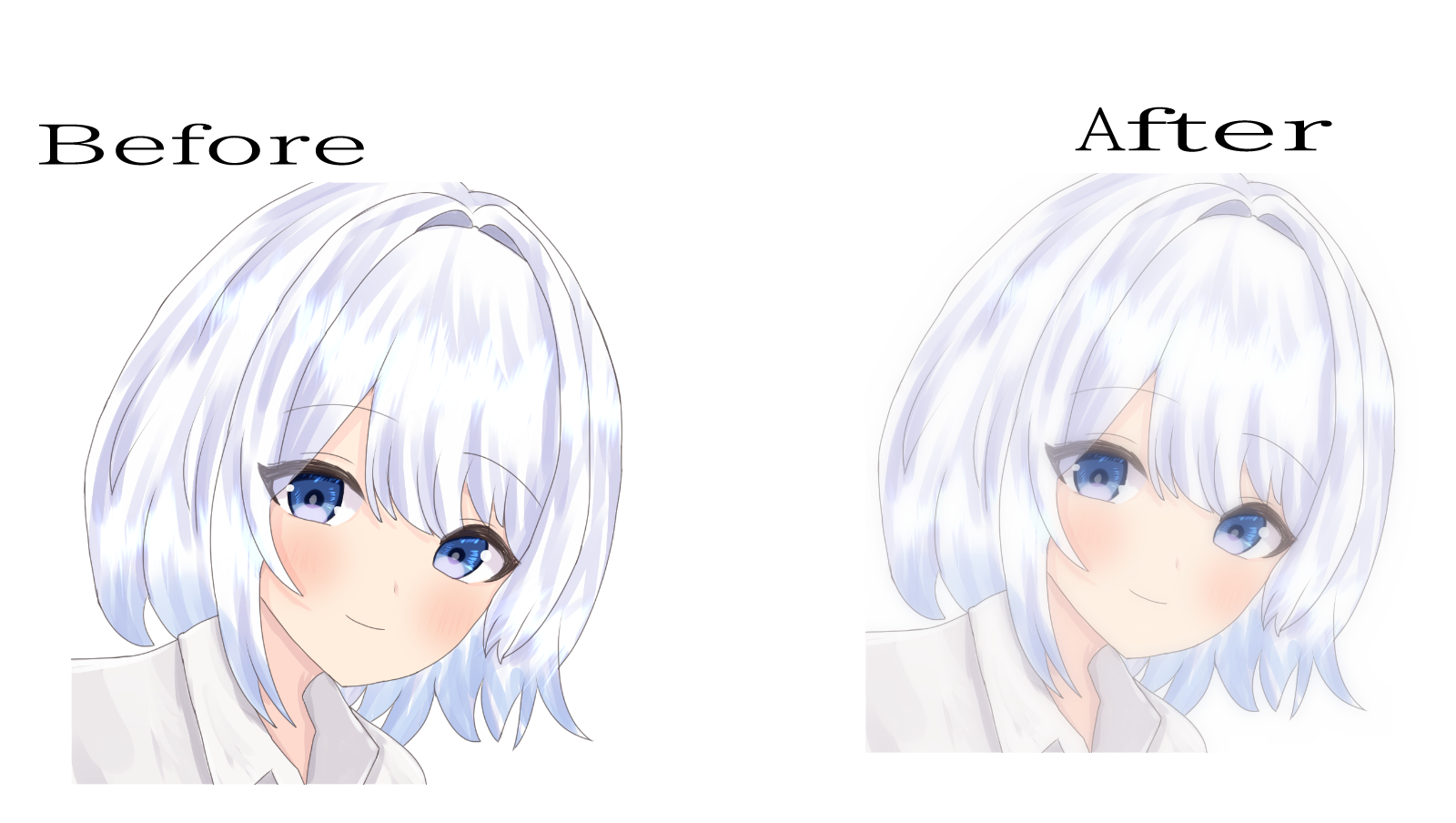
色合いアクションと合わせると、色を変えながらさらにぼんやりと、儚い雰囲気に仕上げることが出来ます。
色合いフォルダ
儚いフォルダ
の順番を想定しています。
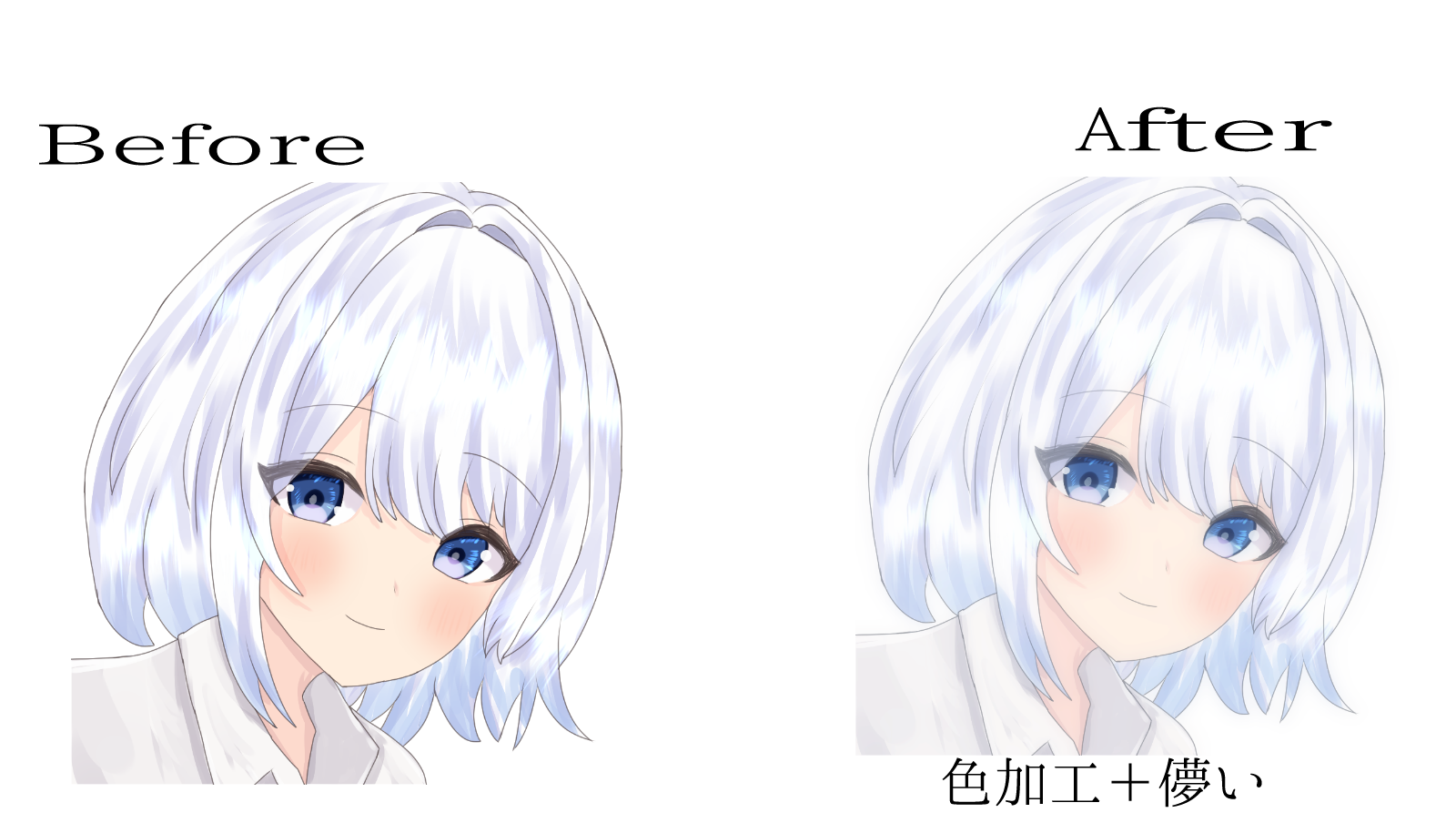
使えそうだったらどうぞ!












































