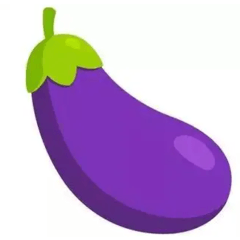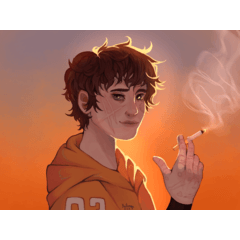I made a auto action that simulates an atmospheric blur like frosted glass.
Since it was created using the basic functions of CLIP STUDIO, there are no plans to charge for it.
If you wish to use it to correct adult expressions, please read the note below carefully.
すりガラスのような雰囲気のあるぼかしを擬似的にかけるオートアクションを作りました。
クリスタの基本的な機能を使って作ったため、有料化の予定はありません。
成人向け表現の修正に用いたい場合は、後述の注意書きをよくお読みください。




[How to use]
① Make the image you want to mosaic into a single layer. (I recommend "Merge copies of displayed layers". You can also paste a new image saved as an image, but I think rasterization is required.)
↓
② Surround the area you want to mosaic with a selection tool ("Lasso Select", "Rectangular Select")
↓
③ Activate the auto action while the layer of the image you want to mosaic is selected. (There are three types of auto action: "Normal frosted glass", "Tracing paper frosted glass", and "Color noise frosted glass". Just select the one you like and press it. All except "Color noise frosted glass" will create a mosaic in the same color as the main color you are currently using.)
Note: Because the mosaic is applied directly to the image, the original image cannot be restored once you save and close the work folder! We recommend that you always use a copy of the original image.
That's it. Try adjusting the fine values yourself and find your favorite mosaic.




[How to use]
① Make the image you want to mosaic into a single layer. (I recommend "Merge copies of displayed layers". You can also paste a new image saved as an image, but I think rasterization is required.)
↓
② Surround the area you want to mosaic with a selection tool ("Lasso Select", "Rectangular Select")
↓
③ Activate the auto action while the layer of the image you want to mosaic is selected. (There are three types of auto action: "Normal frosted glass", "Tracing paper frosted glass", and "Color noise frosted glass". Just select the one you like and press it. All except "Color noise frosted glass" will create a mosaic in the same color as the main color you are currently using.)
Note: Because the mosaic is applied directly to the image, the original image cannot be restored once you save and close the work folder! We recommend that you always use a copy of the original image.
That's it. Try adjusting the fine values yourself and find your favorite mosaic.