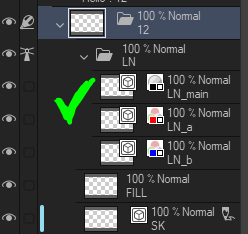An auto-action toolset that was made for an animation project. Try it out and adjust it to your workflow!
私がアニメーションに好んで使っているオートアクションツールセット。使ってみて、あなたのワークフローに合わせて調整してください!

Animation Cel Template
New Nested Animation Folder
Creates a nested animation folder template with Three types of layers designated to different tasks:
1. LN - Folder for Lineart
This folder is set as a Reference Layer to work with the paint bucket tool on FILL layer.
- LN_main grayscale layer for main linework
- LN_a red layer marks the border of special fills
- LN_b blue layer marks the border of special fills
You can do neat stuff like filter by layer type on multiple cels to, say, change the color of all red lines, change draft layer to a working layer, and so on.2. FILL - Raster Color Layer to assist with filling linework with flat color.
It references the contents of LN folder for fill boundaries. For best results: set bucket tool with the following defaults so it fills the vector line art completely.
3. SK - a Draft Layer for a sketchDraft layers can be excluded from export and ignored by tools that refer to multiple layers.
Create, Duplicate, & Delete Template Cels
⚠️ Most of these actions rely on exact layer names in the template to work correctly. You can add additional layers you need, but renaming the template cels will cause the following actions to break.
Duplicate Nested Cel
Duplicates a Nested Animation Cel, making it the following frame.
- ⚠️ If LN Lineart Folder is not the topmost folder under the nested cel, this will break.
Duplicate Nested Cel on 3's
Duplicates a Nested Animation Cel, shifting it forward at the third next frame.
- ⚠️ If LN Lineart Folder is not the topmost folder under the nested cel, this will break.
- ⚠️ If the start frame of the animation cel is NOT selected in the timeline, this will break.
New Cel In Order
Makes a new animation Cel and updates the numbering of the Cels properly.
Delete Cel AND Layer
Removes the selected Cel from the timeline and its corresponding Layer from the layer panel.
- ⚠️ If the Cel (nested animation folder that has the Cel Number) you want to delete is not selected, this will break
- ⚠️ If any of the layers in the Cel are the Editing Target (indicated by pencil ✏️ icon next to 👁️ visibility toggle), this will break
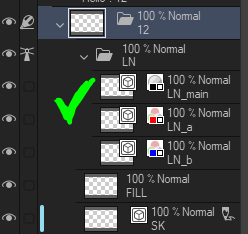

(Nested Layer) as Editing Target x12
For up to 12 Cels per click, each Cel corresponding layer type is marked as the Editing Target. It iterates 12 times.
- Perfect for when you want to focus on quickly flipping through 1 layer type, such as in the sketch phase (SK), ink (LN), and paint (FILL).
- It saves time of manually selecting each layer as the editing target one at a time.
- It works hand in hand with: Combining this Auto Action Set with a Keyboard Shortcut for quickly selecting Next and Previous Cels
- ⚠️ Maintaining the layer names is critical, or this time-saving action will not work.