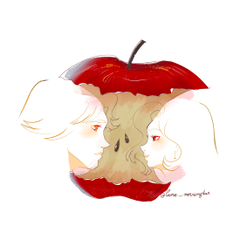We have summarized the auto action used when "I want to perform mosaic processing while maintaining the required size". 「必要サイズは維持しながらモザイク加工をしたい」というときに使っているオートアクションをまとめました。

- Tilt (2° right) → mosaic 2px (jagged borders)
- Tilt (2° left) → mosaic 2px (jagged borders)
- Zoom out (hard) ⇒ zoom in (soft) ⇒ center (slightly blurred mosaic)
- Reduced 0.5 times(hard outline)
- Magnification 2.0x (soft contour)
- Alignment criteria (target: canvas / vertical center + horizontal center)
- Image rasterize (for image layer pre-processing)
(image layer must have been selected) - Scaling > deformation
- tool property > Position Adjustment: Canvas
- rasterize
(Tilted mosaic image)


The outside of the canvas (transparent) goes inside and vice versa, so the color of the outer perimeter of the illustration is lost.
【Assumption of usage】
- Pattern A
- "I rasterize to capture the image"
- Overlapping "shrinking (hard) ⇒ enlarging (soft) ⇒align in the center"
- The boundaries will be slightly blurred and mosaic-like.
- Pattern B
- "I rasterize to capture the image"
- "Tilt (2° to the right) → Mosaic 2PX"
- "Tilt (2° left) → Mosaic 2PX"
- "Shrink (hard) ⇒ enlarge (soft) ⇒center alignment"
- "Tilt (2° left) → Mosaic 2PX"
- "Tilt (2° to the right) → Mosaic 2PX"
- "Shrink (hard) ⇒ enlarge (soft) ⇒center alignment"
- * You can stop up to the third step, and layering is also recommended.
- The blur will appear centered at the intersection of the boundaries
- Also, the outer circumference of the layer is cut off, so if you are worried about that, pattern A is recommended.
Example of pattern B: The border and perimeter are jagged.

---
The basic processing target is assumed to be a reduced image (less than 600px) for thumbnail posted on SNS.
Please duplicate layer (join) in advance before use.While further processing the image with this auto action, it is created for the purpose of superimposing it to the extent that "it is enough to know the approximate appearance".
[Reference]
Especially with regard to "shrinking (hard) ⇒ expanding (soft) ⇒centered".
https://pompack.net/001tx_pixel-art-resize-guide/

- 傾け(右2°)→モザイク2px(境界線がギザギザになる)
- 傾け(左2°)→モザイク2px(境界線がギザギザになる)
- 縮小(ハード)⇒拡大(ソフト)⇒中央に整列(少しぼかしたモザイク)
- 縮小0.5倍(ハードな輪郭)
- 拡大2.0倍(ソフトな輪郭)
- 整列基準(対象:キャンバス/垂直中央+水平中央)
- 画像を収めてラスタライズ(画像レイヤー前処理用)
(画像レイヤーを選択済みであること) - 変形>拡大・縮小
- ツールプロパティ>位置調整:キャンバス
- ラスタライズ
(傾けモザイク系のイメージ)


キャンバスの外側(透明)が内側に入り、またその逆も起こるので、イラスト外周の色が失われます。
【使い方の想定】
- パターンA
- 「画像を収めてラスタライズ」
- 「縮小(ハード)⇒拡大(ソフト)⇒中央に整列」を重ねがけ
- すこし境界がぼやけたモザイク風になります
- パターンB
- 「画像を収めてラスタライズ」
- 「傾け(右2°)→モザイク2px」
- 「傾け(左2°)→モザイク2px」
- 「縮小(ハード)⇒拡大(ソフト)⇒中央に整列」
- 「傾け(左2°)→モザイク2px」
- 「傾け(右2°)→モザイク2px」
- 「縮小(ハード)⇒拡大(ソフト)⇒中央に整列」
- ※3つめのステップまでで止めてもよいですし、重ねがけも推奨します
- 境界の交点を中心にぼかしが入ったようになります
- また、レイヤーの外周が切り取られるので、それが気になる方はパターンAがオススメです
パターンBの実施例:境界線と外周がギザギザになります。

---
基本的な加工対象はSNSに投稿するサムネイル向けに縮小した画像(600px未満)を想定しています。
あらかじめレイヤーを複製(結合)してからご利用ください。画像をこのオートアクションでさらに加工しながら、「おおよその見た目が分かれば良い」という程度に重ねがけする目的で作成しています。
【参考元】
特に「縮小(ハード)⇒拡大(ソフト)⇒中央に整列」に関して。
https://pompack.net/001tx_pixel-art-resize-guide/