

It is made possible to create halftone-like processing by self-interpretation. Use the fifth tone layer to your liking. ハーフトーン風加工を自己解釈で作れるようにしたものです。5番目のトーンレイヤーの使用はお好みで。
It is a self-interpretation of halftone-like processing.
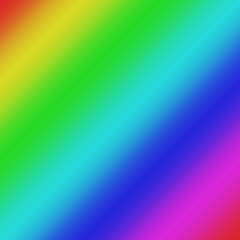

Since it is created for each layer, please adjust the layer color to match the original color.
【Example of use】
Before use
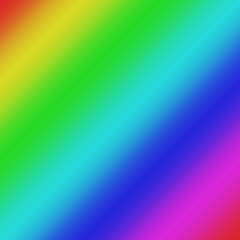
After use

* In order to reproduce and process the integrated layer, please use it for the finished image and the integrated image.
【Order of use】
* Select the original layer each time (duplication, order convenience)
- overlay layer (top. The following numbers are in the order of the layers that come to the top)
- Multiply layer (duplicate original layer)
- Gradé Base Tones
- Halftone-like layer (duplicate original layer)
- * Original layer (merged layer)
- Tone Layer
- Place it below the original layer and clip it on the original layer
(Supplement: Features)
I used the tone of the layer effect and applied different number of lines, such as 11 lines and 13 lines.
Since you just create a layer, everything is adjustable, including the correction layer (1.~2.) to get closer to the original hue.
ハーフトーン風加工を自己解釈したものです。
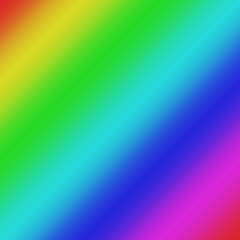

レイヤーごとに作成されるため、元の色合いに合わせレイヤーカラーの調整など行ってください。
【使用例】
使用前
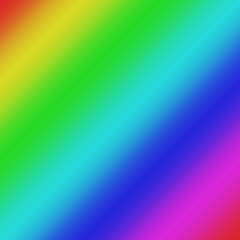
使用後

※統合済みレイヤーに対して複製・加工を行うため、完成画像・統合済み画像に対してご使用ください。
【使用順】
※都度元レイヤーを選択してください(複製、並び順の都合)
- オーバーレイレイヤー(一番上。以下番号は上に来るレイヤー順です)
- 乗算レイヤー(元レイヤー複製)
- グラデベーストーン
- ハーフトーン風レイヤー(元レイヤー複製)
- ※元レイヤー(統合済みレイヤー)
- トーンレイヤー
- 元レイヤーの下に置き、元レイヤーでクリッピングしてください
(補足:特徴)
レイヤー効果のトーンを使用し、11線・13線など異なる線数を適用しています。
レイヤーを作成するだけなので、元の色合いに近づけるための補正用レイヤー(1.~2.)も含め、すべて調整可能です。












































