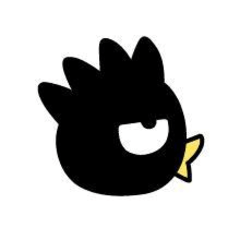I want to make color checking easier auto action (彩色チェックを楽にしたいオートアクション) 彩色チェックを楽にしたいオートアクション
Content ID:2117490
-
238
It is a auto action that partially reproduces the functions of Paintman!
Coloring check is possible!
❗️caution❗️
The operation assumes that it is a transparent image file (PNG) (only one layer). We do not support situations such as multiple layers or no transparency. Thank you for your understanding.
ーーContentsーー
✅ Coloring becomes easier auto action
- Add a light blue background layer.
✅ You can check the coloring auto action
- 1.Confirmation of forgotten paint
- 2.Check if the tres line (three primary colors) remains
ーーExample usageーー
✅ Coloring becomes easier auto action
Add a light blue background layer!
Before

↓
After

-
✅ Coloring check becomes easier auto action
- 1.Confirmation of forgotten paint
- 2.Check if the tres line (three primary colors) remains
After auto action run, layer 1, layer 2 will appear!
Layer 1: Check for forgotten paint
- Black and white show layer and you can see that you forgot to paint.
- Transparent areas are displayed in white, and filled areas are displayed in black.
Layer 2: Check if tress lines (three primary colors) remain
- Detects if the three colors RGB(0,0,255) , (0,255,0), and (255,0,0) remain in the layer. If it remains, the corresponding part will be light blue 🩵.
- By design, if there is nothing left, the screen will be light blue.
※Precautions
・ Assuming an image that has been colored in Paintman. We do not support situations such as multiple layers or no transparency. Thank you for your understanding.
・ Only three colors are supported by the auto action, but if you play with it, you can change or add the color of the corresponding tress line.
Before

↓
After

Sometimes this happens, but it is normal!!!! That there is no tress line!!!! Amazing!!!!

Q.I can't find the tress line even though it should remain.
A.After selecting layer 2, let's "zoom in, reduce, and rotate" → editing → transforming!

You can roughly find it by looking at the edge of the selection

Paintmanの機能を一部再現したオートアクションです!
彩色チェックが可能です!
❗️注意❗️
透過画像ファイル(PNG)(レイヤー1枚のみ)であることを前提とした動作となっています。レイヤーが複数ある、透過なしなどの事態には対応しておりません。ご了承ください。
ーー内容ーー
✅彩色が楽になるオートアクション
- 水色の背景レイヤーを追加します。
✅彩色チェックができるオートアクション
- 1.塗り忘れの確認
- 2.トレス線(三原色)が残っているかの確認
ーー使用例ーー
✅彩色が楽になるオートアクション
水色の背景レイヤーを追加します!
Before

↓
After

ーーーーーーーーーーーーーーーーーーーーーーーーーーーーーーーーーーー
✅彩色チェックが楽になるオートアクション
- 1.塗り忘れの確認
- 2.トレス線(三原色)が残っているかの確認
オートアクション実行後、レイヤー1、レイヤー2が出現します!
レイヤー1:塗り忘れの確認
- 白黒のレイヤーを表示し、塗り忘れが確認できます。
- 透過部分は白、塗り部分は黒で表示されています。
レイヤー2:トレス線(三原色)が残っているかの確認
- RGB(0,0,255) , (0,255,0) , (255,0,0) の三色が該当レイヤーに残っているのかを検出します。残っている場合、該当箇所が水色🩵になります。
- 仕様上、何も残っていない場合には画面が全面水色になります。
※注意事項
・Paintmanで彩色済みの画像を想定しています。レイヤーが複数ある、透過なしなどの事態には対応しておりません。ご了承ください。
・当該オートアクションで対応している色は3色のみですが、弄れば対応するトレス線の色の変更、追加など可能です。
Before

↓
After

こうなる時もありますが正常な動作です!!!!!トレス線がないということ!!!!!すごい!!!!

Q.トレス線が残っているはずなのに見つからない
A.レイヤー2を選択後、編集→変形→「拡大・縮小・回転」をしましょう!

選択範囲の端を見ると大体見つかります

Old version